2 main controls, Transition delegates, Main controls – NewTek TriCaster 300 User Manual
Page 153
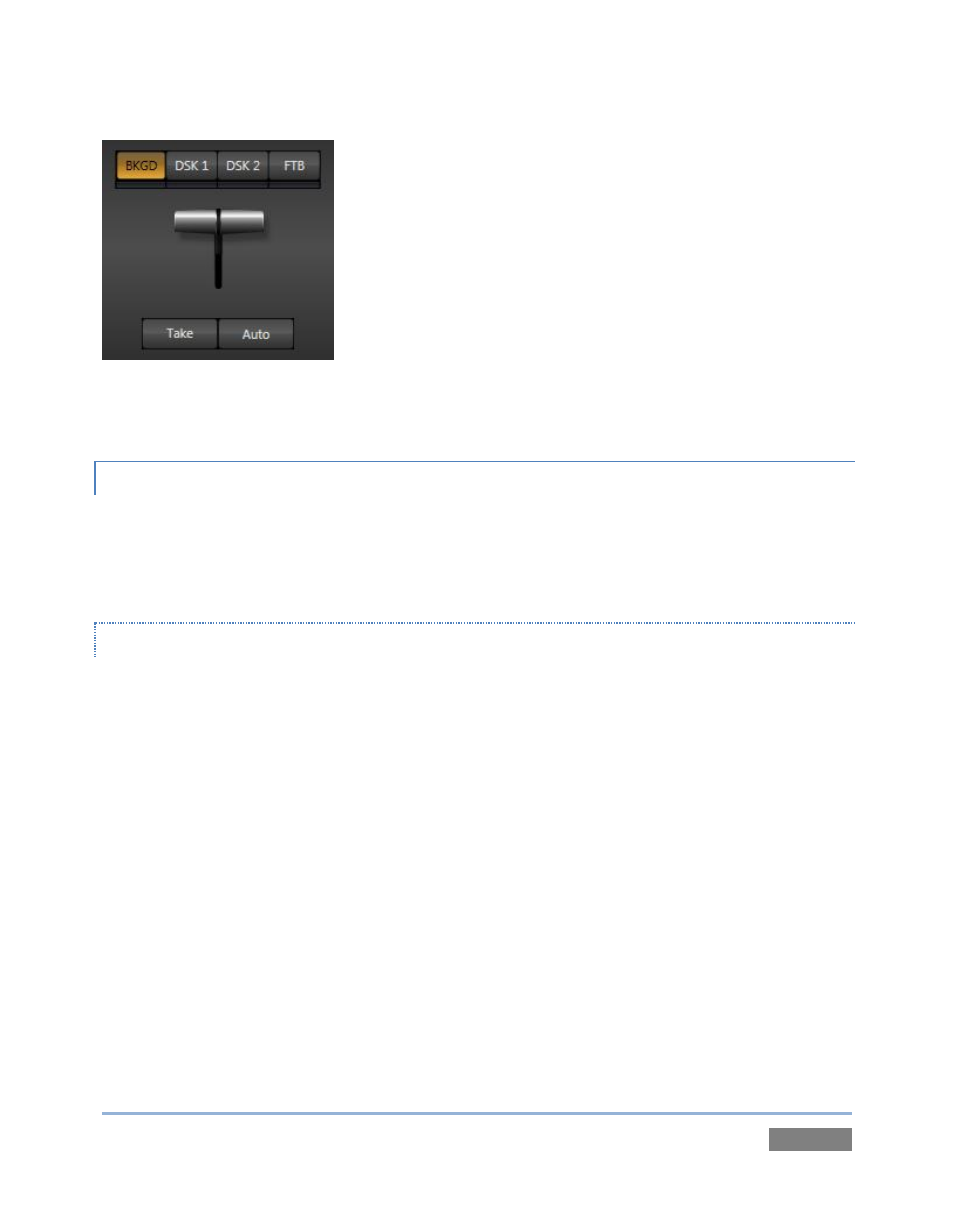
Page | 137
TriCaster’s DSK layers offer a lot of creative possibilities. You
might use one DSK to display a permanent station ID ‘bug’.
Or, you might superimpose a company logo from Still onto a title
page, add a ‘spinning globe’ animation playing in the DDR to a
lower-third, ‘frame’ a keyed source composed over a title
(Figure 128), or set up many other elaborate effects in this
manner.
8.3.2 MAIN CONTROLS
In large measure, TriCaster’s main Transition controls (Take, Auto and the T-Bar) behave similarly
to their local sidekicks. What makes them special is the Transition Delegate button group located
just above the main T-Bar.
TRANSITION DELEGATES
An executive maxim suggests “Don’t do anything yourself when you can delegate it. We briefly
examined the Utility Delegate tools back in Section 8.1.1, where we discovered that delegating
controls can multiply their functionality.
The familiar main T-Bar, Auto and Take controls occupying the left half of TriCaster’s Transition
control group are now joined by a set of Transition Delegate buttons. Let’s see how applying the
concept of delegating controls affects their use:
Assign something suitable to both DSK layers, using the Utility row with FX delegated.
Click the local Take buttons to hide both DSK layers, if they are visible on output.
Click the BKGD button in the Transition Delegate group.
Click the main Auto button (below the T-Bar).
The result of the last operation is identical to what would have occurred had you pressed the
local BKGD layer Auto button at right instead.
Figure 129