Importing a custom profile using ‘browse, Creating a custom windows media profile – NewTek TriCaster 300 User Manual
Page 288
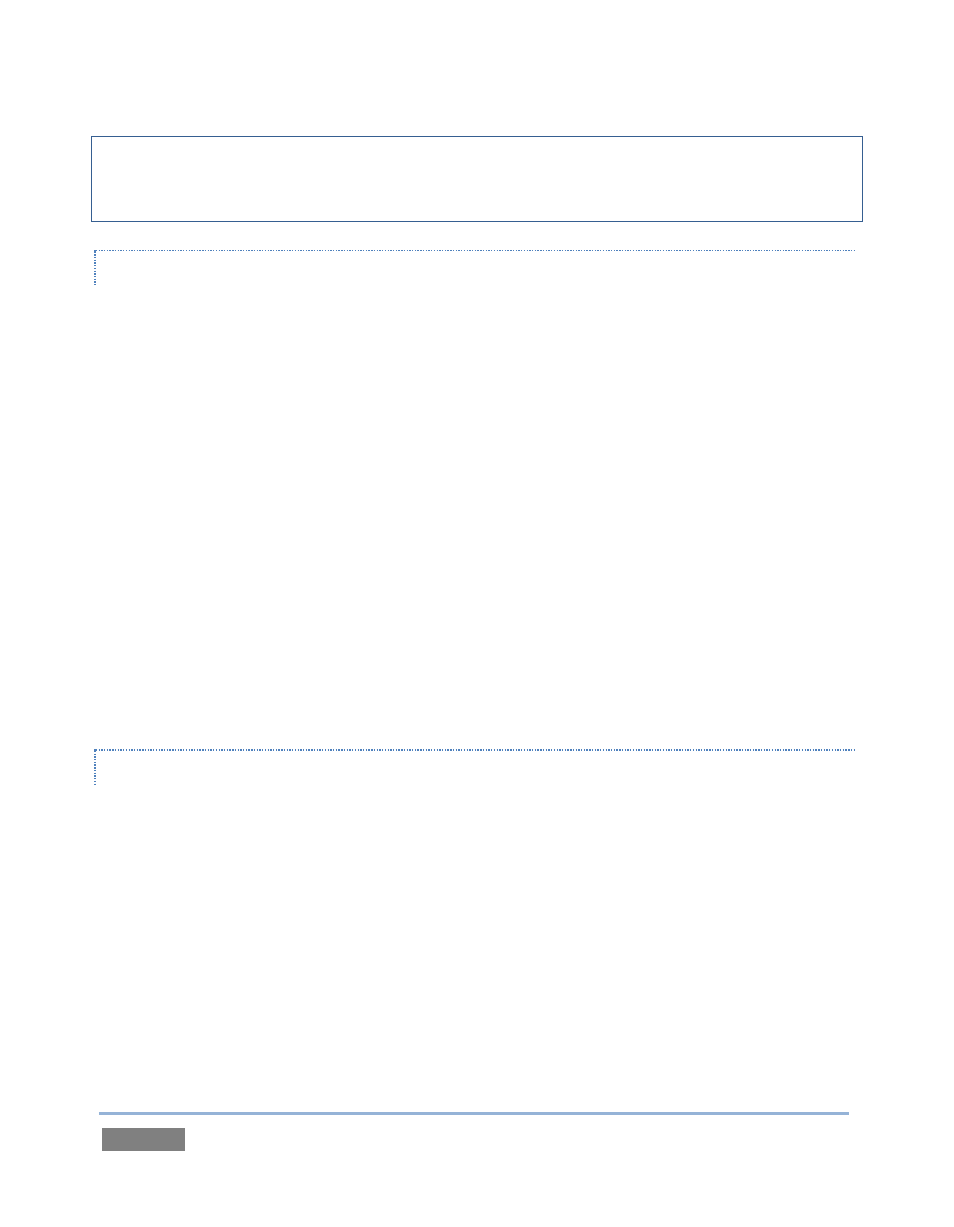
Page | 272
The default profiles are suitable for most purposes, and should not interfere with other
operations. Attention to these considerations when creating custom profiles is vital to ensure
reliable performance, and we encourage you to perform real world testing beforehand.
IMPORTING A CUSTOM PROFILE USING ‘BROWSE’
Flash Media Encoder profiles are XML files, while Windows Media Encoder uses a .prx file
extension for its profiles. If you already have a prepared custom profile and wish to import it,
follow these steps:
1. Open the Configure Stream Connection panel, by clicking the Configure button (gear)
next to the Stream button on the Live Desktop.
2. Click New (Connection)
3. Select the option appropriate to the profile you wish to import in the popup Choose
Connection Type panel.
4. Click the Resolution drop down menu, and slide the pointer all the way down to the
bottom to select Browse.
5. Navigate to the custom profile, select it and click Open.
CREATING A CUSTOM WINDOWS MEDIA PROFILE
1. From TriCaster’s Startup Screen, click the Shutdown icon, and select Exit to Windows.
2. Click the Exit to Windows button in the confirmation dialog that pops up.
3. Double-click the My Computer icon, and navigate to C:\TriCaster\Streaming
Profiles\WMVPRofiles.
4. Identify a profile (.prx file) similar to the one you wish to create inside the appropriate
sub-folder at that location.