Transport controls – NewTek TriCaster 300 User Manual
Page 78
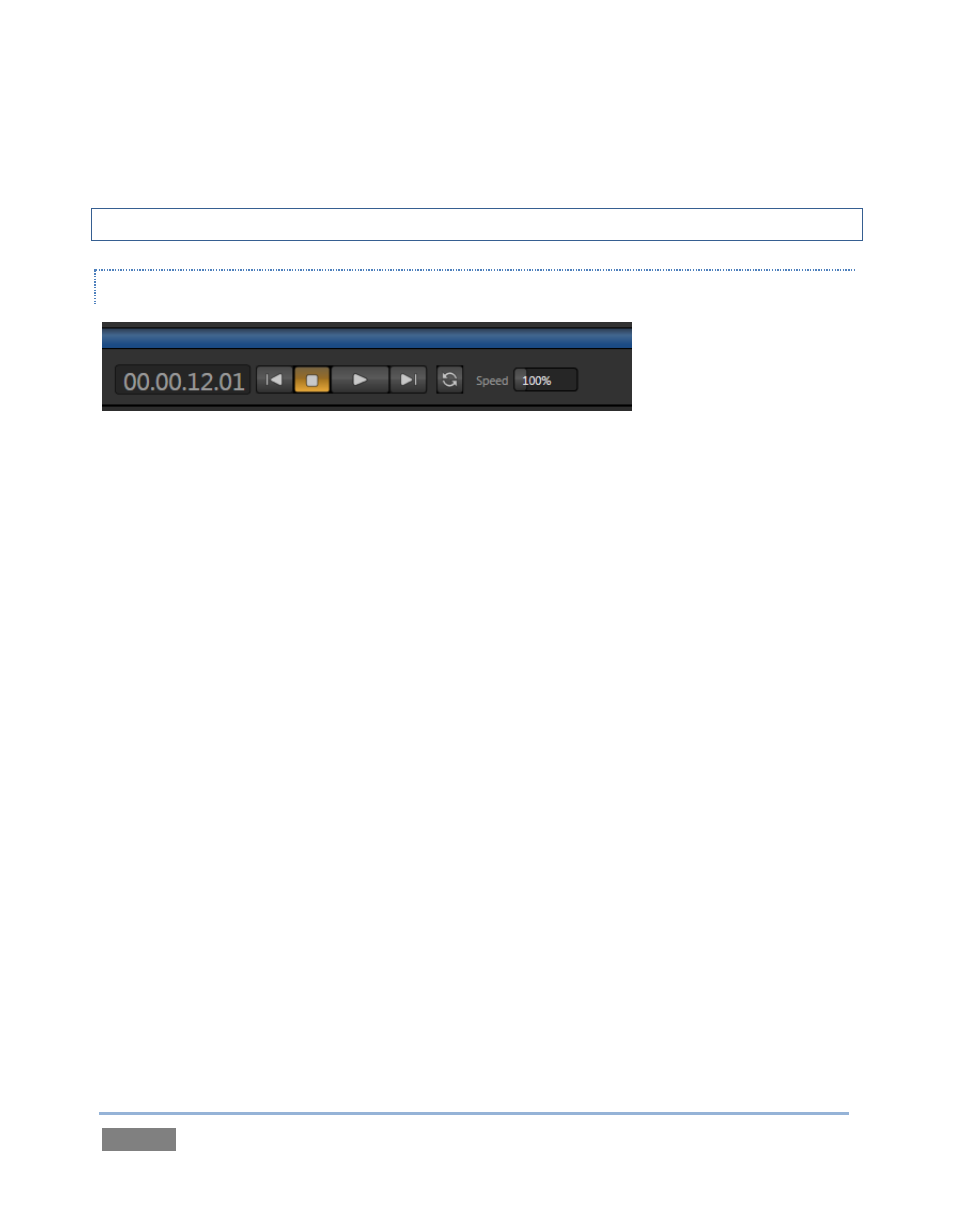
Page | 62
5. You may wish to add several more files to experiment with (the DDR also supports most
popular audio file formats).
Hint: See also the Section 10.2.1 regarding per clip audio levels.
TRANSPORT CONTROLS
Figure 57
6. Click the newly added icon in the playlist, and press the Play button in the player’s
footer (Figure 57).
a. The video clip you recorded should play on the DDR onscreen monitor (All
Monitors view).
b. Click DDR on the Switcher’s Program row, it will appear on Program Output.
7. Click the Stop button.
Notice that if you move the mouse pointer over the Speed slider, it changes to a double-
headed arrow, indicating you can drag the slider to a new value if you wish.
8. Instead, try this: simply click inside the Speed slider (engaging direct edit mode), type
“50” and press Enter to change the Speed to 50%.
9. Click Play again, and observe that playback is now in slow motion.
10. Adjust Speed again – notice that you can even modify Speed during playback.
11. Click Stop.