Creating a custom flash streaming profile – NewTek TriCaster 300 User Manual
Page 289
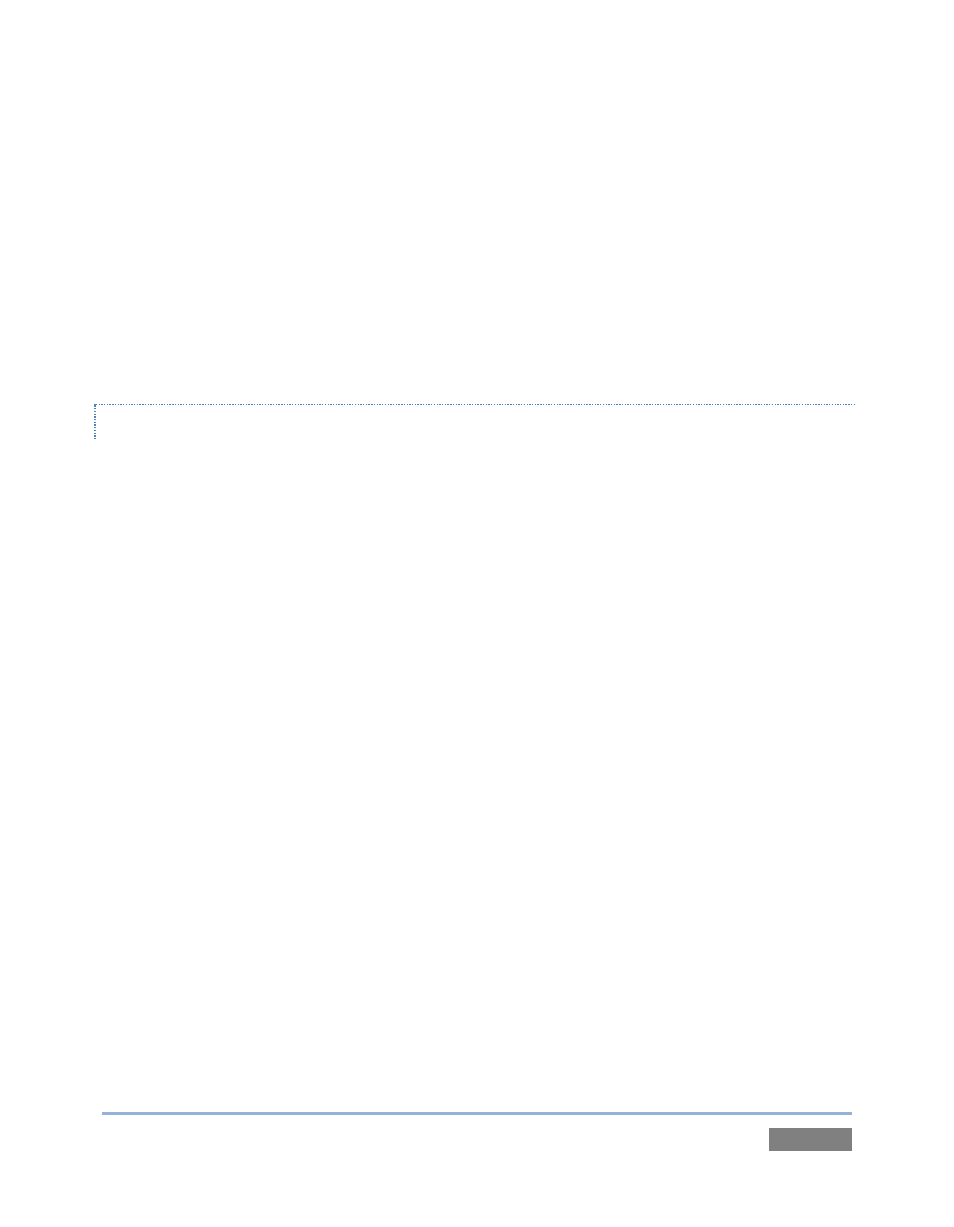
Page | 273
5. Copy the file, and paste the copy in at the same location.
6. Double-click the new profile to open it in the Windows Media Profile Editor.
7. Make such changes to the settings as you see fit, then click the Save and Close button.
8. Rename the modified profile to differentiate it from the others in the same folder.
9. Close the folder, and re-launch TriCaster™.
CREATING A CUSTOM FLASH STREAMING PROFILE
1. From TriCaster’s Startup Screen, click the Shutdown icon, and select Exit to Windows.
2. Click the Exit to Windows button in the confirmation dialog that pops up.
3. Launch Adobe Flash Media Live Encoder from the Windows Start menu.
4. Select Open Profile from the File menu in the encoder application.
5. Navigate to C:\TriCaster\Streaming Profiles\FlashProfiles\.
6. Continue to identify a profile (.xml file) similar to the one you wish to create inside the
appropriate sub-folder at that location, and click the Open button in the file explorer.
7. In Adobe Flash Media Live Encoder, modify the settings for the profile to suit your need.
8. Select Save Profile from the File menu.
9. Navigate (again) to the appropriate sub-folder inside the main C:\TriCaster\Streaming
Profiles\FlashProfile directory, supply a suitable name for the new profile, and click the
Save button.
10. Exit Adobe Flash Media Live Encoder, and re-launch TriCaster™.