A.3.3 initiate streaming, A.3.4 find my captured stream file, A.3.5 record my program – NewTek TriCaster 300 User Manual
Page 272: A.3.3, Initiate streaming, A.3.4, Find my captured stream file, A.3.5, Record my program
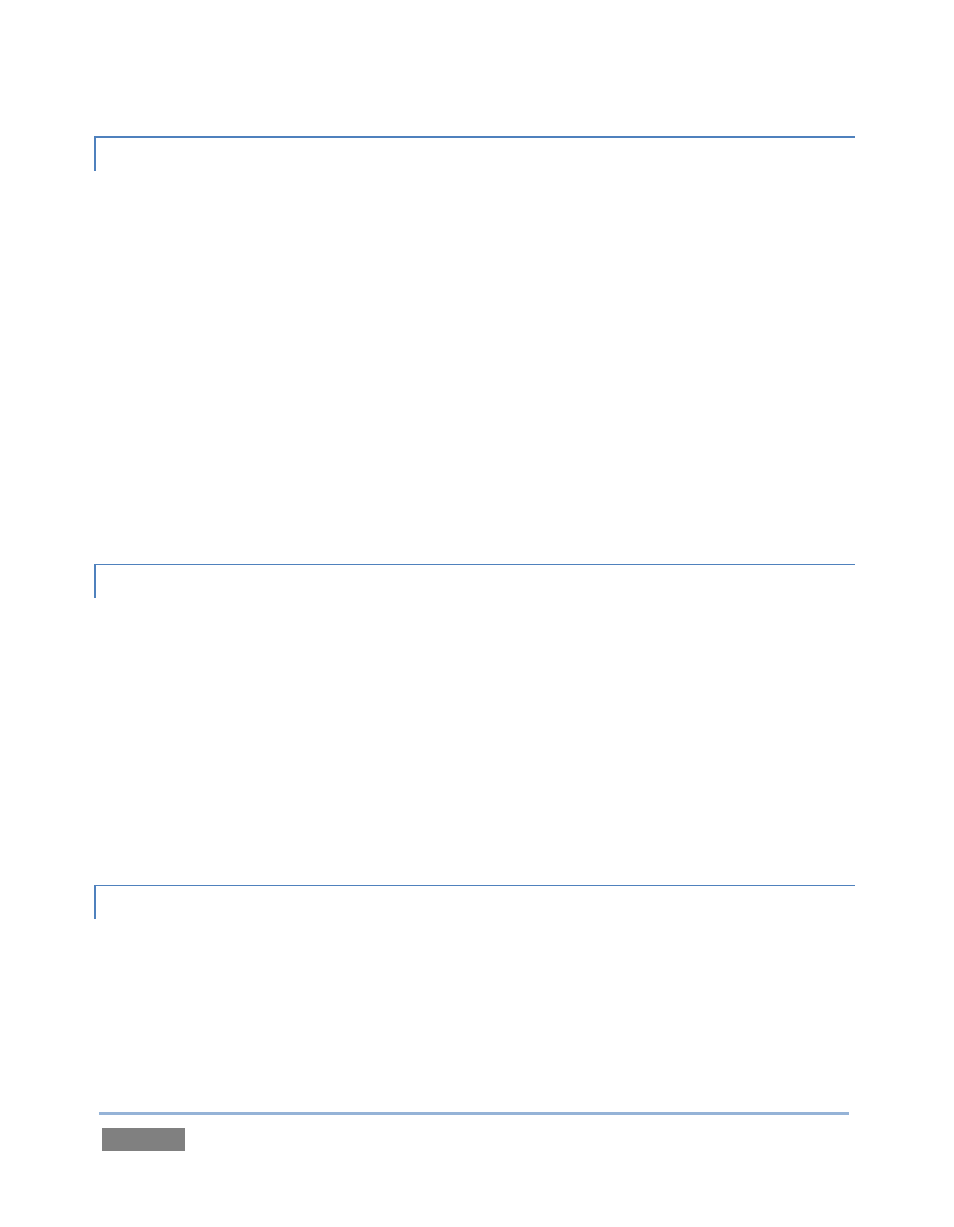
Page | 256
A.3.3 INITIATE STREAMING?
1. Connect TriCaster to the Internet (see Section 3.14).
2. Open (or create) a TriCaster session (see Section 3.7).
3. Click the Configure (gear) button next to Stream (under the Program monitor)
4. Choose your streaming settings (see Section 4.11.1).
5. Complete any blank fields in the lower part of this panel as required (passwords,
username, etc.).
6. Close the panel, and – when ready – click the Stream button.
(See Section 4.11 and Chapter 15 for full details.)
A.3.4 FIND MY CAPTURED STREAM FILE?
1. Got to Locate the Home Page of the Startup Screen and click Open.
2. Click the name of the session you streamed at right.
3. Click the Manage icon on the Session Page.
4. Under Browse at right, click the Clips link. A system file explorer will open.
5. Open the Saved Streams folder in the file explorer.
A.3.5 RECORD MY PROGRAM?
1. Open (or create) a TriCaster session (see Section 3.7).
2. Click the Configure (gear) button next to Record (under the Program monitor)
3. Choose your recording options (see Section 4.7.1) and enter a Base Name for the file(s).