Audio source, Options, Send/record/stop – NewTek TriCaster 300 User Manual
Page 214: Taskbar icon menu
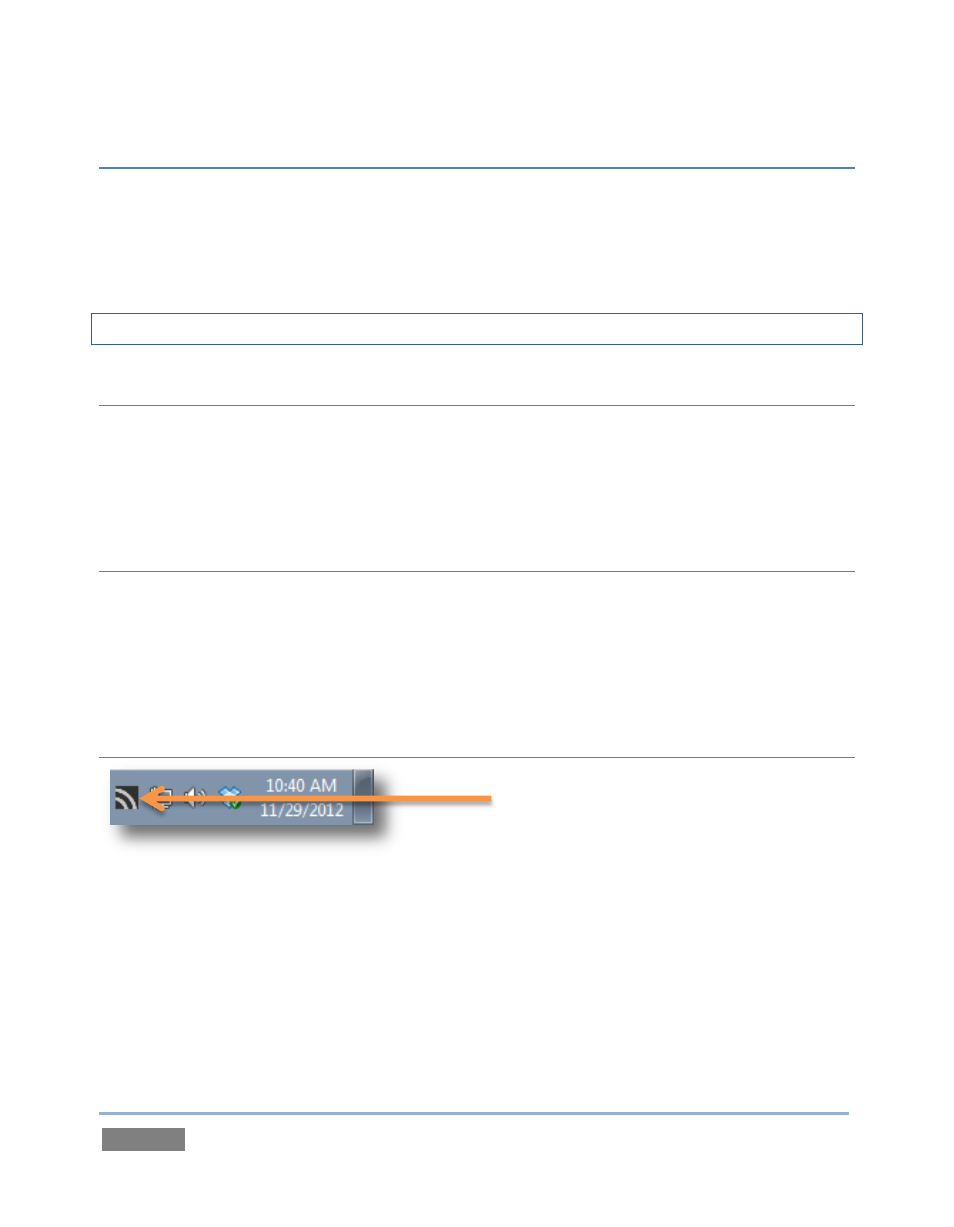
Page | 198
AUDIO SOURCE
This menu allows you to directly select sound from available audio inputs and system audio
devices (the latter may provide useful level and mixing options). iVGA PRO transmits the
selected sound to the Network inputs of TriCaster’s that support this feature. A nearby mute icon
allows you to toggle sound output on/off.
Hint: Select None to mute audio output. (Privacy mode also temporarily engages Mute.)
OPTIONS
Hide Mouse Cursor –the mouse pointer will not appear on iVGA’s video output when this
option is enabled.
Follow Mouse – the marquee tracks mouse movement when this option is enabled.
SEND/RECORD/STOP
A multi-function button at the bottom of the iVGA PRO control panel toggles output (or
recording) on and off. The button label updates to display the action that will occur if you click it
according to the current operation and state of the application. It may variously show Send,
Record or Stop, as appropriate.
TASKBAR ICON MENU
Figure 192
A ‘radio beacon’ icon (shown at left in Figure 192) is shown in the system taskbar when iVGA PRO
is running. The icon shows a ‘radiating’ animation when connected to a TriCaster.
Click the icon to show the iVGA PRO Control Panel (and marquee, when enabled). Right-click the
icon to display its context menu (Figure 193) listing the following items: