2 web browser, Web browser – NewTek TriCaster 300 User Manual
Page 219
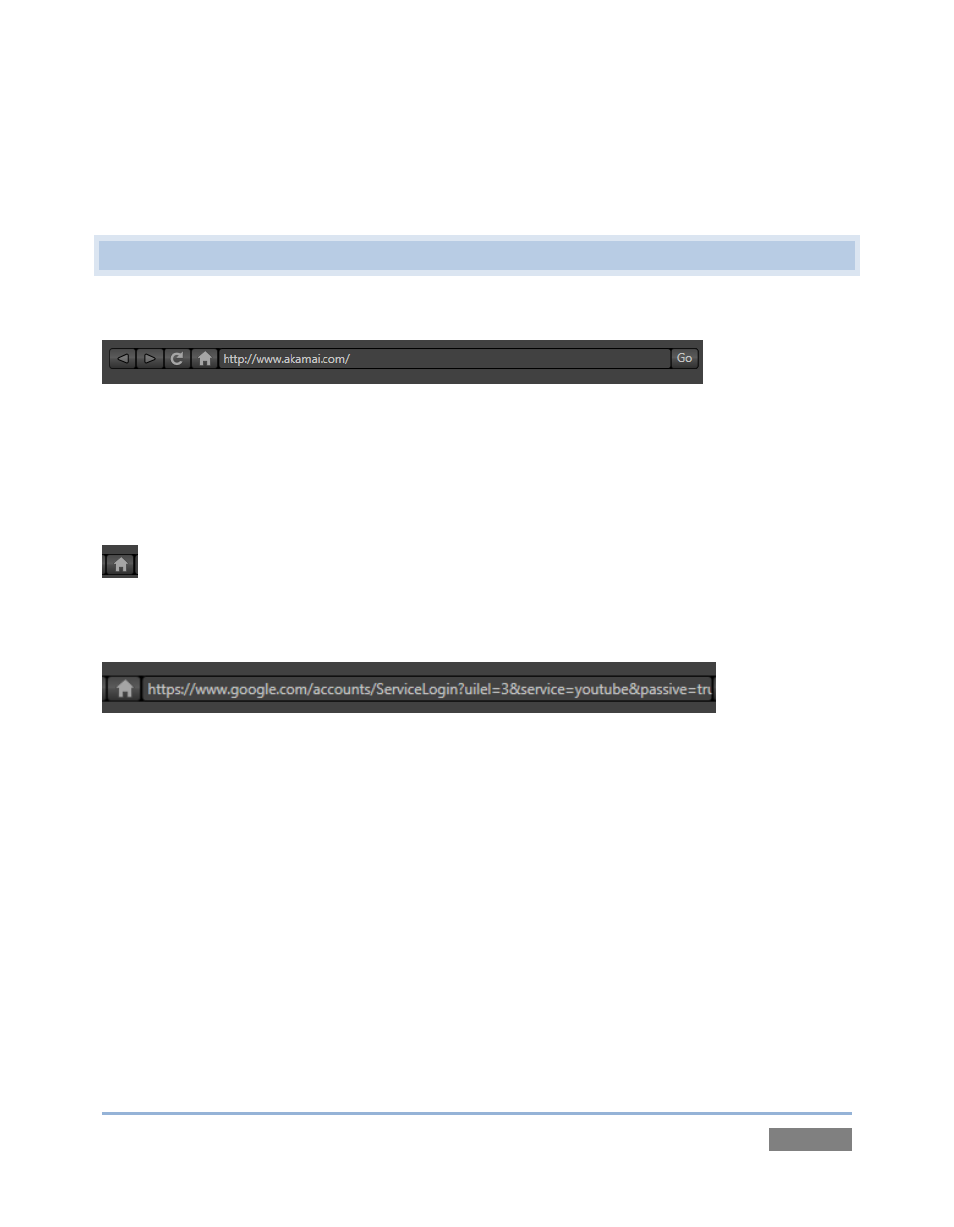
Page | 203
Just to mention it in passing, once you have configured one or more Connections, you can
collapse the header to a compact view using the up/down control to the left of the connection
name field (Figure 196).
15.2 WEB BROWSER
A simple set of navigation controls (Figure 197) is provided above the Web Browser viewport.
Figure 197
Easily recognizable Backward, Forward and Refresh buttons operate just like those on a typical
web browser. The URL field allows you to type in a webpage address, and access it using the Go
button at right.
The operation of the Home button varies a bit from familiar usage, and bears a little
explanation.
Figure 198
It helps to understand the distinction when you recall that this is not a general purpose web-
browser. The purpose here is to access the main account page you use for a specific Connection
(as opposed to a ‘landing page’ you like to use for more mundane browsing). Thus, you very likely
want the Home Page for one custom Connection to be different than the one you use for another
Connection you configure for a different end use.
The URL field above the viewport is always the current URL (Uniform Resource Locator, or simply,
web page address). A second URL field, labeled Home, is located below the selected connection
name at left. The address shown in this field is the assigned Home Page for the current
Connection. To copy the address for the currently displayed webpage into the Home field for the
Connection, simply click the Return button at right of the Home field (Figure 199).