7 record and grab, 1 record, Record and grab – NewTek TriCaster 300 User Manual
Page 74: Record
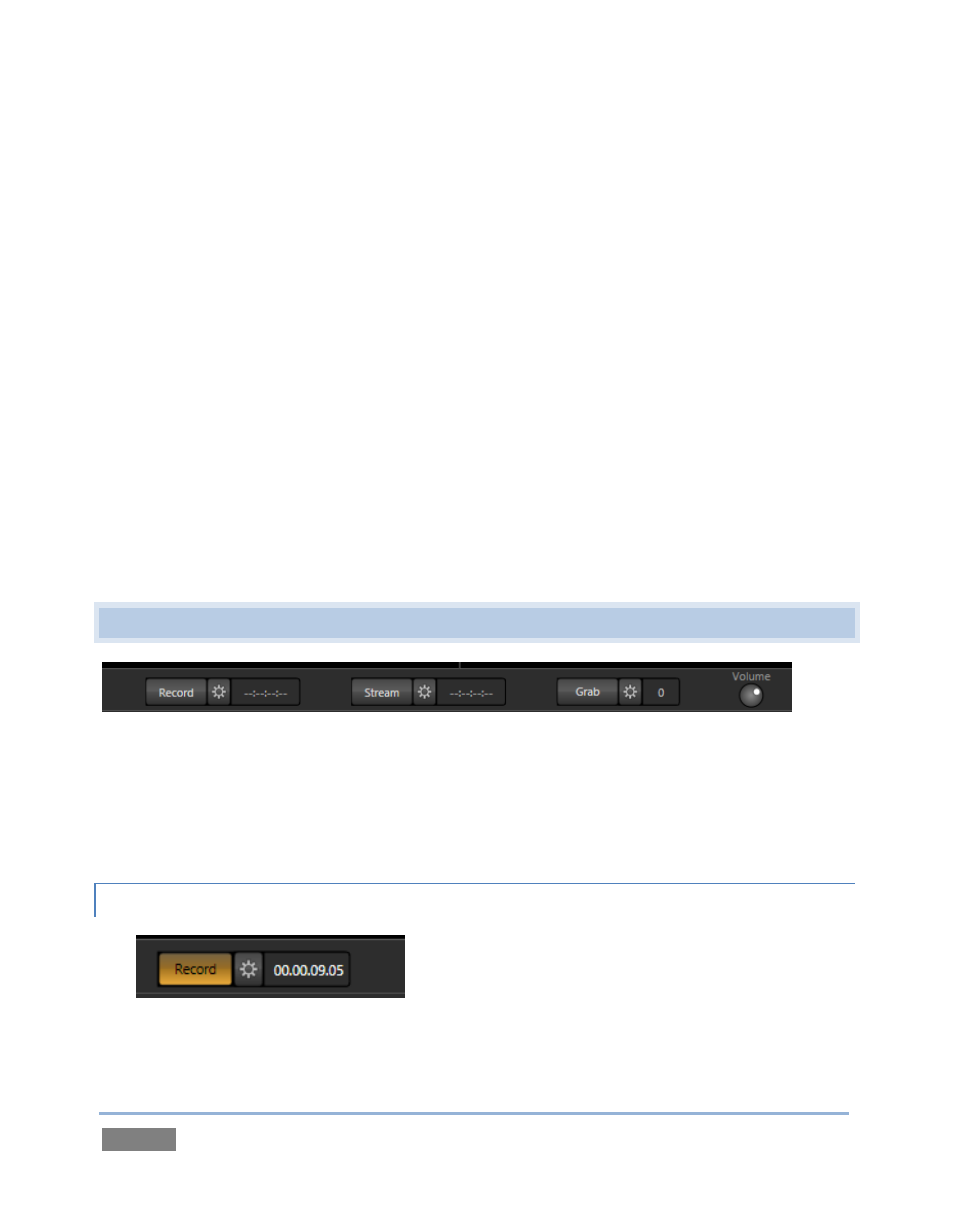
Page | 58
2. Hold down Ctrl on the keyboard again, and click the BKGD Delegate button (de-selecting
it).
Note that, after de-selecting the BKGD delegate button, the Preview monitor no longer shows the
Switcher’s Preview row selection. Why is that? At this moment, only the DSK 1 and DSK 2
buttons remain lit – thus only those two video layers will be affected by a main Take or Auto
operation. The result will be as follows:
DSK 1, currently seen on Program out, will be removed from view
DSK 2 will be overlaid above Program instead.
The BKGD layer will not change in this case. Hence Preview correctly depicts the
outcome of a Take or Auto, just as we’ve mentioned.
The Look Ahead Preview allows you to switch with real confidence; the Transition Delegate
features provide flexible and convenient video layer management, and thus enhanced control
over your ultimate Program output composition.
4.7 RECORD AND GRAB
Figure 51
Located immediately beneath the Program monitor are Record, Stream and Grab buttons (along
with their respective Configure buttons). We’ll discuss streaming further on, but let’s consider
Record and Grab here.
4.7.1 RECORD
Figure 52
1. Click the Configuration button (gear) next to Record (Figure 52).