Configuring transitions – NewTek TriCaster 300 User Manual
Page 149
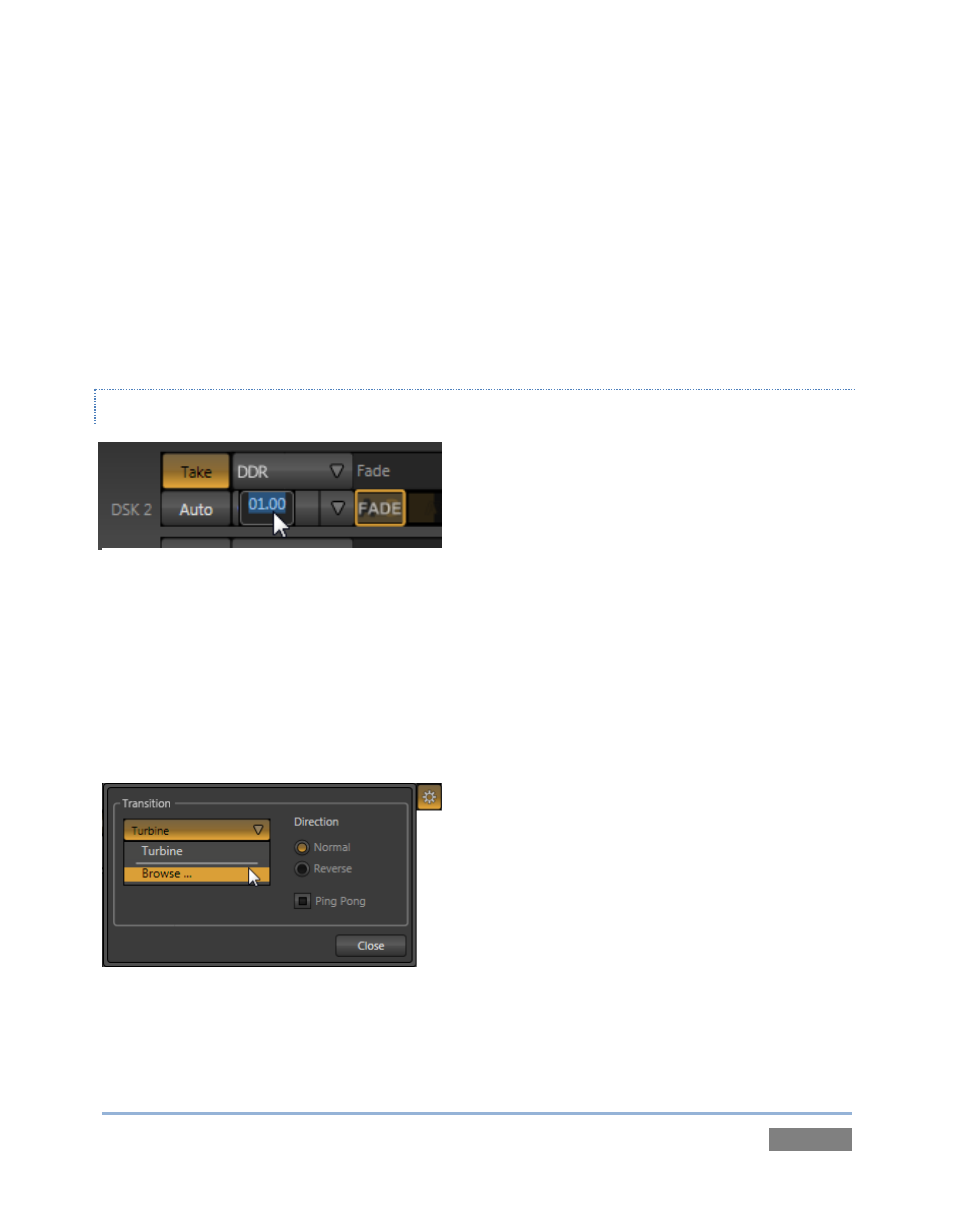
Page | 133
In similar fashion, DSK layers will be either hidden or displayed (above the BKGD layer) when you
click their local Take and Auto buttons.
You can halt an Auto operation partway by clicking the button again during the transition. For
BKGD transitions, the operation will be completed the next time you click the button.
A slightly different result occurs when re-initiating an incomplete DSK transition. If the effect was
more than halfway complete when halted, clicking Auto again completes it. Otherwise it is
reversed, returning the layer to its prior display state.
CONFIGURING TRANSITIONS
The duration of transitions is governed by a drop-
down menu provided for each local video layer.
The menu provides convenient two, one and ½
second duration presets.
Alternatively, you can either drag the mouse pointer left or right over numeric display to set a
custom time or click the numeric field to enable direct keyboard entry (Figure 124).
Completing the Transition section is the Transition Bin, which allows you to pre-select the
transition effect that will be performed next by clicking its thumbnail icon. The active transition
for each video layer is displayed with a gold border (Figure 123).
Figure 125
Click the Configure (gear) button at right above the Transition Bin to select and configure
transitions for each video layer (Figure 125).
Figure 124