1 composing inputs a and b, Composing inputs a and b – NewTek TriCaster 300 User Manual
Page 89
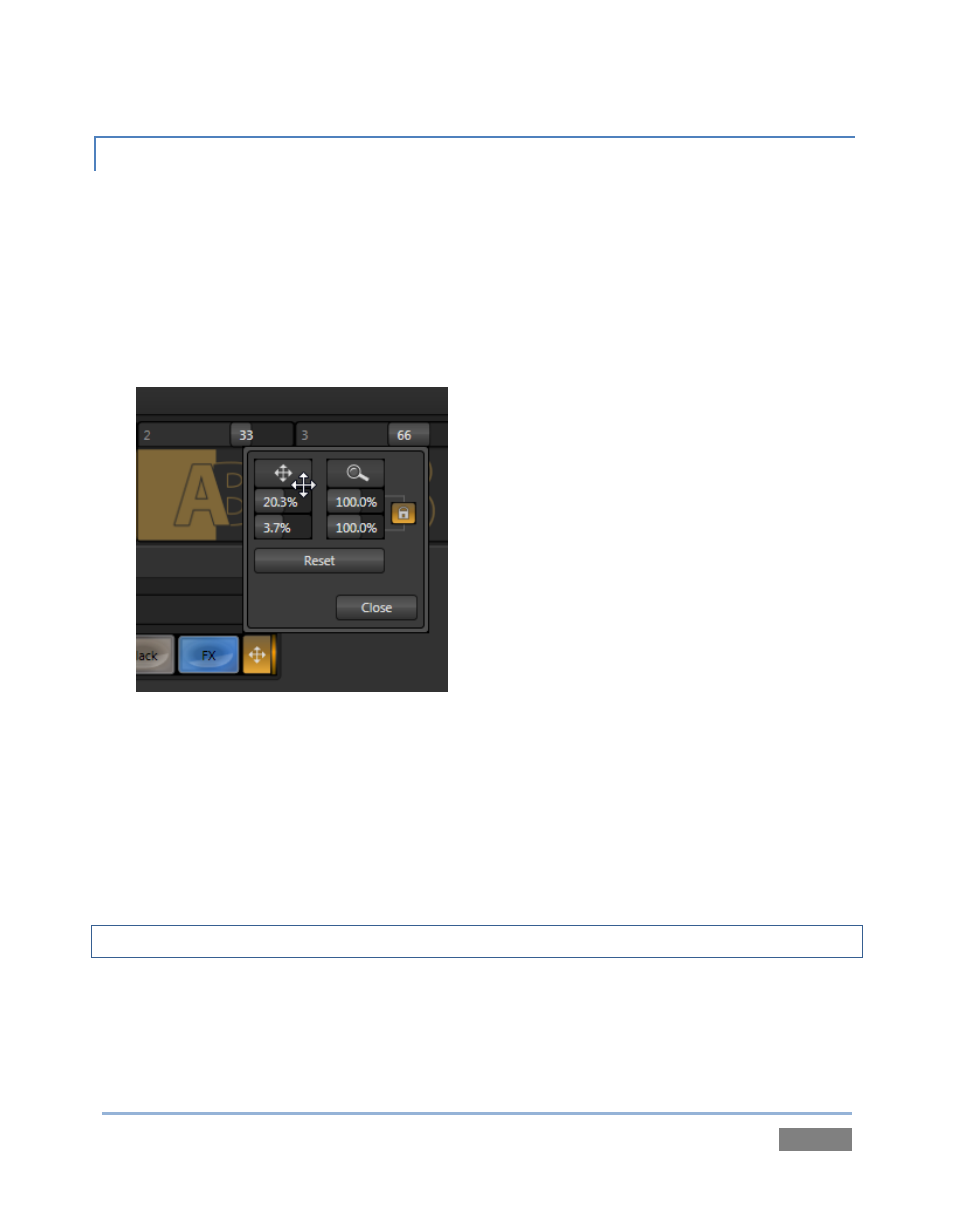
Page | 73
4.10.1 COMPOSING INPUTS A AND B
When we ended the previous section, the simple ‘weather map’ setup (Figure 63) we created
was on Program Out. Again, remember that LiveMatte is already enabled for the greenscreen
shot from our previous exercise.
We can use a few of the unique features of Virtual Inputs to dress up our production. For
example, we might want to transpose the greenscreen talent shot to one side, placing it off-
center in the result.
Figure 67
1. Click the Position button just to the right of the Input A row to open the Position panel
(Figure 67) for Input A.
There are two sets of numeric sliders in the Position group in this panel: one with a four-pointed
arrow button above, and another identified by a magnifying glass button. Experiment with these
controls a bit to see how they work.
Hint: Shift + double-click a control to reset it to defaults.
You can drag the mouse over the top buttons in each group to freely adjust Position or Size on
multiple axes at once, or use the numeric sliders below to adjust just one property. As currently
configured, Program output displays the result of changes you make; of course, during a live
production you’d likely use Preview to set this up, instead.