2 interactive control, Interactive control – NewTek TriCaster 300 User Manual
Page 162
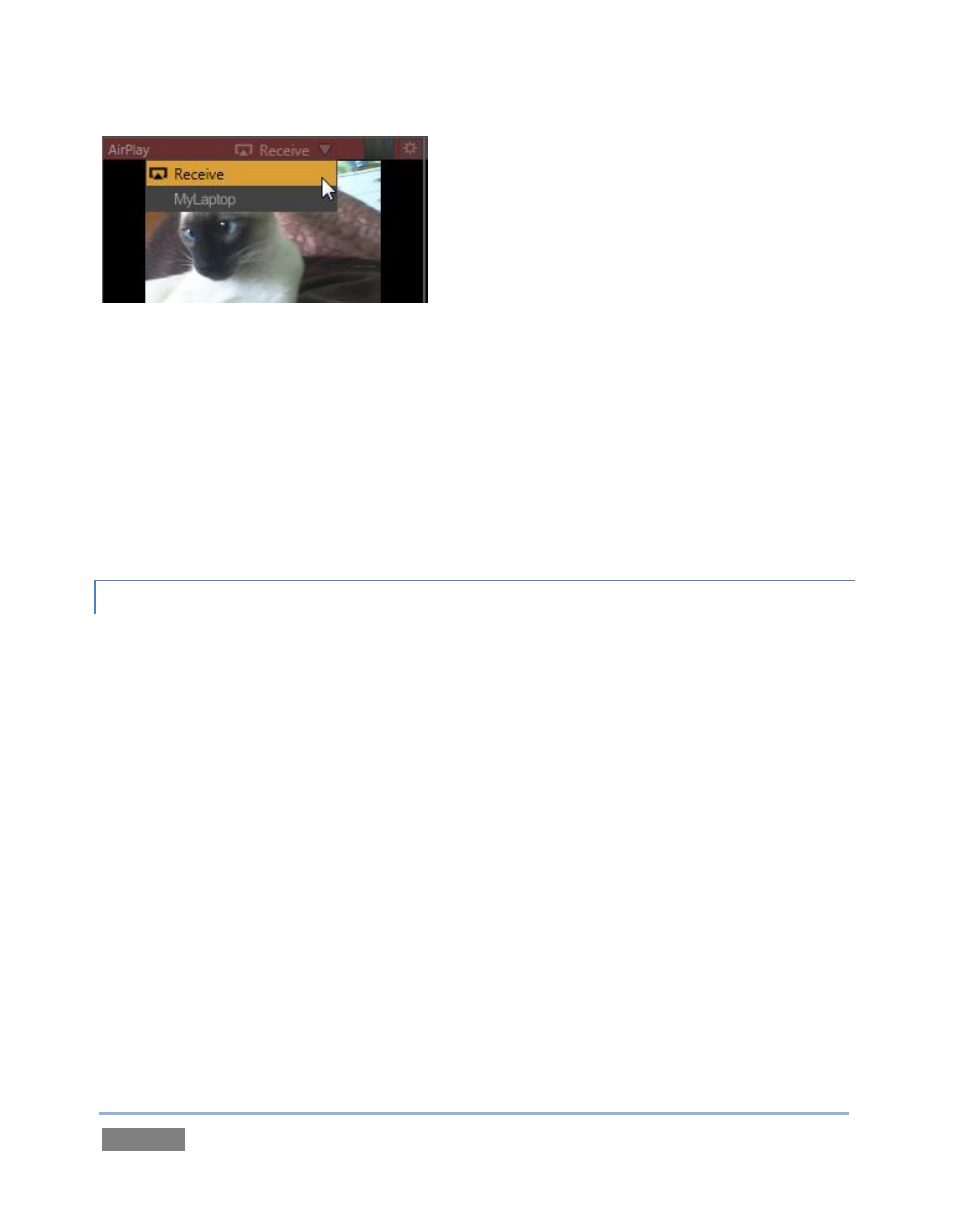
Page | 146
Figure 138
On rolling the mouse pointer over the Network monitor, an additional control is shown – a
downward-pointing triangle. Click the triangle to show a menu listing any valid network video
sources TriCaster™ has recognized. This menu might list displays from other computers
transmitted across the network via iVGA™, and Airplay™ stream, or perhaps the output from a
companion NewTek LiveText™ workstation. (LiveText™ and iVGA™ are considered in more depth
in Chapter 14.) Slide the mouse down the menu to the entry you wish to select and click the
source you wish to assign as the current Network source.
9.3.2 INTERACTIVE CONTROL
The onscreen monitors (with the exception of Preview) are actually interactive live production
controls. You can click them to perform many Switcher operations. Here’s a list of things to try:
Click on an unselected monitor to place it on the Preview row.
Click the same monitor again to perform a (BKGD layer only) Take, swapping it with the
current Program row selection, and sending it to Program Output).
Double-click any monitor to immediately send that source to Program Out (replacing the
previous BKGD layer, and sending its predecessor to the Preview row).
Shift + click the monitor selected on the Preview row to Transition it to the current
BKGD layer, again sending its predecessor to the Preview row.
Shift + double-click any unselected monitor to Transition the BKGD layer to it (sending
the original Program selection to Preview).