Finding your external ip number – NewTek TriCaster 300 User Manual
Page 241
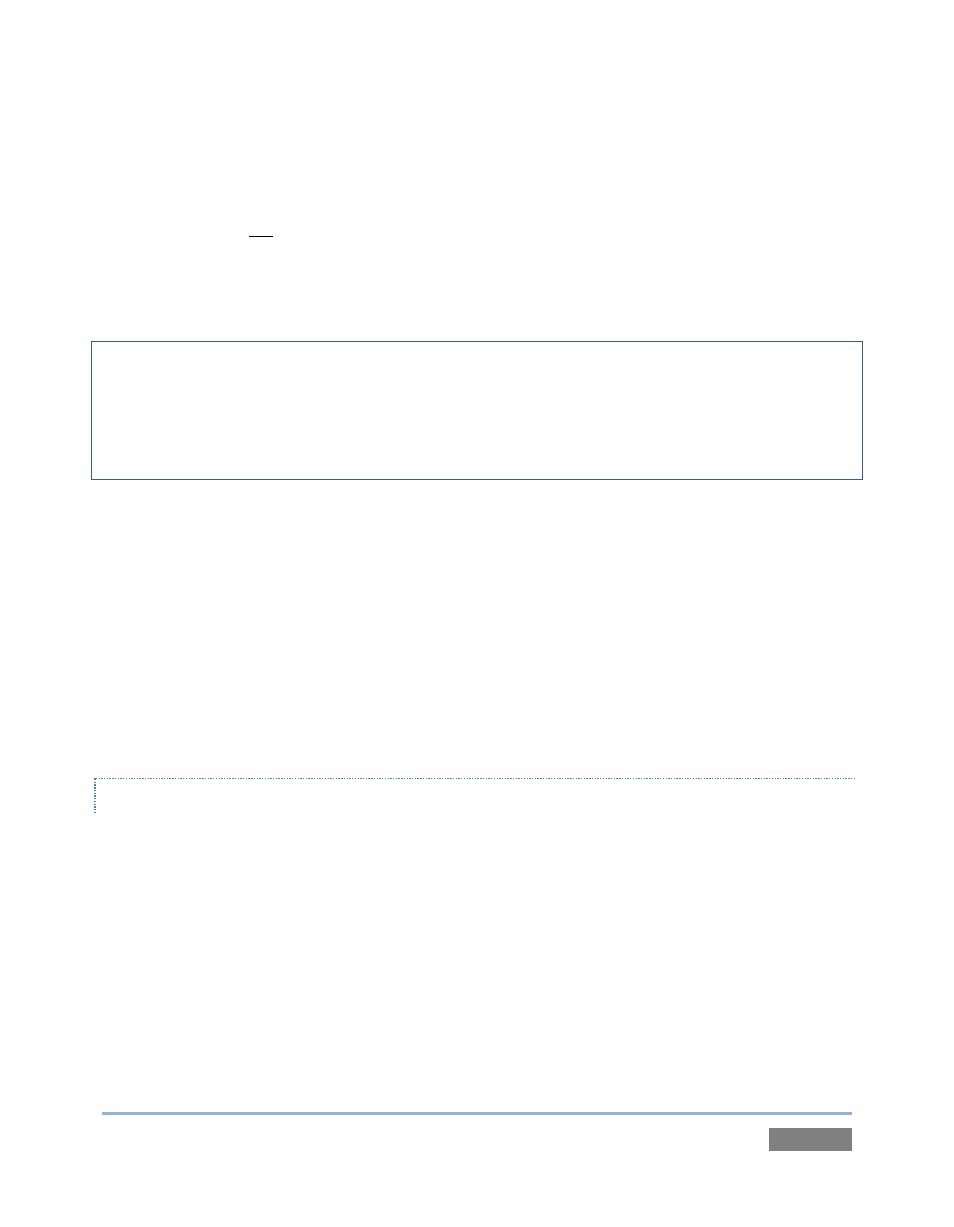
Page | 225
5. IF possible, select Both for Protocol (or select UDP).
6. Enter the full (punctuated numeric) local IP address shown in the Location field of your
TriCaster™ after you enable the stream.
7. Checkmark Enable.
Some routers may have other security settings that need to be modified for your Pull stream to be
visible from the outside. For example, the Linksys® router shown above has a setting in the
Security page named Block Anonymous Internet Requests. While this may be a great idea
normally, it’s not going to help much when outside computers request that your system permit
them to Pull the video stream, is it?
There are countless makes and models of routers – for information on various models, and a
great deal of help on port forwarding generally, we can recommend the following site:
Firewalls:
You may also run into software firewalls. Generally, these can be configured in similar to permit
exceptions to the firewall policy, permitting specific ports or applications to be opened to the
world. Information on exceptions in the Microsoft Windows™ Firewall can be found in its Help
system.
FINDING YOUR EXTERNAL IP NUMBER
Again, the numbers assigned behind your router only work locally. In a Pull scenario, you need to
supply the true external IP number (and port) for your TriCaster™ to viewers outside the LAN
(Local Area Network.)
You can find this number in several ways. For example, your router will display it as its “IP
Address” in its Status page. Or, you may want to use one of several handy websites that will
quickly supply your current IP number (one such is http://www.whatismyip.com). Simply go to
the website in your browser and read the IP number from the screen. Append a colon and the
port number you are using to this number and you’ve got everything you need for your viewers
to connect.