NewTek TriCaster 300 User Manual
Page 87
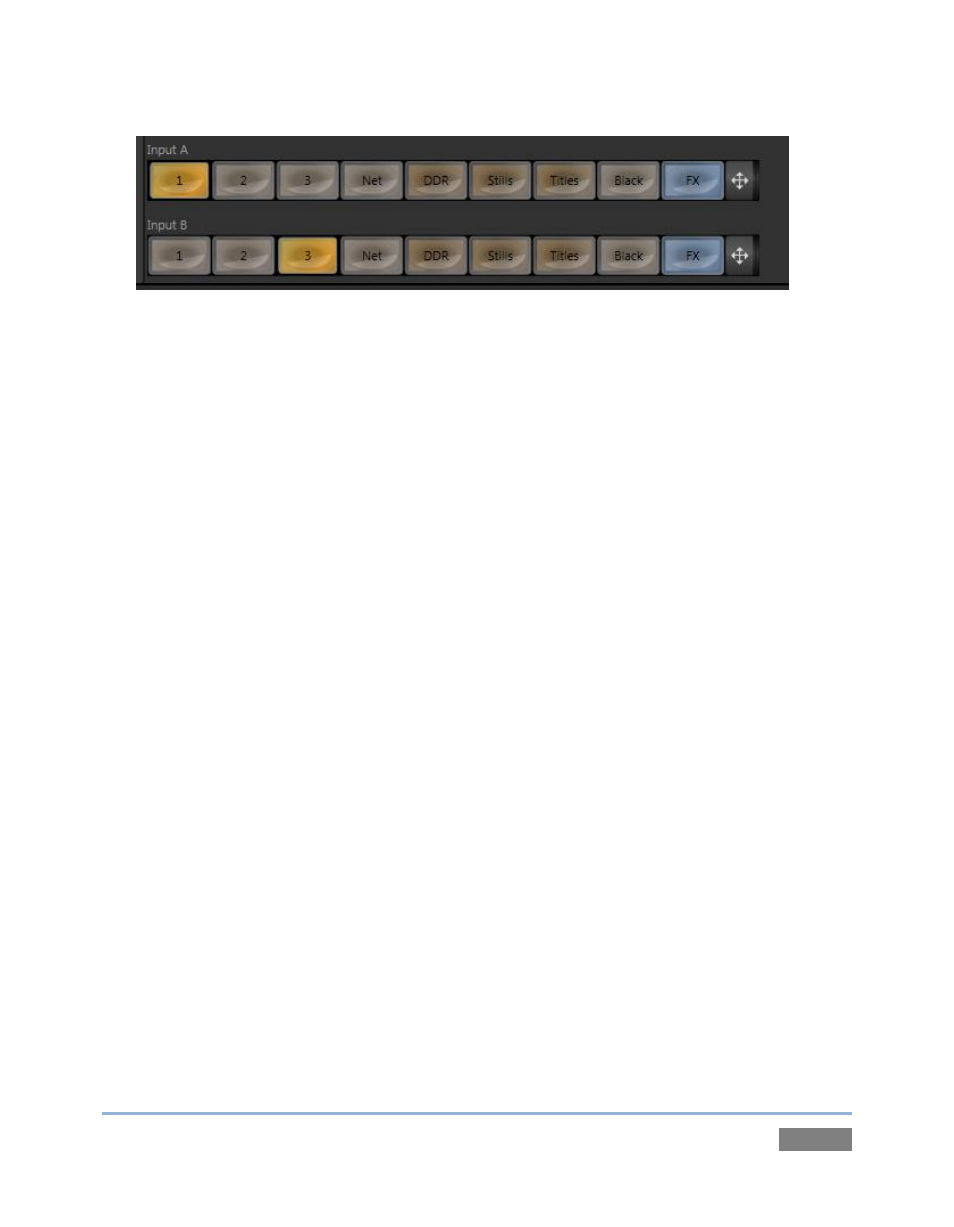
Page | 71
Figure 65
5. Notice that the lower portion of the Virtual Input panel contains two source button rows
labeled Input A and Input B (Figure 65).
a. Select DDR in the button row labeled Input A.
b. Select the Still button in the Input B row.
6. Click the DDR tab, and Add the video clip named Kiki 1 Center.mpg from the Green
Screen group inside the Clips>NewTek location.
7. Click the Still tab, and add the image named texas_weathermap.png (from Practice
Session, under Still in the Location list).
8. If you are not already viewing All Monitors, click that tab at the top of TriCaster’s Live
Desktop.
9. Move your mouse pointer over the DDR monitor, and click the Configure button (gear)
that pops up at right in the titlebar above the monitor.
10. Click the LiveMatte tab in the Configuration panel that opens.
11. Click on the Pick Color button in the Background section of the panel, and keep the
mouse button depressed.
12. Drag the eye-dropper pointer over the green background in the DDR’s monitor, and then
release it (Figure 66). This establishes the primary key Color.