Diagnostic information, Figure 10-2, Click – H3C Technologies H3C WX6000 Series Access Controllers User Manual
Page 86
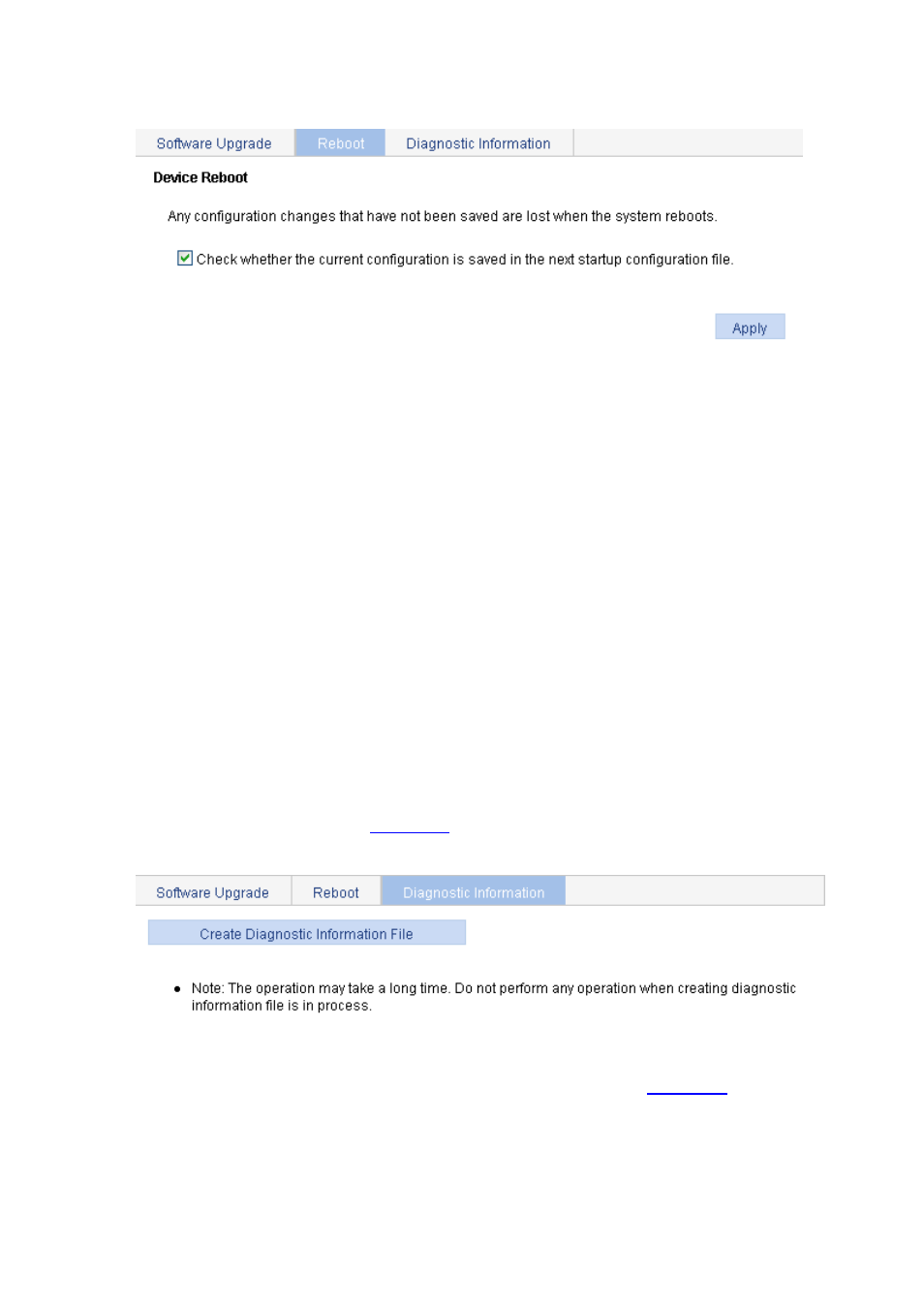
10-3
Figure 10-2 Device reboot page
You can choose to check whether the current configuration has been saved to the configuration file to
be used at the next startup.
If you select the check box before “Check whether the current configuration is saved in the next
startup configuration file”, the system will check the configuration before rebooting the device. If the
check succeeds, the system will reboot the device; if the check fails, the system will pop up a dialog
box to tell you that the current configuration and the saved configuration are inconsistent, and will
not reboot the device. In this case, you need to save the current configuration manually before you
can reboot the device.
If you do not select the check box, the system will reboot the device directly.
Diagnostic Information
Each functional module has its own running information, and generally, you need to view the output
information for each module one by one. To receive as much information as possible in one operation
during daily maintenance or when system failure occurs, the diagnostic information module allows you
to save the running statistics of multiple functional modules to a file named default.diag, and then you
can locate problems faster by checking this file.
Select Device > Device Maintenance from the navigation tree, and click the Diagnostic Information
tab to enter the page as shown in
Figure 10-3 Diagnostic information
When you click Create Diagnostic Information File, the system begins to generate diagnostic
information file, and after the file is generated, the page is as shown in
. Click Click to
Download, and the File Download dialog box appears. You can select to open this file or save this file
to the local host.