Yaskawa Yasnac PC NC User Manual
Page 100
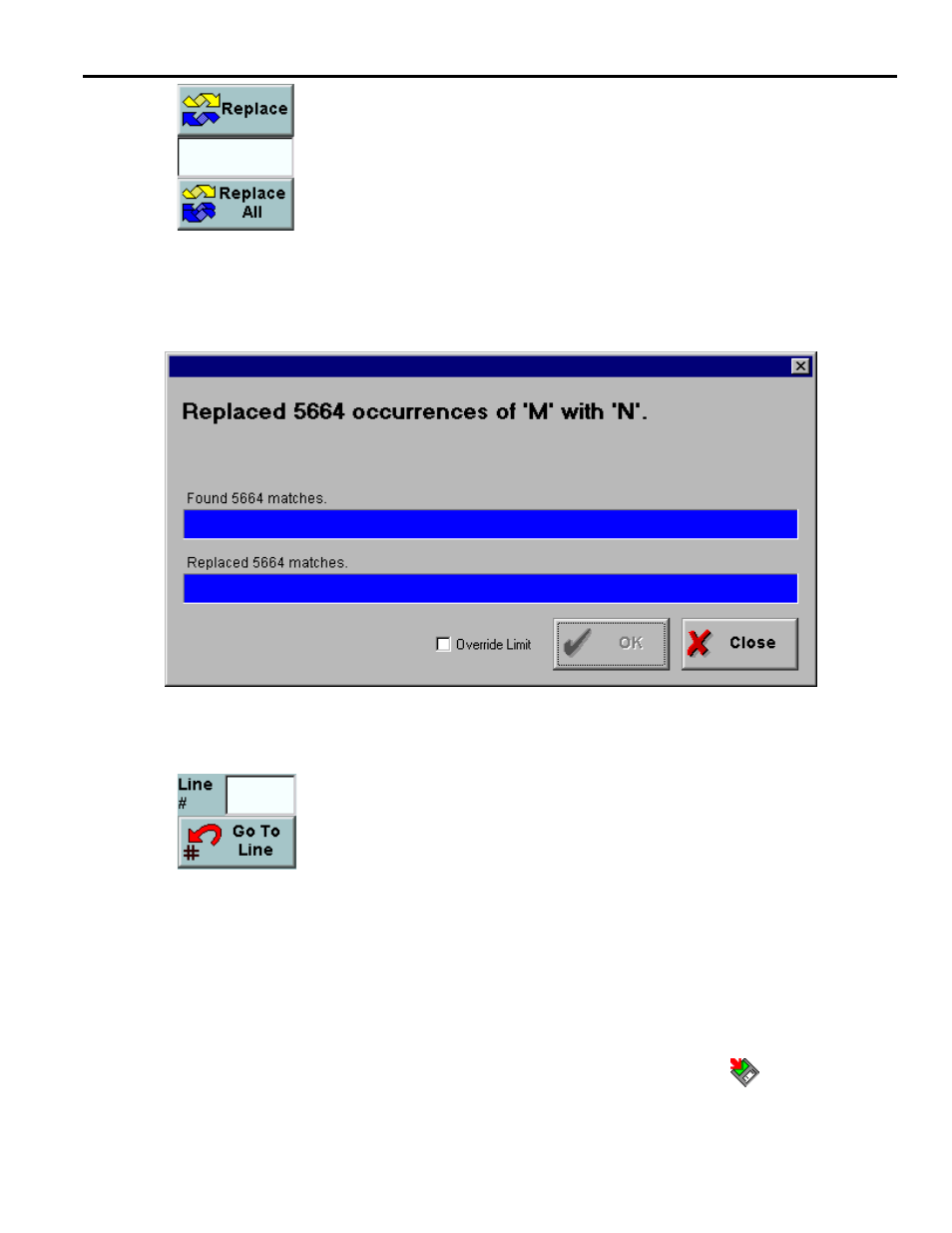
YASNAC PC NC Operating Manual
Chapter 3: HMI Process Operation
3 - 48
The Replace and Replace All buttons are used in conjunction with the text in
the Search text field. Replace will substitute the string in the replace text field
for text matching the string from the search text field. Clicking on Replace
again will cause the next occurrence of the string to also be replaced. Replace
All will substitute the string in the replace field for all occurrences of the string
in the search field. A confirmation dialog will appear before the Replace All
occurs. This dialog is shown in Figure 3.4.2.2 on page 48. Once the replace
begins, progress bars indicate the status of the search and replace. For lengthy
processes, an Abort button will permit the Replace All to be cancelled. The Replace All may be
cancelled automatically if the replace would result in a file that exceeds size limits.
Fig. 3.4.2.2
The Replace All Confirmation/Status Dialog
The user can move the cursor to a specific line in the G code by entering it in
the Line # field and clicking the Go To Line button. I f the line number
exceeds the length of the program, the cursor jumps to the end of the program.
A plus (+) or minus (-) in front of the number indicates a "relative" Go To.
For example, entering "-10" will move the cursor backwards 10 lines. If there
are less than 10 lines, the cursor will move to the first line and highlight it.
Similarly, entering "+10" will move the cursor forward 10 lines.
Inserting a word:
•
Touch the program text so that the flashing cursor appears before the location where the new
text is to be added.
•
Start typing in the new text. Use the backspace key to make any corrections.
•
After the new text is entered, commit the changes by pressing the Save
button.