Yaskawa Yasnac PC NC User Manual
Page 90
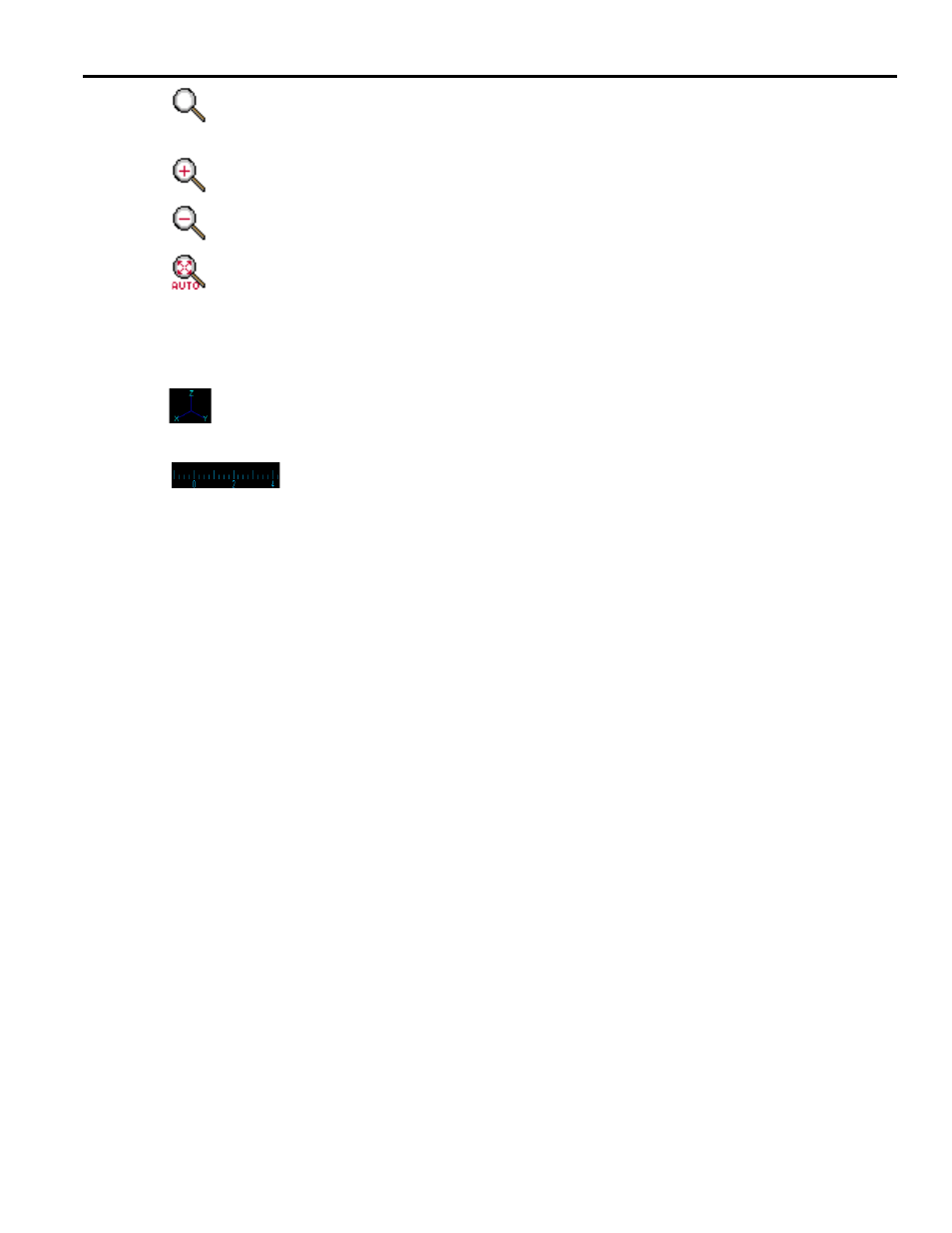
YASNAC PC NC Operating Manual
Chapter 3: HMI Process Operation
3 - 38
The “Zoom” button is used to zoom the tool path drawing on screen. This button displays
the following 2 zoom selections below.
The “In” button is used to zoom-in on the tool path drawing.
The “Out” button is used to zoom-out on the tool path drawing.
The “Fit” button is used to automatically adjust the screen zoom size. When this button is
ON, the screen size will be adjusted to fit all drawing lines on the screen. When one of the
Pan/Rotate/Zoom selection buttons is touched once, the “Fit” button automatically goes
OFF automatically and executes the specified screen setting. To turn ON the automatic fit func-
tion again, simply touch this button again.
The “3 axes coordinate symbol” displays the current screen view angle. This symbol dis-
plays each axis direction.
The “Scale” is displayed on screen only when the display axis is 0, 90, 180, or
270 degree. When the screen has this scale on bottom or left side, it is possible to
determine the size of the cutting parts from the tool path drawing size. The unit
of scale will be changed according to mm/inch input unit, and zoom size of screen. The zero (0)
position is the CNC programming coordinate 0, which means the Workpiece position is the same
as 0.
“Palm” by touch screen
The “Palm” function is also available to touch the screen. Touch the “Palm” button. Then
touch the screen and draw using your finger. Lines corresponding to the finger movement
appear on the tool path drawing.
“Rotate” by touch screen
The “Rotate” function is also available to touch the screen
.
Touch the “Rotate” button. Then
touch the screen and move your finger. The first point touched will be the center position of
the rotation. The tool path drawing rotates according to the movement of finger.
“Zoom” by touch screen
The “Zoom” function is also available to touch the screen. Touch the screen first. This first
point will be the first corner of the zoom area. Then move your finger on the screen. The
zoom area will be displayed by a white square. Remove your finger from the screen; the
screen shows the specified zoom area. To return to the original size, touch the Fit button.
“Line” color
The tool path drawing line color is defined by these colors.
a) Red --- Rapid feed for auto mode
b) Green --- Cutting feed for auto mode
c) Yellow --- High speed cutting feed for auto/manual modes.