1 user interface overview, 1 status bar, 2 battery indicator – Yaskawa Yasnac PC NC User Manual
Page 59: User interface overview -7, Status bar -7, Battery indicator -7
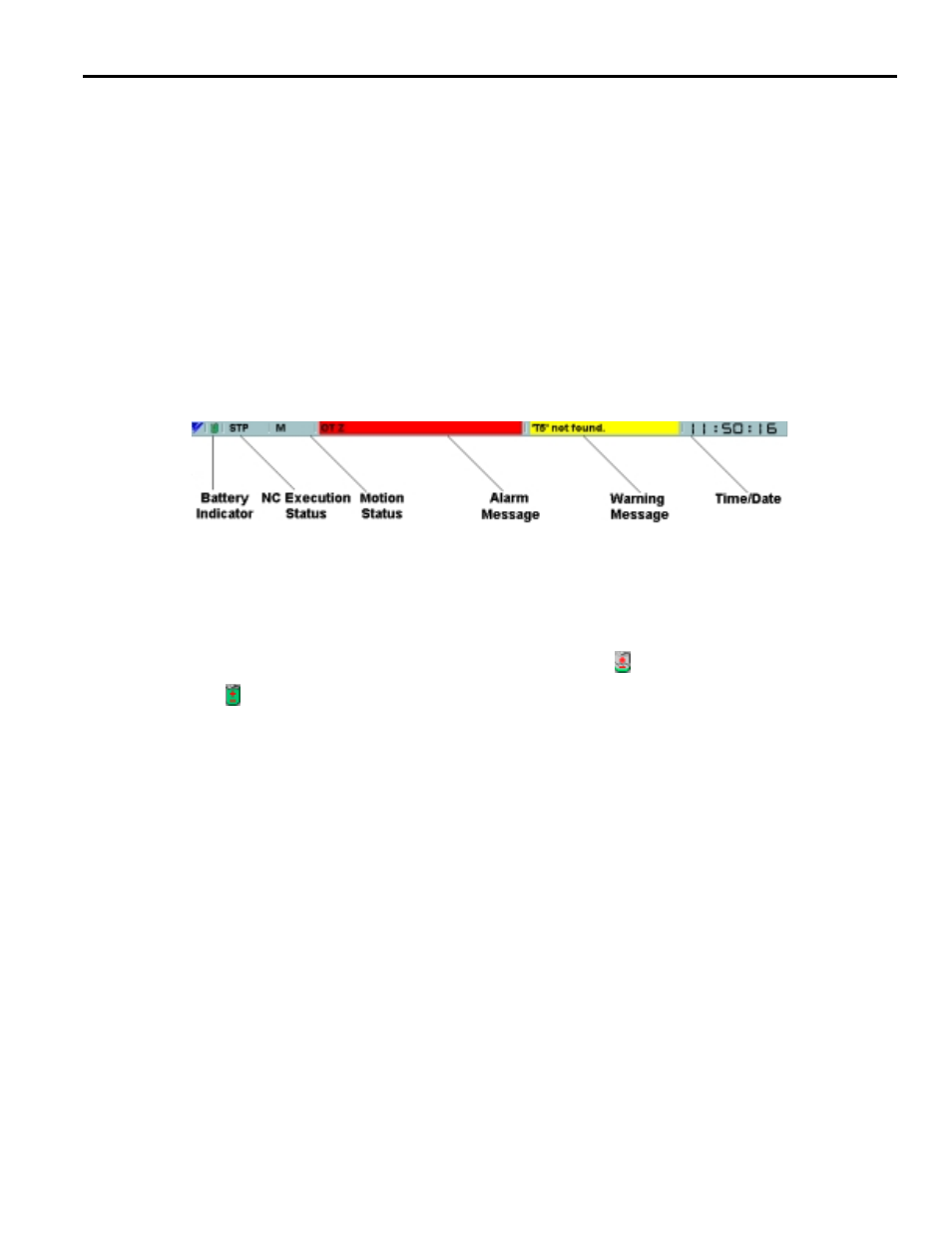
YASNAC PC NC Operating Manual
Chapter 3: HMI Process Operation
3 - 7
3.1
USER INTERFACE OVERVIEW
The MMI is divided into several areas. At the very top is the status bar, which displays system
status and alarm and warning messages. Below the status bar is the toolbar, which provides quick
and easy access to commonly used functions such as copy and undo. The top level menu buttons
and the Reset button appear at the bottom of the screen. Along the right hand side are the second
level menu items and occasionally, shortcut buttons to other screens. The remainder of the MMI
is what will be referred to as the screen. This area changes based on what is selected in the top
and second level menus. This chapter provides a detailed description of these components.
3.1.1
Status Bar
The status bar occupies the top of the screen, and displays data pertaining to the state of the sys-
tem, as shown in Figure 3.1.1.1 on page 7. It is split into sections that display the battery indica-
tor, NC execution status, motion status, alarm message, warning message time and date.
Fig. 3.1.1.1
Status Bar
3.1.2
Battery Indicator
At startup, if there is a battery alarm, a broken battery icon
is displayed. Otherwise, a solid
battery
is shown to indicate that everything is normal. After two minutes, this normal battery
indicator will disappear. If a battery alarm occurs, a red “Battery Alarm” message is displayed in
the warning message area. If other warnings occur while the battery alarm exists, they will tem-
porarily overwrite the battery alarm, but it will be re-displayed when they are cleared.