2 program display, Program display -20 – Yaskawa Yasnac PC NC User Manual
Page 72
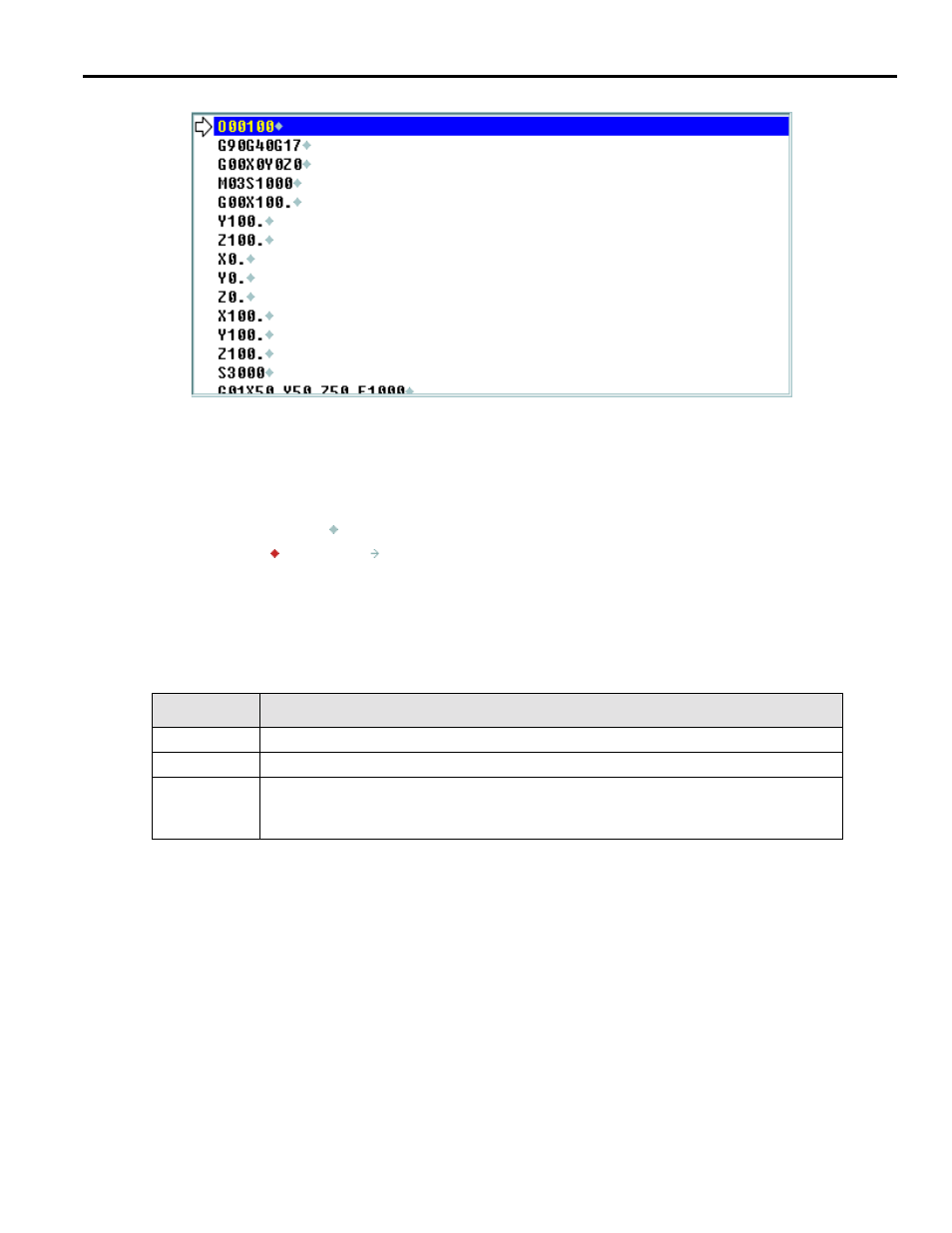
YASNAC PC NC Operating Manual
Chapter 3: HMI Process Operation
3 - 20
3.2.2
Program Display
Fig. 3.2.2.1
Example of a Program Display
The Program Display appears on the Run: Production, Run: Proveout and Tools: Offsets screens.
When the program is running, the current line of execution is indicated by a blue highlight and a
green arrow in the left margin. The white arrow indicates the line that would be executed if Cycle
Start is pressed. The
icon denotes the end of a block or statement, while the end of file is indi-
cated by the
icon. The icon is shown at the beginning of a line that is continued from the
previous line. There are two events which can change the position of the running pointer: search-
ing in the Run: Proveout screen (when the running pointer arrow is white), or clicking Run At
Cursor in the Program: Editor screen.
Table 3.2.2.1
Arrow Colors in Program Displays
Positioning the Cursor:
•
Create and save the following program:
O00007
N1G04P1.
N2G04P1.
N3G04P1.
N4G04P1.
N5G04P1.
N6G04P1.
Arrow Color
Meaning
Green
Program is executing. The current line of execution cannot be set by user.
Cyan
G-code is executing and the system is in MDI mode.
White
No program is executing. If the machine is in MEM mode, this indicates that the user can
change the execution line via a search in the Run: Production screen or clicking Run At
Cursor in the Program: Editor screen.