Importing resource configurations – H3C Technologies H3C SecPath F1000-E User Manual
Page 174
Advertising
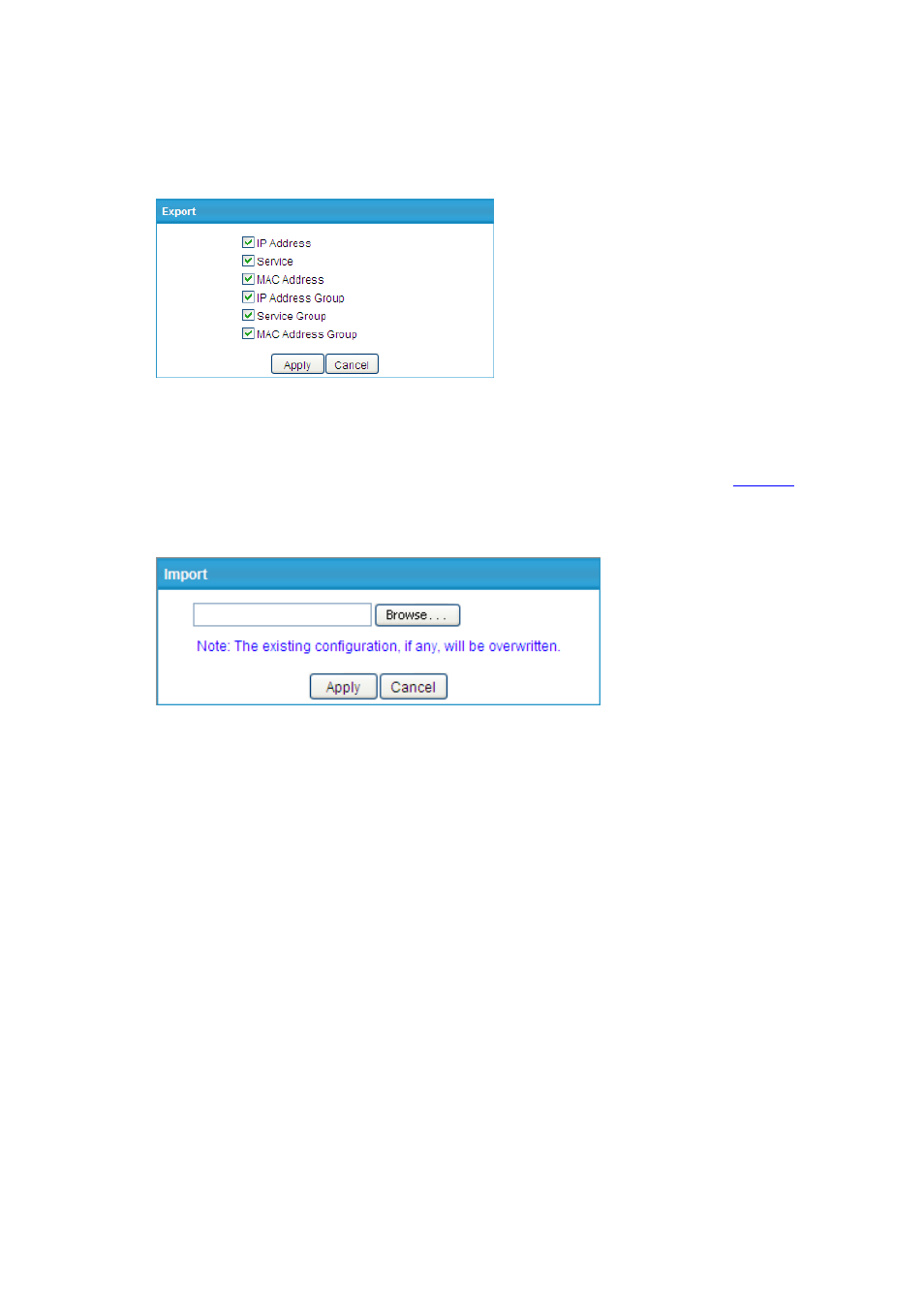
9
the pop-up dialog box, click Save. Then, set the path and name of the file for saving the configurations
on the local host, and click Save to export and save the selected configurations to the file.
Figure 13 Export configurations
Importing resource configurations
On any of the resource list page, click Import to bring up the dialog box as shown in
. Click
Browse, and then choose the configuration file and click Apply to import all configurations in the file.
Figure 14 Import configurations
Advertising
This manual is related to the following products: