8 ethernet configuration, 1 dhcp function, Bios configuration – Areca 24/4 Internal/External Port Pcie 3.0 12 Gb/s SAS/SATA Raid Controller 2Gb Cache User Manual
Page 100
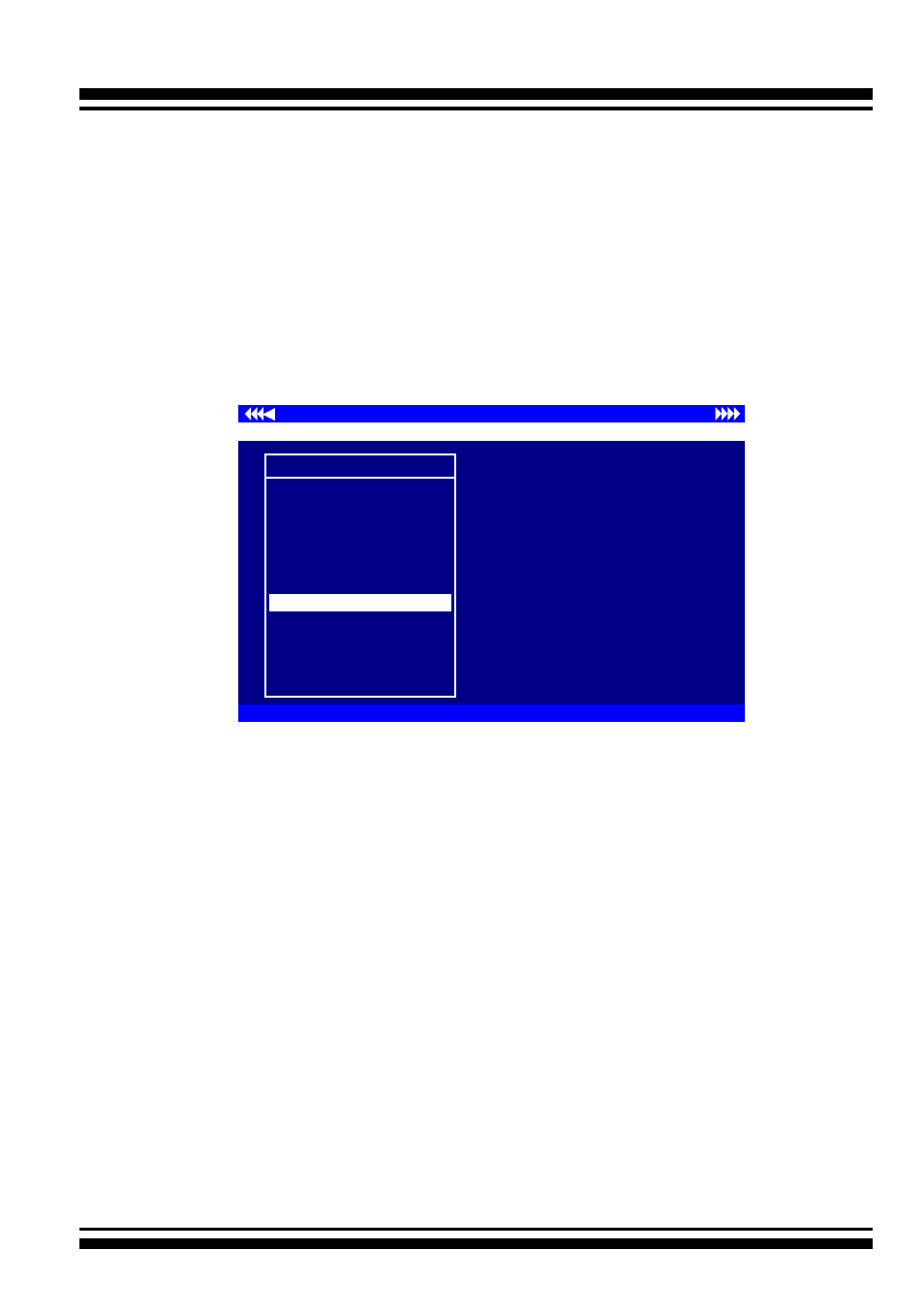
BIOS CONFIGURATION
100
I/O Port Addr : 28000000h, F2(Tab): Select Controller, F10: Reboot System
ArrowKey Or AZ:Move Cursor, Enter: Select, ESC: Escape, L:Line Draw, X: Redraw
Areca Technology Corporation RAID Controller
Main Menu
Quick Volume/Raid Setup
Raid Set Function
Volume Set Function
Physical Drives
Raid System Function
More System Functions
Hdd Power Management
Ethernet Configuration
Alert By Mail Config
View System Events
Clear Event Buffer
Hardware Monitor
System information
Ethernet Configuration
3.7.8 Ethernet Configuration
Use this feature to set the controller Ethernet port configuration.
It is not necessary to create reserved disk space on any hard disk
for the Ethernet port and HTTP service to function; these func
-
tions are built into the controller firmware.
move the cursor bar to
the main menu “Ethernet Configuration Function” item and then
press the
Enter key. The “Ethernet Configuration” menu appears
on the screen. Move the cursor bar to an item, and then press
Enter
key to select the desired function.
3.7.8.1 DHCP Function
DHCP (Dynamic Host Configuration Protocol) allows network ad
-
ministrators centrally manage and automate the assignment of
IP (Internet Protocol) addresses on a computer network. When
using the TCP/IP protocol (Internet protocol), it is necessary for
a computer to have a unique IP address in order to communi-
cate to other computer systems. Without DHCP, the IP address
must be entered manually at each computer system. DHCP lets
a network administrator supervise and distribute IP addresses
from a central point. The purpose of DHCP is to provide the
automatic (dynamic) allocation of IP client configurations for a
specific time period (called a lease period) and to minimize the
work necessary to administer a large IP network. To manually
configure the IP address of the controller, move the cursor bar
to DHCP Function item, then press
Enter
key to show the DHCP
setting. Select the “Disabled” or “Enabled” option to enable or
disable the DHCP function. If DHCP is disabled, it will be neces-