Driver installation – Areca 24/4 Internal/External Port Pcie 3.0 12 Gb/s SAS/SATA Raid Controller 2Gb Cache User Manual
Page 111
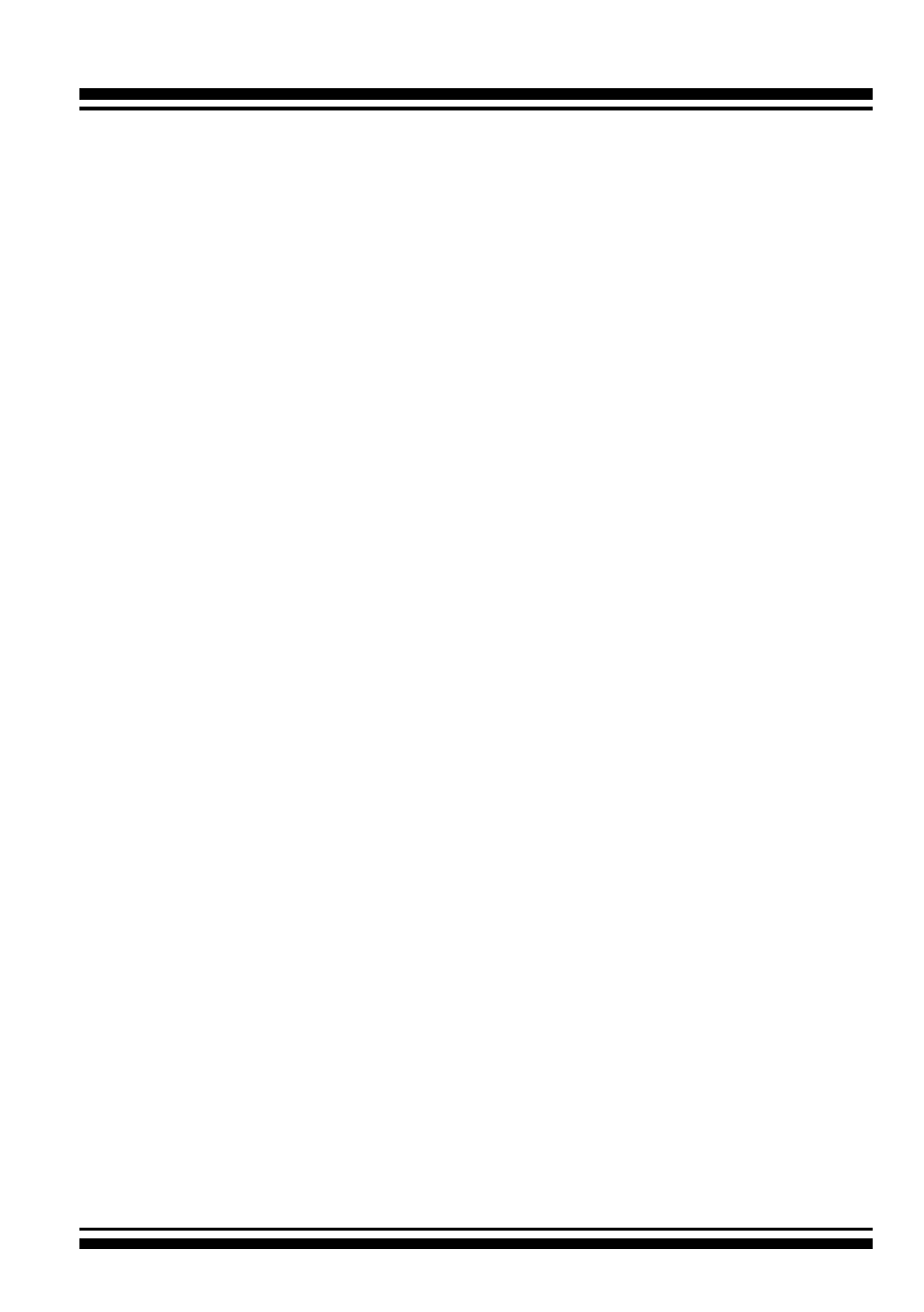
DRIVER INSTALLATION
111
Chapter, to install the controller and connect the disk drives or
enclosure.
2. Start the system and then press
Tab
or
F6
to enter the con-
troller McBIOS RAID manager. Use the configuration utility to
create the RAID set and volume set. For details, see Chap-
ter 3, McBIOS RAID Manager. Once a volume set is created
and configured, continue with installation of the driver.
3. Re-Boot Windows and the OS will recognize the SAS RAID
controller and launch the “Found New Hardware Wizard”,
this guides you in installing the SAS RAID driver.
4. The Windows will pop-up and provide a choice of how to pro-
ceed. so that you can choose a specific driver.
5. When the next screen queries the user about utilizing the
currently installed driver, click on the “
Have Disk
” button.
6. Insert the SAS RAID controller driver media to locate the
correct path. Click on the “
Next
” button.
7. Windows automatically copies the appropriate driver files and
rebuilds its driver database.
8. The summary screen appears; click on the “close
” button.
9. Restart the computer to load the new drivers.
10. See Chapter 5 in this manual for information on customizing
your RAID volumes using McRAID storage manager.
After you finish creating additional volume, the following steps
show how to make any new volumes or independent disks acces-
sible to Windows.
(a). Click “
Start” = => right-click “Computer
” and select
“
Manage
”.
(b). Click “
Disk Management
” in the left pane.