Bios configuration – Areca 24/4 Internal/External Port Pcie 3.0 12 Gb/s SAS/SATA Raid Controller 2Gb Cache User Manual
Page 48
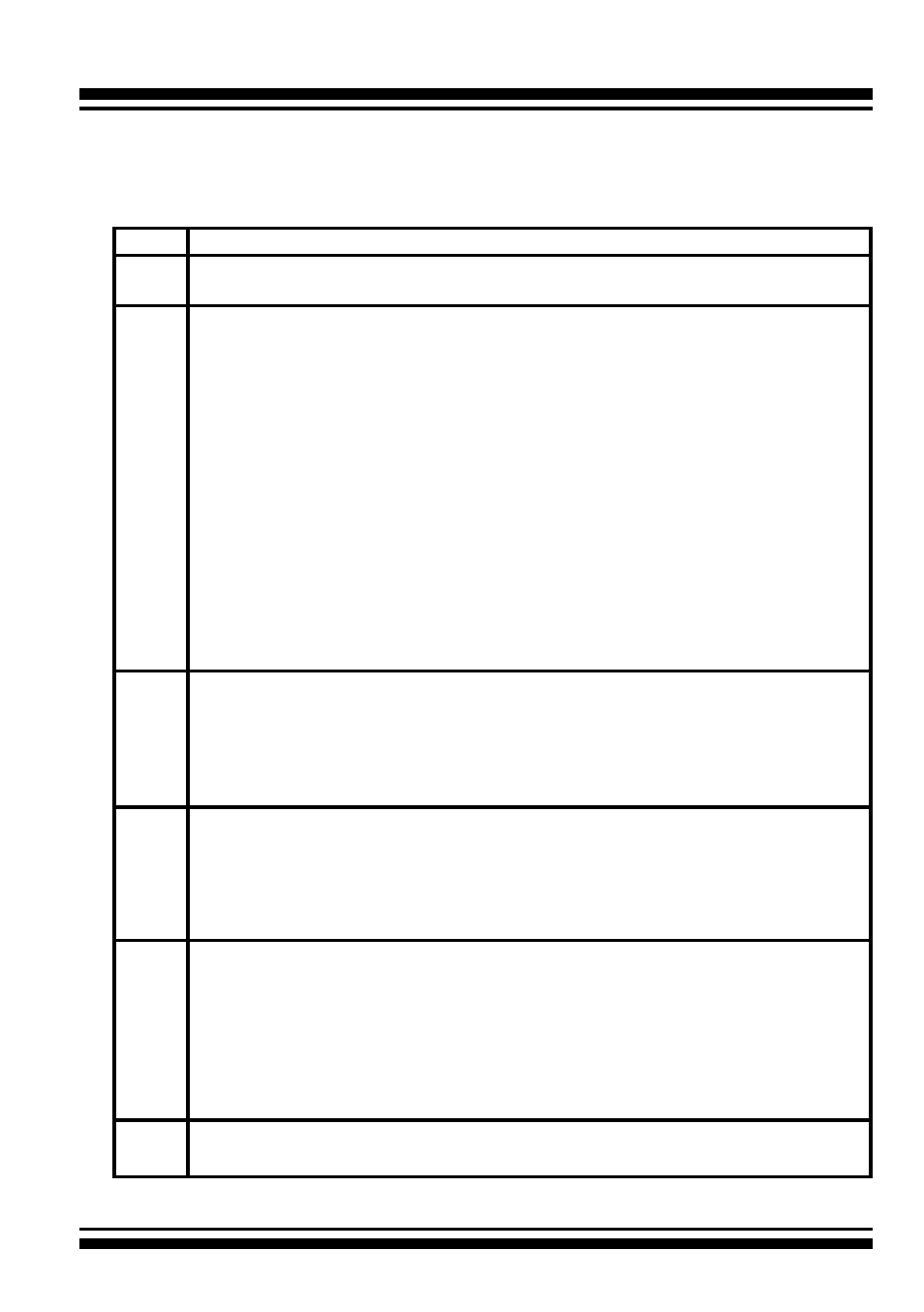
BIOS CONFIGURATION
48
Step
Action
1
Choose “Quick Volume /Raid Setup” from the main menu. The available
RAID levels with hot spare for the current volume set drive are displayed.
2
It is recommended that you use drives of the same capacity in a specific
array. If you use drives with different capacities in an array, all drives in the
RAID set will be set to the capacity of the smallest drive in the RAID set.
The numbers of physical drives in a specific array determines which RAID
levels that can be implemented in the array.
RAID 0 requires 1 or more physical drives.
RAID 1 requires at least 2 physical drives.
RAID 10(1E) requires at least 3 physical drives.
RAID 3 requires at least 3 physical drives.
RAID 5 requires at least 3 physical drives.
RAID 3 +Spare requires at least 4 physical drives.
RAID 5 + Spare requires at least 4 physical drives.
RAID 6 requires at least 4 physical drives.
RAID 6 + Spare requires at least 5 physical drives.
Highlight the desired RAID level for the volume set and press the
Enter
key to confirm.
3
The capacity for the current volume set is entered after highlighting the
desired RAID level and pressing the
Enter
key.
The capacity for the current volume set is displayed. Use the
UP
and
DOWN
arrow keys to set the capacity of the volume set and press the
Enter key to confirm. The available stripe sizes for the current volume set
are then displayed.
3
The capacity for the current volume set is entered after highlighting the
desired RAID level and pressing the
Enter
key.
The capacity for the current volume set is displayed. Use the
UP
and
DOWN
arrow keys to set the capacity of the volume set and press the
Enter key to confirm. The available stripe sizes for the current volume set
are then displayed.
4
Use the
UP
and
DOWN
arrow keys to select the current volume set stripe
size and press the
Enter key to confirm. This parameter specifies the size
of the stripes written to each disk in a RAID 0, 1, 10(1E), 5 or 6 volume
set. You can set the stripe size to 4 KB, 8 KB, 16 KB, 32 KB, 64 KB, 128 KB,
256KB, 512KB, or 1024KB. A larger stripe size provides better read perfor
-
mance, especially when the computer performs mostly sequential reads.
However, if the computer performs random read requests more often,
choose a smaller stripe size.
5
When you are finished defining the volume set, press the Yes
key to con-
firm the “Quick Volume And Raid Set Setup” function.
The default setting values can be changed after configuration is
completed. Follow the steps below to create arrays using the “Raid
Set / Volume Set” method: