3 uninstall controller from windows, 3 driver installation for linux, Driver installation – Areca 24/4 Internal/External Port Pcie 3.0 12 Gb/s SAS/SATA Raid Controller 2Gb Cache User Manual
Page 112
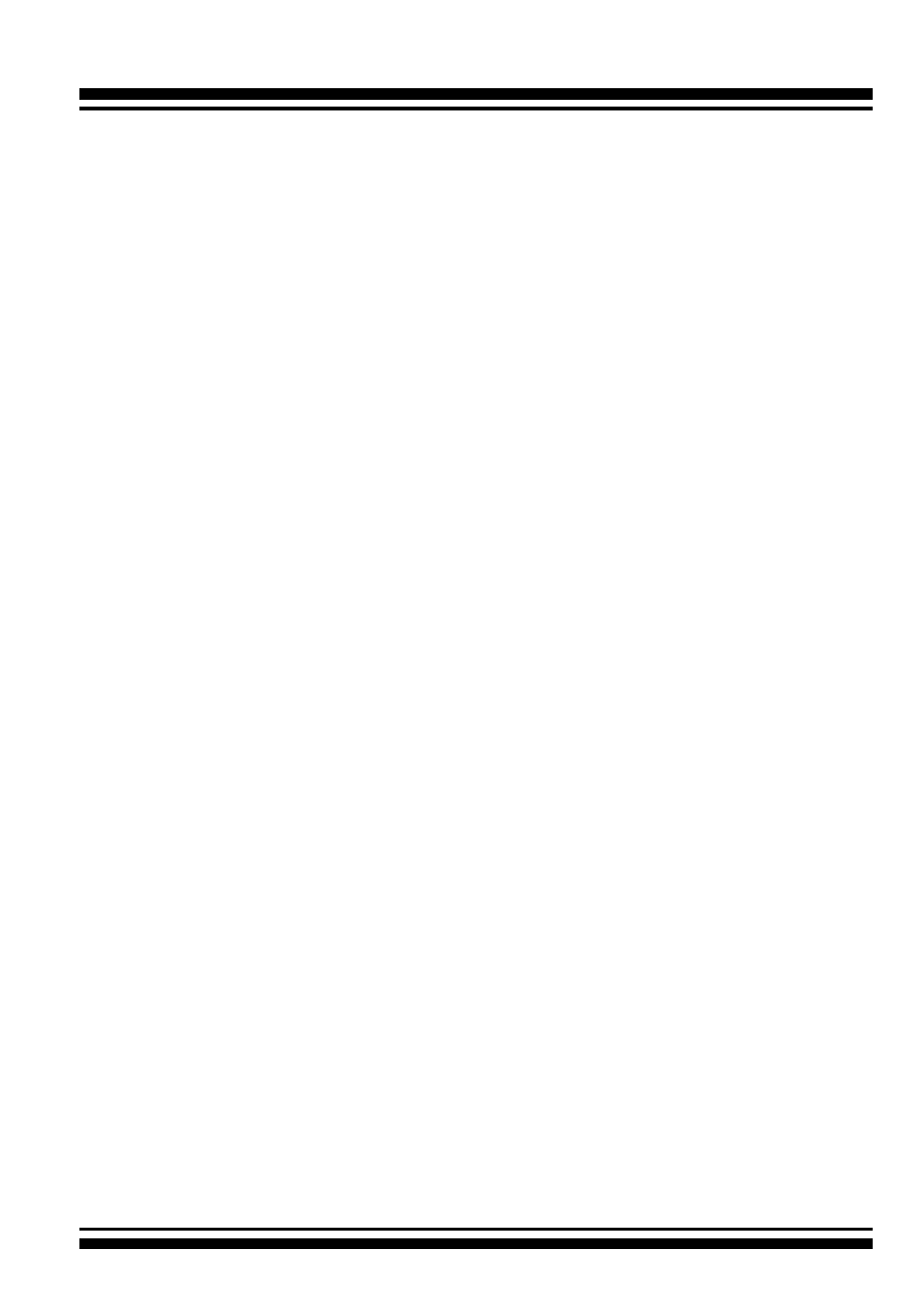
DRIVER INSTALLATION
112
(c). Scroll down to the bottom of the middle pane.
Windows will display a list of new drives attached to your
your system with a label such as “Disk 1” or “Disk 2”, etc.
(d). Right-click on the drive you want to partition and then again
to format it
(e). Once it’s formatted, Windows automatically assigns the next
available drive letter to it and then it will appear in Win-
dows Explorer.
4.2.3 Uninstall controller from Windows
To remove the SAS RAID controller driver from the Windows sys-
tem, follow the instructions below.
1. Ensure that you have closed all applications and are logged in
with administrative rights.
2. Open “Control Panel” and start the “Add/Remove Program”
icon and uninstall and software for the SAS RAID controller.
3. Go to “Control Panel” and select “System”. Select the “Hard-
ware” tab and then click the “Device Manager” button. In
device manager, expand the “SCSI and RAID Controllers”
section. Right click on the SAS RAID controller and select
“Uninstall”.
4. Click
Yes to confirm removing the SAS RAID driver. The
prompt to restart the system will then be displayed.
4.3 Driver Installation for Linux
This chapter describes how to install the SAS RAID controller driver
to Red Hat Linux, SuSE and other versions of Linux.
Before install-
ing the SAS RAID driver to the Linux, complete the following ac
-
tions:
1. Install and configure the controller and hard disk drives accord-
ing to the instructions in Chapter 2 Hardware Installation.