Driver installation – Areca 24/4 Internal/External Port Pcie 3.0 12 Gb/s SAS/SATA Raid Controller 2Gb Cache User Manual
Page 128
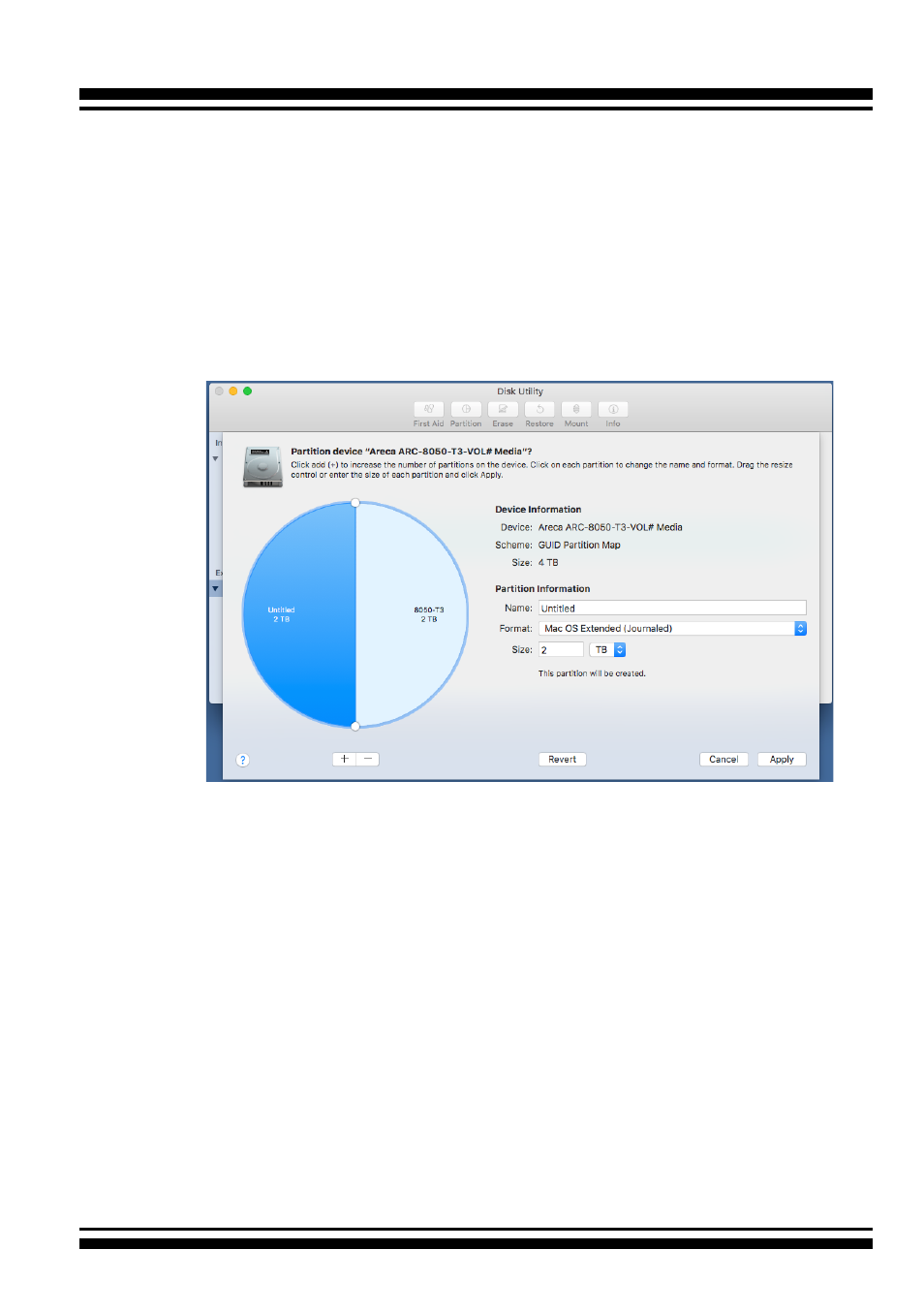
DRIVER INSTALLATION
128
2. You may want to divide a drive into more than one partition.
When you do this, each partition is a volume, and each vol-
ume shows up as a separate drive on your Desktop. To parti-
tion a drive, select it in Disk Utility, and then click “
Partition
”
in the toolbar. Disk Utility shows the RAID storage’s space as
a pie chart. By default, RAID storage only contain a single
partition, but to add one, click the + icon; you’ll see two par
-
titions.
If you want to adjust their sizes, you can do so by dragging
the circles dividing the partitions, or by typing a size into the
Size field. When you click “Apply
”, Disk Utility erases the
RAID storage and splits it into the number of partitions you
have selected. Each partition will appear as a separate drive
on your Desktop.
When a message asks you to confirm you want to partition
the disk, click on the “
Partition
” button. This may take a
couple of minutes, depending on the size of the drives in your
RAID storage. When the partitioning is complete, icons for
each new partition show up on your desktop. They are now
ready to use.