3 modify pass-through disk, 4 delete pass-through disk, 5 set disk to be failed – Areca 24/4 Internal/External Port Pcie 3.0 12 Gb/s SAS/SATA Raid Controller 2Gb Cache User Manual
Page 81: Bios configuration
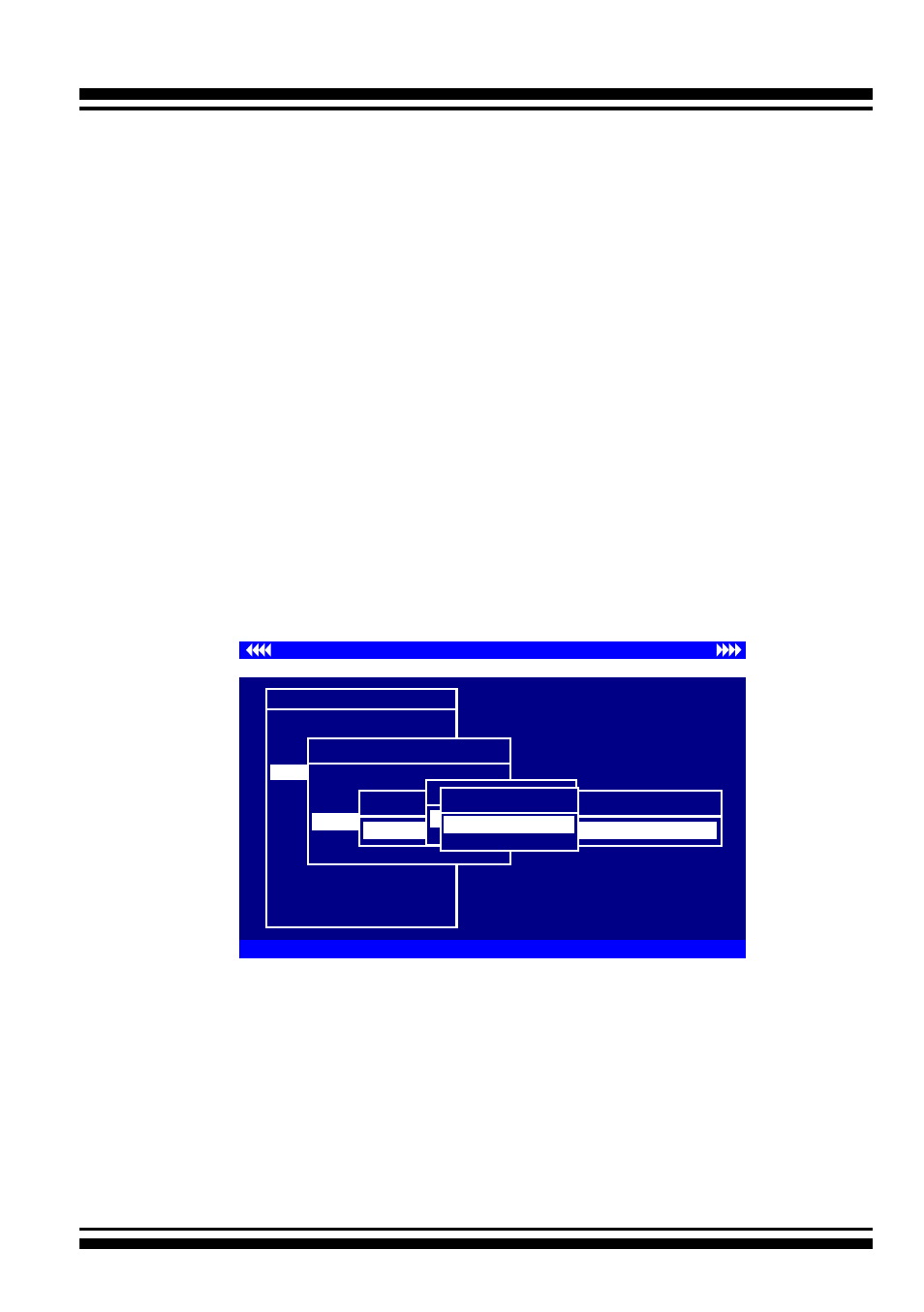
BIOS CONFIGURATION
81
3.7.4.3 Modify Pass-Through Disk
Use this option to modify “Pass-Through Disk Attributes”. To
select and modify a pass-through disk from the pool of pass-
through disks, move the “Modify Pass-Through Drive” option and
then press the
Enter
key. The “Physical Drive Function” menu
will show all pass-through drive number options. Move the
cursor bar to the desired number and then press the
Enter
key
to show all pass-through disk attributes. Select the parameter
from the list to be changed and them press the
Enter
key to
modify it.
3.7.4.4 Delete Pass-Through Disk
To delete a pass-through drive from the pass-through drive pool,
move the cursor bar to the “Delete Pass-Through Drive” item,
then press the
Enter key. The “Delete Pass-Through confirma
-
tion” screen will appear; select Yes
to delete it.
I/O Port Addr : 28000000h, F2(Tab): Select Controller, F10: Reboot System
ArrowKey Or AZ:Move Cursor, Enter: Select, ESC: Escape, L:Line Draw, X: Redraw
Areca Technology Corporation RAID Controller
Main Menu
Quick Volume/Raid Setup
Raid Set Function
Volume Set Function
Physical Drives
Raid System Function
More System Functions
Hdd Power Management
Ethernet Configuration
Alert By Mail Config
View System Events
Clear Event Buffer
Hardware Monitor
System information
Physical Drive Information
Physical Drive Function
View Drive Information
Create Pass-Through Disk
Modify Pass-Through Disk
Identify Selected Drive
Identify Enclosure
Delete Pass-Through
Select The Drive
E#1Slot#2 : 500.1GB Pass Through HDS725050KL360
Delete Pass-Through
No
Yes
Are you Sure?
No
Yes
3.7.4.5 Set Disk To Be Failed
It sets a normal working disk as “failed” so that users can test
some of the features and functions.