Driver installation – Areca 24/4 Internal/External Port Pcie 3.0 12 Gb/s SAS/SATA Raid Controller 2Gb Cache User Manual
Page 108
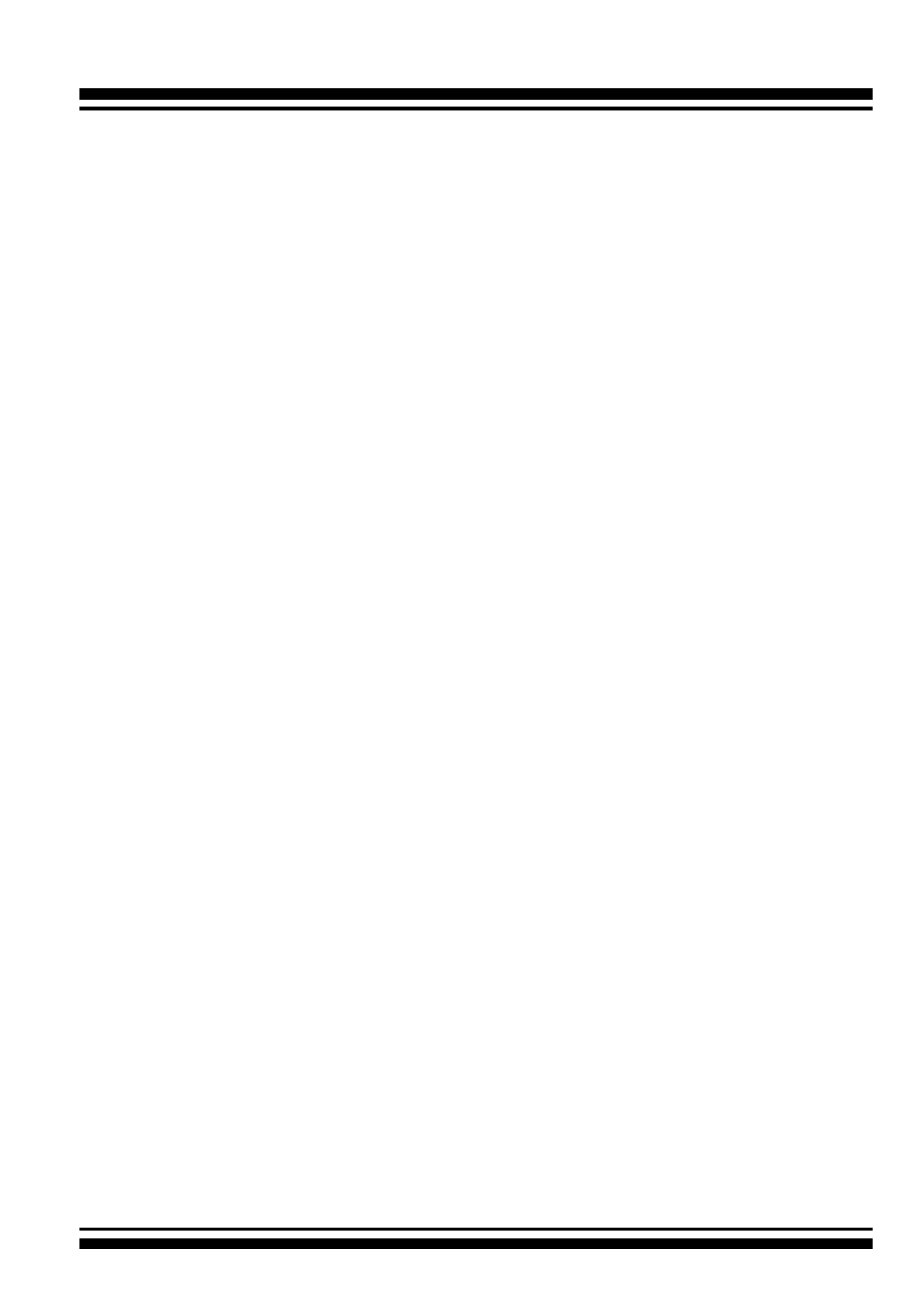
DRIVER INSTALLATION
108
These driver diskettes are intended for use with new operating
system installations. For Windows 10/8/Server 2012/7/2008/Vista,
you can copy the Windows driver file to USB device and installed
from it. Determine the correct kernel version and identify which
diskette images contain drivers for that kernel. If the driver file
ends in .img, you can also create the appropriate driver diskette
using “dd” utility. The following steps are required to create the
driver diskettes:
1. The computer system BIOS must be set to boot-up from the
CDROM.
2. Insert the ARC-1883 software driver CD disc into the CD-ROM
drive.
3. The system will boot-up from CD-ROM Drive; to create the driver
diskettes, select the “SAS RAID Controller Driver Diskette Make
Utility”, and a screen with several choices will be displayed.
4. Move the highlight bar to the “Create Driver Disk” entry and
press
Enter
.
5. The screen queries the ARC-1883 SAS RAID controllers support
driver database and displays a list of available drivers. Move the
highlight bar to the correct driver entry and press
Enter
key to
select.
6. The next screen will show “Please insert a formatted diskette
into drive A:!! Press any key to continue”. Insert the formatted
diskette in drive “A” and press any key to continue.
7. The window will display the driver building message: ”Now is
writing to Cylinder…” as it copies the image file from the CDROM
to driver diskette.
8. The “Write Complete !!” message will display when the driver
diskette ready.
The driver diskette is made now. Proceed to the following
instruction for installation procedures.