4 designating drives as hot spares, 5 using quick volume /raid setup configuration, Bios configuration – Areca 24/4 Internal/External Port Pcie 3.0 12 Gb/s SAS/SATA Raid Controller 2Gb Cache User Manual
Page 47: 5 using quick volume /raid setup con- figuration
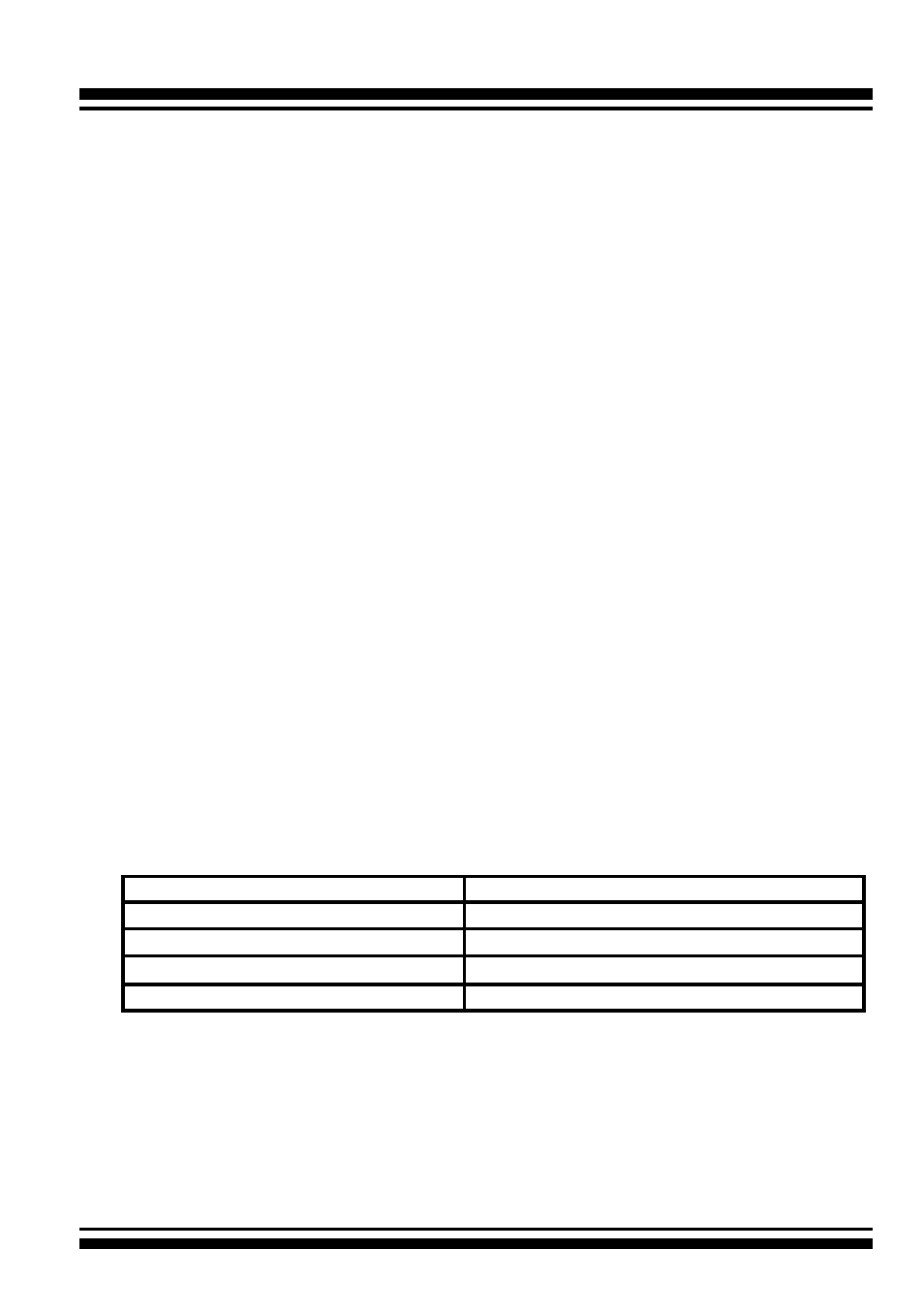
BIOS CONFIGURATION
47
3.4 Designating Drives as Hot Spares
Any unused disk drive that is not part of a RAID set can be desig-
nated as a hot spare. The “Quick Volume/Raid Setup” configuration
will add the spare disk drive and automatically display the appro-
priate RAID level from which the user can select. For the “Raid Set
Function” configuration option, the user can use the “Create Hot
Spare” option to define the hot spare disk drive.
When a hot spare disk drive is being created using the “Create Hot
Spare” option (in the “Raid Set Function”), all unused physical de-
vices connected to the current controller appear:
Choose the target disk by selecting the appropriate check box.
Press
Enter
key to select a disk drive, and press
Yes
in the “Cre-
ate Hot Spare” to designate it as a hot spare.
3.5 Using Quick Volume /Raid Setup Con-
figuration
“Quick Volume / Raid Setup configuration” collects all available
drives and includes them in a RAID set. The RAID set you created
is associated with exactly one volume set. You will only be able to
modify the default RAID level, stripe size and capacity of the new
volume set. Designating drives as hot spares is also possible in the
“Raid Level” selection option. The volume set default settings will
be:
Parameter
Default Setting
Volume Name
ARC-1883-VOL#00
SCSI Channel/SCSI ID/SCSI LUN
0/0/0
Cache Mode
Write-Back
Tag Queuing
Yes