Hardware installation – Areca 24/4 Internal/External Port Pcie 3.0 12 Gb/s SAS/SATA Raid Controller 2Gb Cache User Manual
Page 32
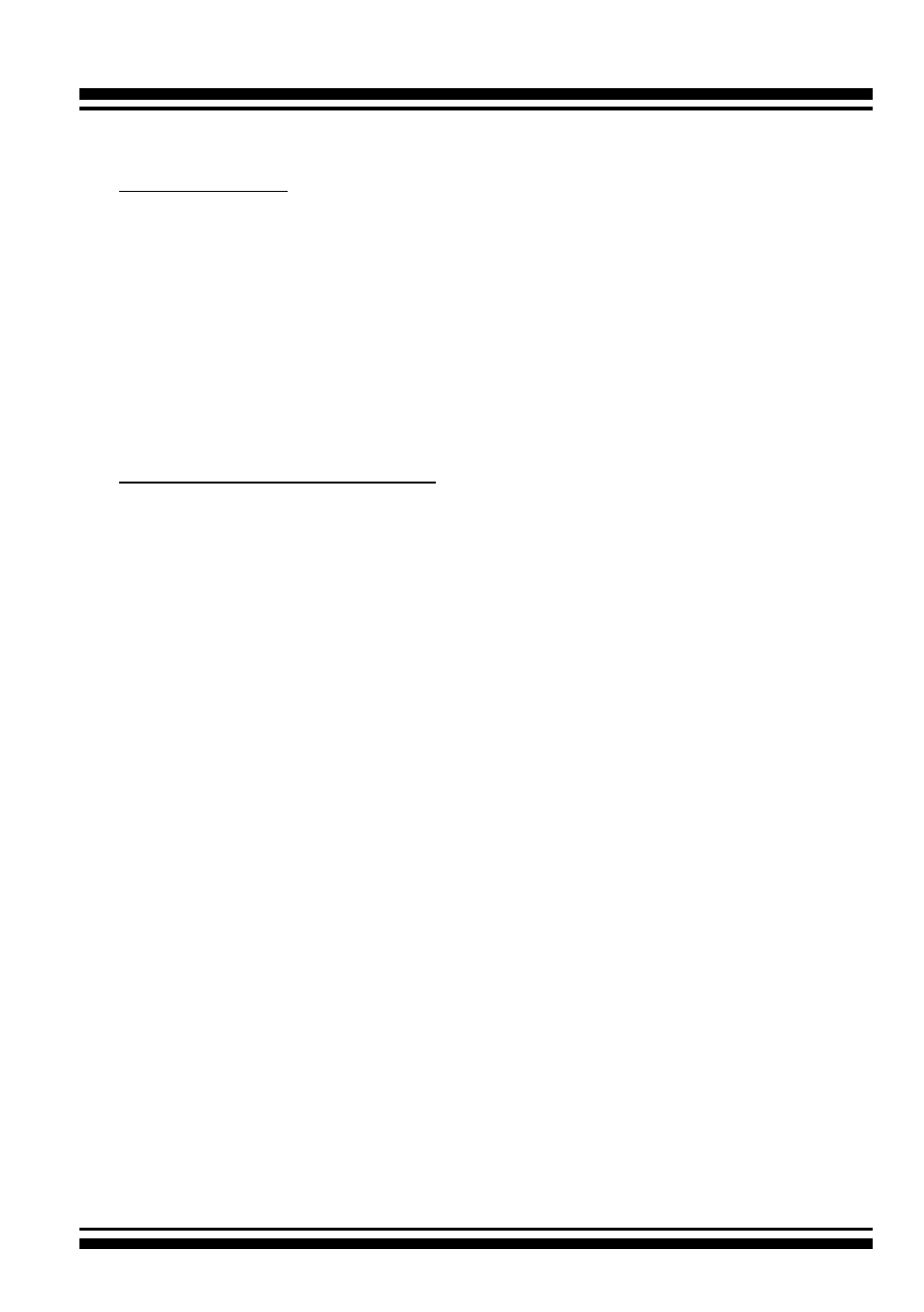
HARDWARE INSTALLATION
32
Step 15. Determining the Boot Sequences
For PC system:
12Gb/s SAS RAID controller is a bootable controller. If your sys-
tem already contains a bootable device with an installed operating
system, you can set up your system to boot a second operating
system from the new controller. To add a second bootable control-
ler, you may need to enter setup of motherboard BIOS and change
the device boot sequence so that the new RAID controller heads
the list. If the system BIOS setup does not allow this change, your
system may be not configurable to allow the 12Gb/s SAS RAID
controller to act as a second boot device.
For Intel-based Mac system:
Areca controller has supported the EFI BIOS on the PCIe 3.0
12Gb/s SAS RAID controller. You have other alternatively to add
volumes on the Intel-based Mac bootable device listing. You can
follow the following procedures to add 12Gb/s SAS RAID controller
on the Mac bootable device listing.
1. Set the BIOS selection in System Controls: Advance Configura-
tion to “EFI” option for Intel-based MacPro boot.
2. Download OS X Mavericks and DiskMaker X. Follow the Disk-
Maker X to make a bootable OS X Mavericks USB install drive.
3. Restart your Mac and after you hear the chime sound, press
the Option (Alt) key until you see the option to choose the
flash drive to boot from.
4. Follow the on-screen prompts to complete Areca Volume
Upgrade and Clean Install of OS X Mavericks. Power up the
Intel-based Mac and Areca volume will be added in the
bootable device automatically.