Hardware installation – Areca 24/4 Internal/External Port Pcie 3.0 12 Gb/s SAS/SATA Raid Controller 2Gb Cache User Manual
Page 31
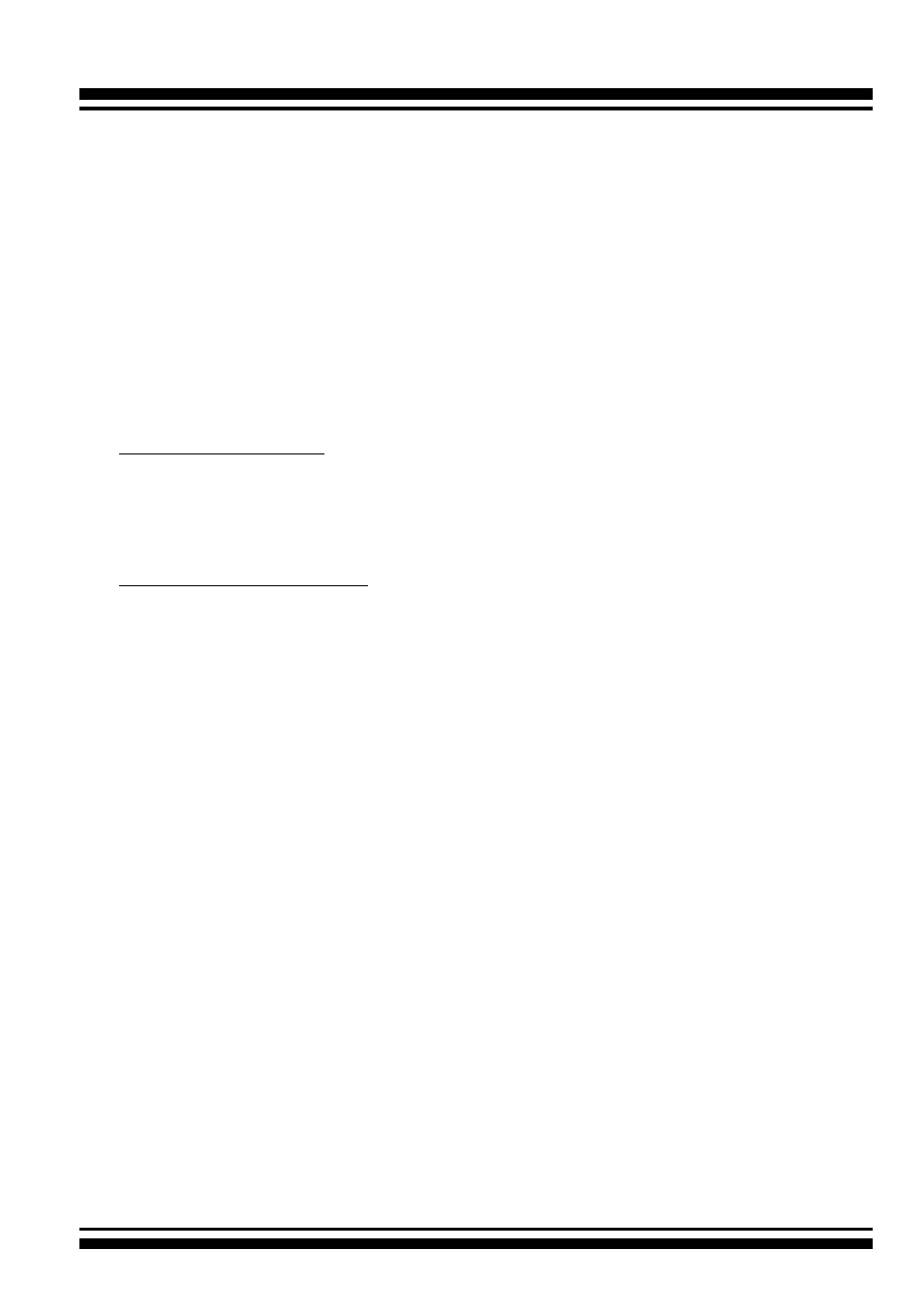
HARDWARE INSTALLATION
31
wrong LED which causes the user to hot swap the wrong drive. This
could result in failure and loss of system data.
Step 11. Power up the System
Thoroughly check the installation, reinstall the computer cover, and
reconnect the power cord cables. Turn on the power switch at the
rear of the computer (if equipped) and then press the power button
at the front of the host computer.
Step 12. Install the Controller Driver
For a new system:
• Driver installation usually takes places as part of operating sys-
tem installation. Please refer to Chapter 4 “Diver Installation” of
the user manual for the detailed installation procedure.
In an existing system:
• To install the controller driver into the existing operating system.
For the detailed installation procedure, please refer to the Chap-
ter 4 “Driver Installation” of the user manual.
Step 13. Install ArcHTTP Proxy Server
The 12Gb/s SAS RAID controller firmware has embedded the
web-browser McRAID storage manager. ArcHTTP proxy server will
launch the web-browser McRAID storage manager. It provides all of
the creation, management and monitor 12Gb/s SAS RAID control-
ler status. Please refer to the Chapter 5 of the user manual for the
detail ArcHTTP Proxy Server Installation. For SNMP agent function,
please refer to Appendix D of the user manual.
Step 14. Configure Volume Set
The controller configures RAID functionality through the McBIOS
RAID manager. Please refer to Chapter 3 of the user manual, Mc-
BIOS RAID Manager, for the detail. The RAID controller can also
be configured through the McRAID storage manager with ArcHTTP
proxy server installed or through on-board LAN port and LCD mod
-
ule (refer to LCD manual). For McRAID storage manager option,
please refer to Chapter 6 of the user manual, Web Browser-Based
Configuration.