Running qsys – Altera IP Compiler for PCI Express User Manual
Page 291
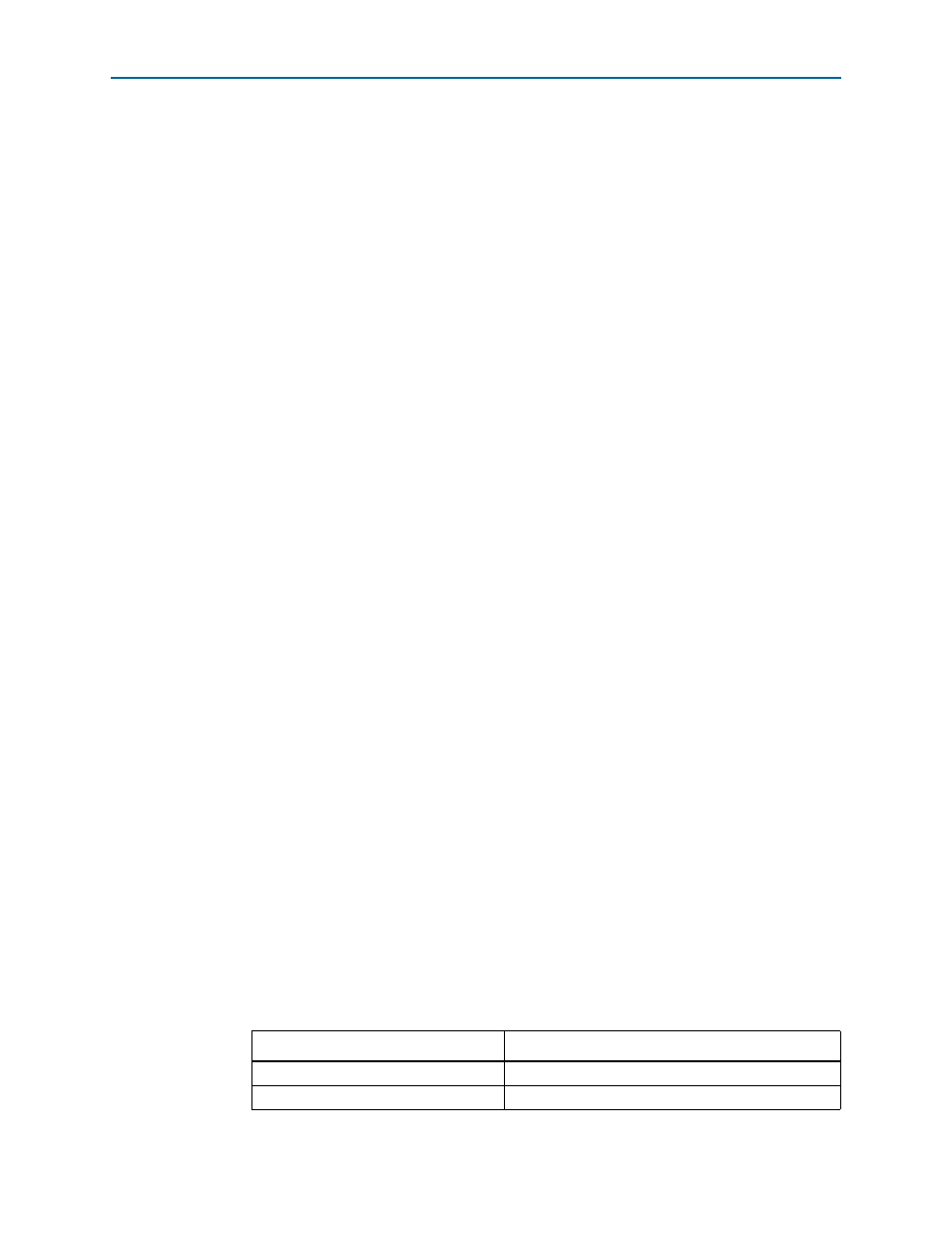
Chapter 16: Qsys Design Example
16–3
Running Qsys
August 2014
Altera Corporation
IP Compiler for PCI Express User Guide
2. On the Quartus II File menu, click New Project Wizard.
3. Click Next in the New Project Wizard: Introduction (The introduction is not
displayed if you turned it off previously.)
4. In the Directory, Name, Top-Level Entity page, enter the following information:
a. Specify the working directory for your project. This design example uses the
directory C:\projects\s4gx_gen1x8_qsys.
b. Specify the name of the project. This design example uses
s4gx_gen1x8_qsys_top
. You must specify the same name for both the project
and the top-level design entity.
1
The Quartus II software specifies a top-level design entity that has the same
name as the project automatically. Do not change this name.
5. Click Next to display the Add Files page.
1
Click Yes, if prompted, to create a new directory.
6. Click Next to display the Family & Device Settings page.
7. On the Family & Device Settings page, choose the following target device family
and options:
a. In the Family list, select Stratix IV (GT, GX, E).
1
This design example creates a design targeting the Stratix IV GX device
family. You can also use these procedures for other supported device
families.
b. In the Target device box, select Auto device selected by the Fitter.
8. Click Next to close this page and display the EDA Tool Settings page.
9. Click Next to display the Summary page.
10. Check the Summary page to ensure that you have entered all the information
correctly.
11. Click Finish to complete the Quartus II project.
Running Qsys
Follow these steps to set up your Qsys system:
1. On the Tools menu, click Qsys. Qsys appears.
2. To establish global settings, on the Project Settings tab, specify the settings in
.
Table 16–1. Project Settings
Parameter
Value
Device Family
Stratix IV
Clock Crossing Adapter Type
FIFO