6 fade curves, 7 filtering times – LSC Lighting CLARITY LX Series v.1 User Manual
Page 110
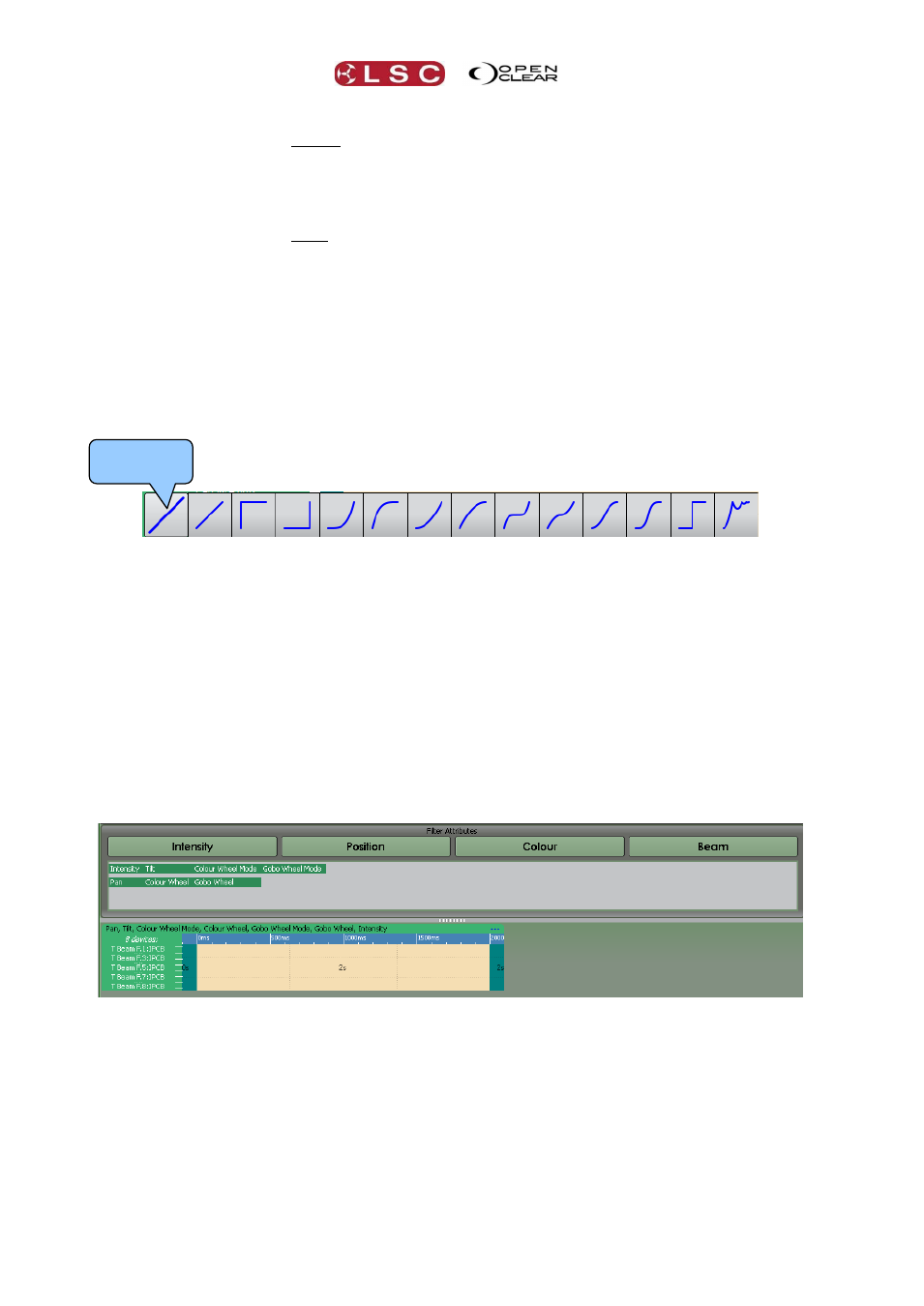
Timing
Clarity
Operator Manual
Page 100
Right-clicking in the centre column displays a menu where you can choose to:
Set fade times.
Align delay times that have been skewed and shift fade times accordingly.
Equalize unevenly skewed delay times and shift fade times accordingly.
Right-clicking in the right column displays a menu where you can choose to:
Set duration times.
Align duration times.
Equalize unevenly skewed duration times.
15.6 FADE CURVES
Fade curves determine the way that attributes move during the times entered in the cue. The
curve icon shows its current path setting. Clicking on the icon reveals the available curves and
allows you to select a curve by clicking on it.
The available curves are:
If multiple attributes are selected and they have different timing paths selected then ··· is
shown as the curve.
15.7 FILTERING TIMES
Every attribute of every fixture can have its own individual set of times. It is common practice
to set different times for different attribute groups.
For example:
When a cue is played back, the colour might instantly go to the desired setting but the position
might wait for a second then move for 2 seconds.
The delay and fade times shown in the Timing Control below are the same for all of the
attributes of the fixtures. This is indicted by “IPCB” (Intensity, Position, Colour and Beam)
beside the fixture names.
Timing Control sets times for IPCB attribute groups
Filters are used to select different attributes so that individual times can be set. The Timing
pane contains filters for the attribute groups of Intensity, Position, Colour and Beam.
Selecting a filter's name will result in a new Timing Control appearing, showing potential timing
information for the filtered attributes of the selected fixtures.
Current
Curve Icon