10 ctrl tab, 11 intensity and colour icons – LSC Lighting CLARITY LX Series v.1 User Manual
Page 154
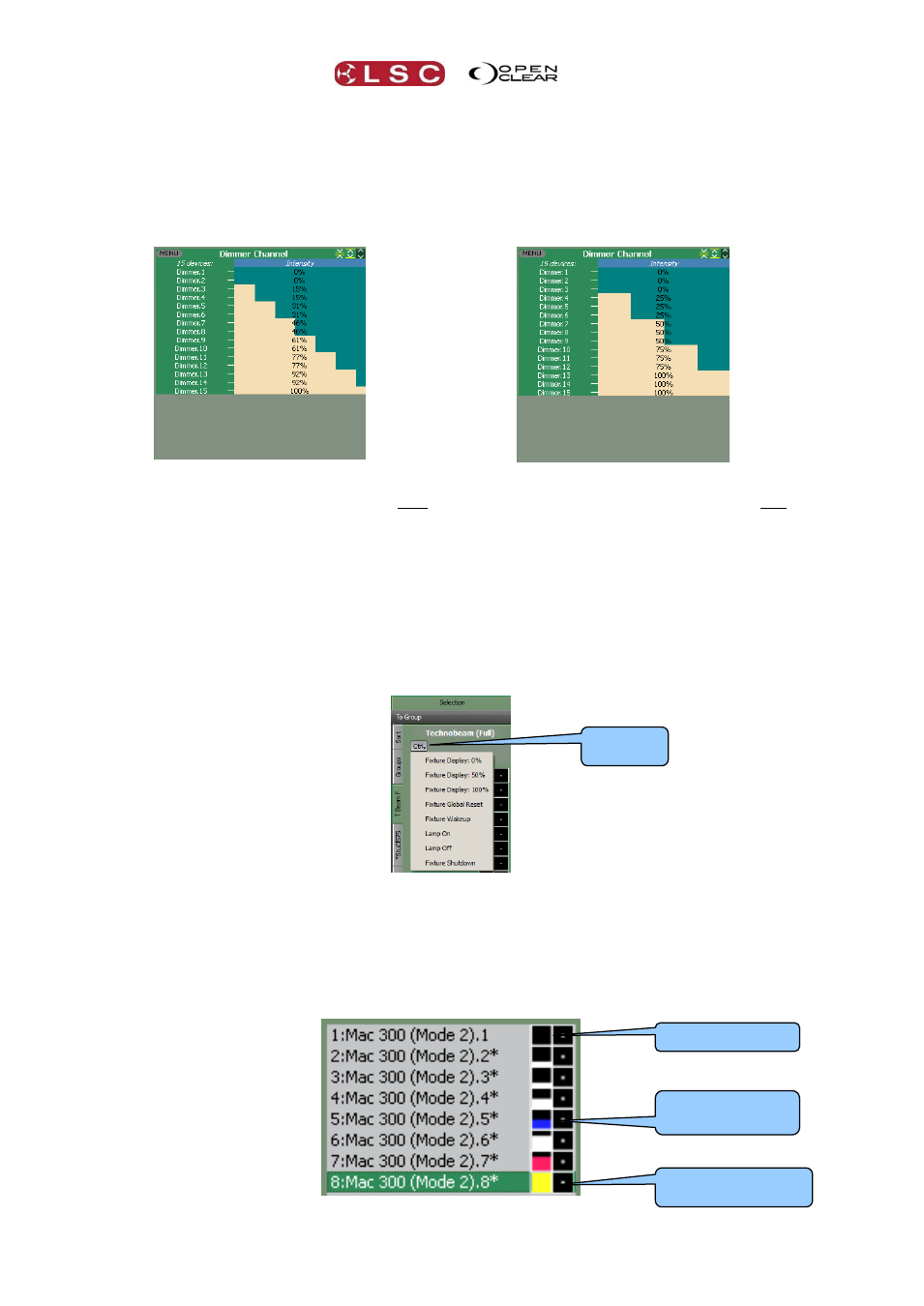
Programmer
Clarity
Operator Manual
Page 144
In this example subgroups is set to 1, so
when the intensity is fanned, the intensity
fanning is performed across all of the fixture
selection.
In this example subgroups is set to 2, so
when the intensity is fanned, the fixtures are
split into 2 subgroups and the fanning is
performed separately on each subgroup.
Buddying can also be used when performing fans and applying dynamics.
In this example, buddying is set to 2 and the
intensity has been fanned, so that each pair
of fixtures gets fanned by the same amount.
In this example, buddying is set to 3 and the
intensity has been fanned, so that each trio
of fixtures gets fanned by the same amount.
21.6.10 Ctrl Tab
The Ctrl tab is available when any suitable fixture tab is selected in the selection sidebar.
Clicking on the Ctrl (Control) tab provides easy access to fixture-specific Control functions
(Lamp on, Reset etc) for the selected fixtures. These will typically execute a pre-defined
sequence as defined within the fixture library. The duration of these commands can be set in
the user preferences.
21.6.11 Intensity and Colour Icons
Each fixture has an icon showing its current intensity and colour at the output. The icon's area
varies from all black (0% intensity) through to all white or colour (100% intensity) depending
upon the intensity of the fixture. The colour changes to match the output of the fixture. If the
current programmer is set to Blind, the icon shows the fixtures intensity and colour in the
programmer, even though the Programmer does not contribute any intensity to the output. See
Blind for more details.
Intensity 50%,
Color Blue
Intensity 100%,
Color yellow
Control Tab
No Intensity