4 midi control function, 5 learn midi, 3 midi control of a cuelist – LSC Lighting CLARITY LX Series v.1 User Manual
Page 215
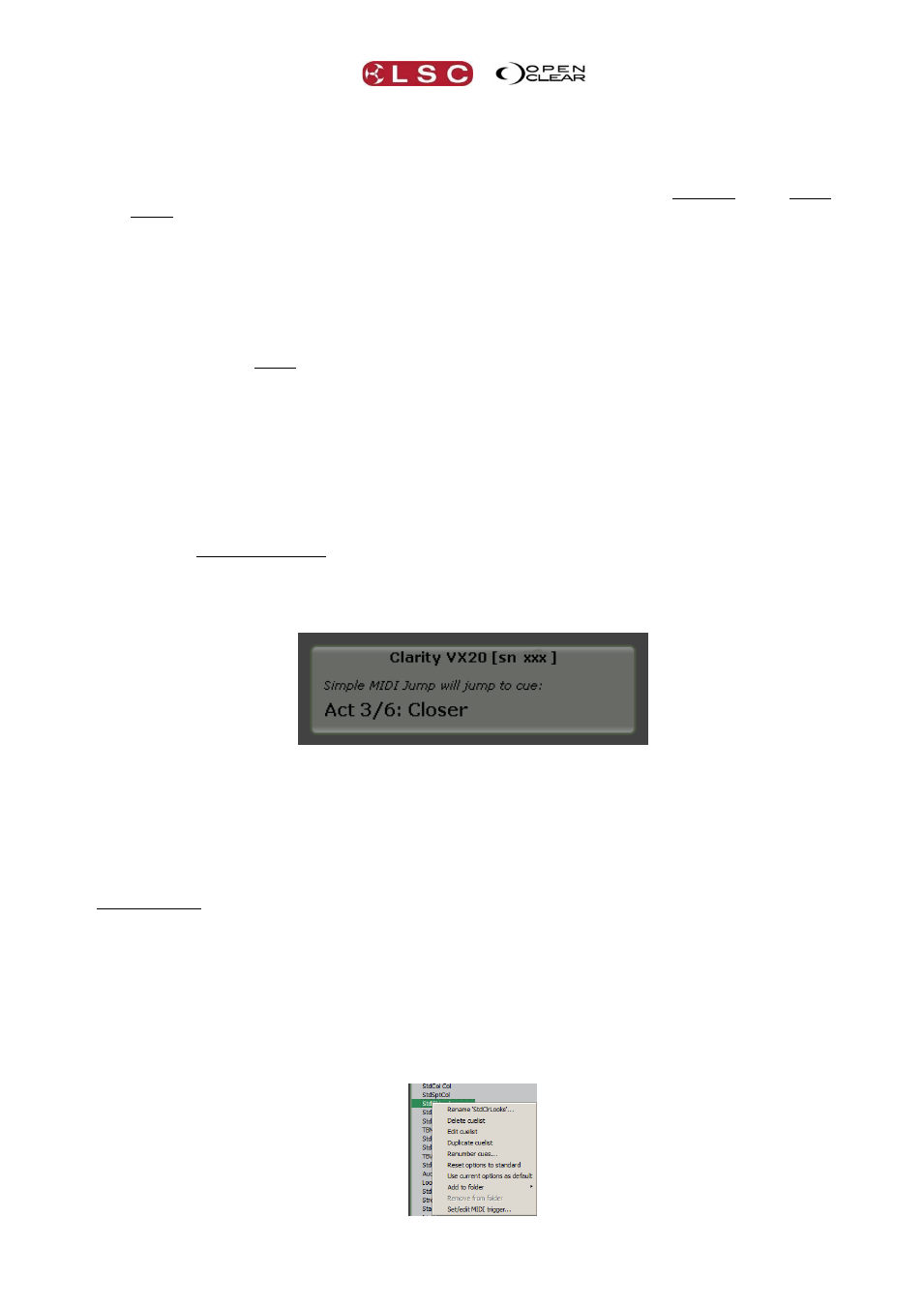
Clarity
MIDI
Operator Manual
Page 205
When Clarity receives a MIDI “note on” message that is assigned to a playback function button,
it triggers that function on the selected playback.
31.2.4 MIDI Control Function
“Control Change” is a type of MIDI message. This message consists of a function and a value.
The value that is sent with that message is used by Clarity to “pre-select” a cue in the currently
selected cue-list. Then, when the next MIDI note on message assigned to the Jump button is
received, Clarity will jump (cross-fade) to that “pre-selected” cue.
Clicking on the drop down box beside “Control Function” allows you to select the control change
that will activate it. The currently assigned control change is shown in the box. See also “Learn
MIDI” below.
The Control change value pre-selects a cue number in the cue-list by counting up from zero.
Therefore, a value of 0 pre-selects the first cue, a value of 1 pre-selects the second cue, 2 pre-
selects the third cue and so on. This system is used because cue numbers do not always count
up in units and can have decimal notation such as cue 1.5 etc.
Control change values can consist of either one byte (7 bit) or two bytes (14 bit) of data.
Clarity automatically determines the resolution of the values it receives.
If the “Display jump cue popup hint” is ticked, then when a Control change message is
received, a popup hint box will appear showing the cue-list name and the cue number and
name of the pre-selected cue.
For example, If Clarity has just received the selected MIDI control change message with a
value of 5, the jump cue popup hint appears:
The next time Clarity receives the midi note on message that is currently assigned to the jump
function it will jump to cue 6 (Closer).
31.2.5 Learn Midi
If you are unsure of the actual MIDI note number or Control Function that you will be sending
from the MIDI device, clicking the Learn button beside each “Note on” or “Control Function”
selector turns that button green. Clarity now listens for the next MIDI message to be sent and
automatically assigns it to that function. The learn button automatically turns off in 5 seconds if
no MIDI signal is detected.
31.3 MIDI CONTROL OF A CUELIST
A MIDI signal can be used to remotely control any cuelist, even if it is not assigned to a
playback.
In the control booth window, right-click on a cuelist and select Set/edit MIDI trigger…
Alternately, select the cuelist then select List and select Set/edit MIDI trigger….