LSC Lighting CLARITY LX Series v.1 User Manual
Page 236
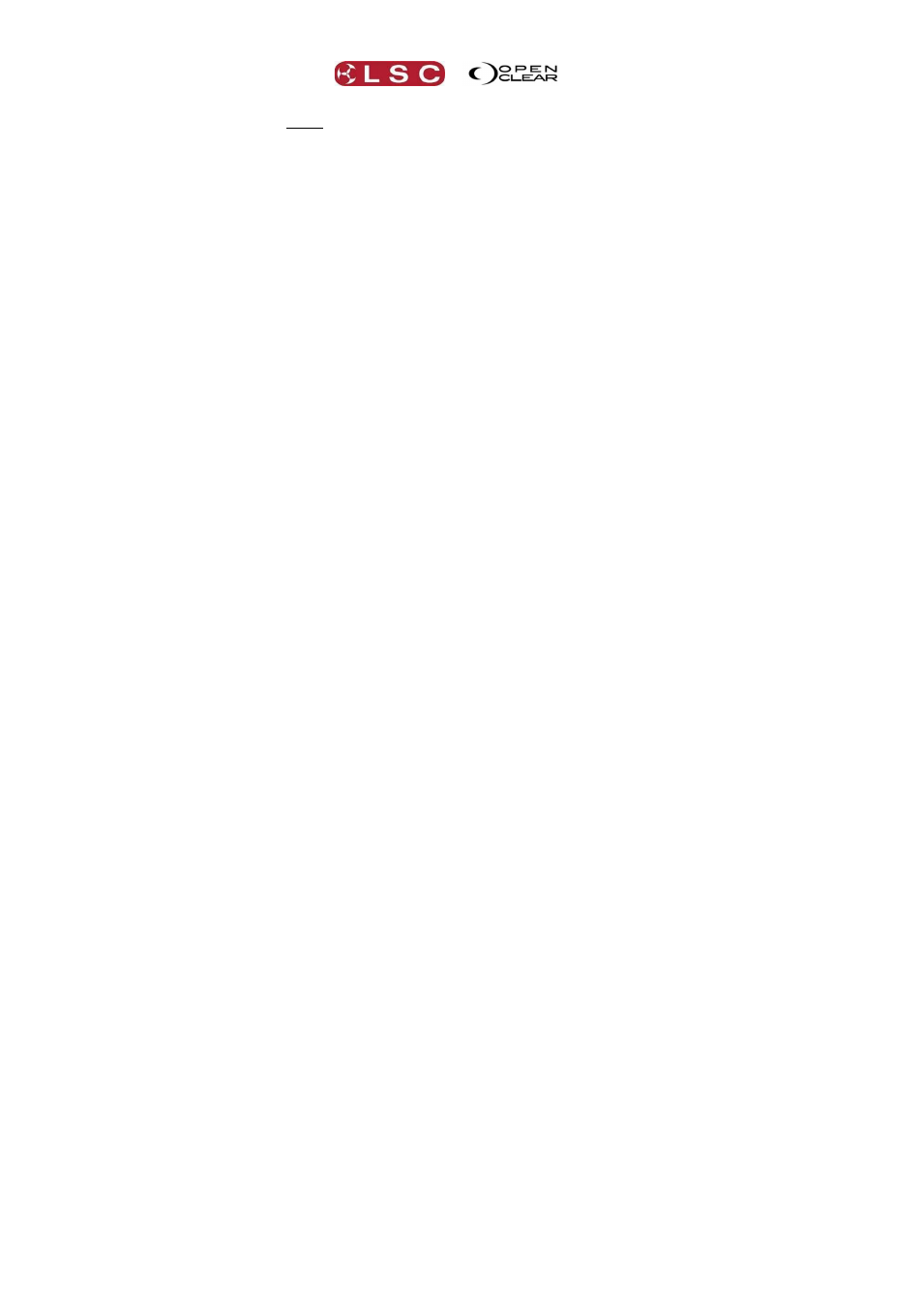
Preferences
Clarity
Operator Manual
Page 226
If ticked, all playbacks will snap to their saved values when Clarity loads.
If not ticked they will fade to their values using the fade times recorded in the cues. Only
available if “Save/Restore playback” is ticked. See also “DMX holdoff after load” below.
"Programmer release intensity first". Default = ticked.
If ticked, when a Programmer is cleared, all intensity attributes will fade out before any other
attributes are cleared. This prevents unwanted movements and colour changes being seen on
the output.
If not ticked, all attributes are cleared at the same time.
"Start cue-list edit blind”. Default = ticked.
If ticked, when a cue-list is edited, Clarity will open a blind edit session to edit the selected cue.
De-selecting blind on the edit session will cause the edit session to jump to the current cue if
the cue-list is active.
If un-ticked, when a cue-list is edited, it will open a live edit session so that the changes (edits)
that you make will be seen on the output. If a playback advances the cue-list to the next cue,
the edit session keeps track so that the current cue can be instantly edited by the Programmer.
If you release the cue-list then the edit session is automatically sent to blind.
See “Channel Controller Mode” below for more details.
”Connect fader for cue-list edit”. Default = ticked.
If ticked, the level fader of any playback whose cue-list is being edited live <on stage> will
control the output level of the live edit session.
See “Channel Controller Mode” below for more details.
“Programmer follow selected playback”. Default = un-ticked.
If ticked and if multiple cue-lists are being edited at the same time, you can automatically
switch the programmer to any playbacks edit session by selecting that playback.
Press Select, and then press any of the required playbacks flashing buttons.
See “Channel Controller Mode” below for more details.
“Mask intensity when recording presets”. Default = ticked.
A preset is usually recorded with only specifically selected attributes (for example, only focus
values or only colour values).
If ticked, intensity will not be included when a preset is recorded. You can temporarily override
this by clicking on the intensity button when recording the preset.
“Show unit number instead of fixture label”. Default = un-ticked.
Each fixture has a unique “Unit # (number)” and a “Name” as set in patch. The unit number is
used to select fixtures when using “command line programming”.
If un-ticked, fixture names are displayed in the programmer and the levels windows.
If ticked, fixture unit numbers are displayed in the programmer and the levels windows.
“Programmer operates at normal priority". Default = un-ticked.
If ticked, the Programmer has the same priority as a normal playback and therefore can be
overridden by a playback on a Latest Take Precedence basis.
“Auto-enter commandline on 2
nd
digit after AT”. Default = ticked.
If ticked, this alleviates the need to press [Enter] after entering an 2-digit intensity value when
using command line programming.
“Swap programmer window side buttons (LX)”. Default = un-ticked.
This only applies to the console models of Clarity. If ticked, it swaps the buttons on the side of
the encoder wheel touch screen.
“Close edit session when saved”. Default = un-ticked.
If ticked, any edit session in the programmer will be automatically closed when the edit session
is saved.