2 fader playbacks, 3 assign a cuelist to a playback, 4 edit button – LSC Lighting CLARITY LX Series v.1 User Manual
Page 69
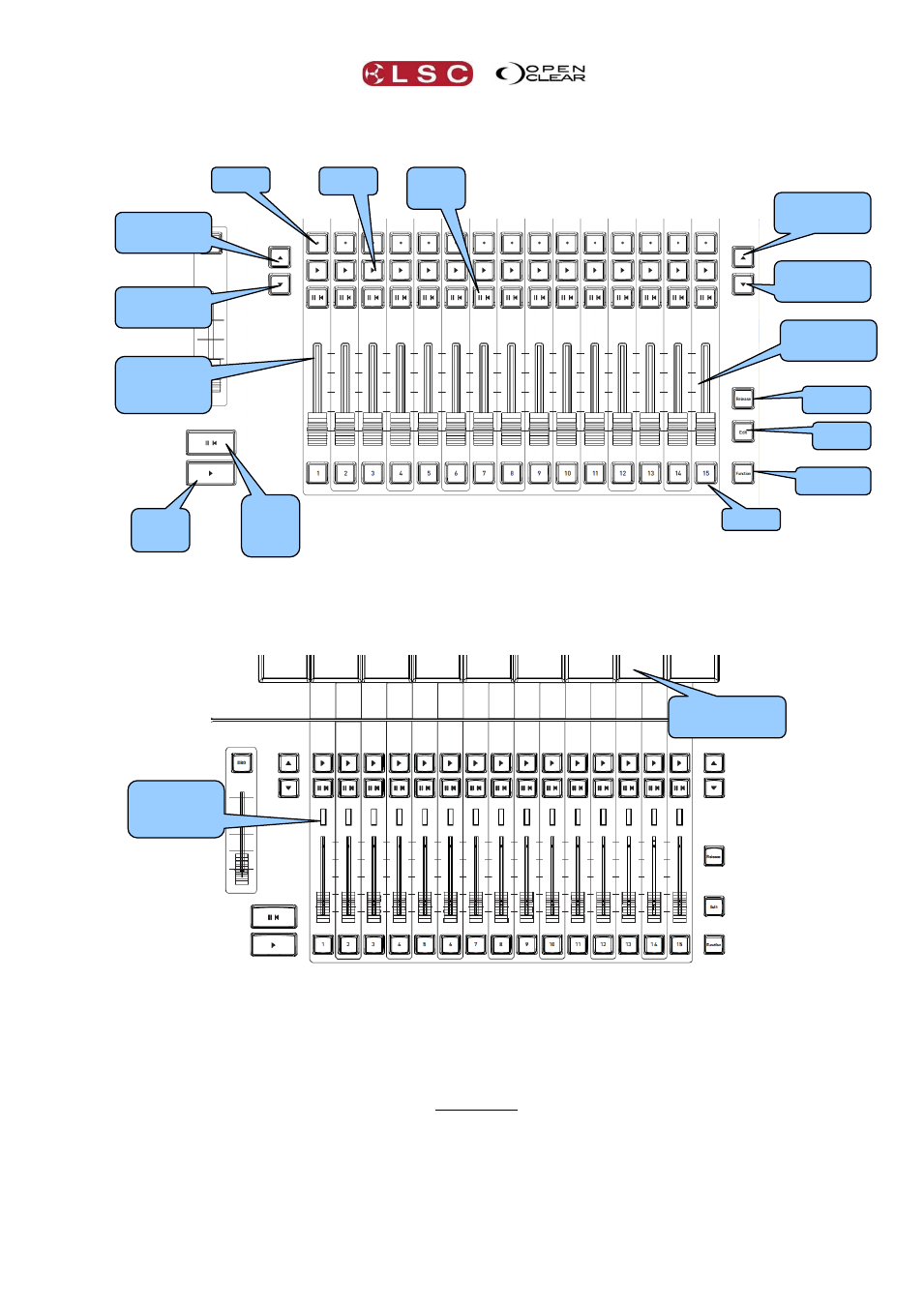
Clarity
LX Console Controls
Operator Manual
Page 59
8.7.2
Fader Playbacks
LX600 and LX900 Fader Playbacks
The LX600 and LX900 use the lower part of the large touch screen(s) above the playbacks for
assigning and configuring the playbacks and to show their contents and status.
LX 300 Fader Playbacks
The LX300 playbacks are similar to the LX600 and 900 except that they are not motorized and
do not have dedicated Select buttons. You “select” a playback by touching on its dedicated
small touch screens above it.
8.7.3
Assign a Cuelist to a Playback
To assign a cue-list or chase to a playback, double tap anywhere on the playback’s touch screen.
See section 8.7.9 for more details.
8.7.4
Edit Button
To edit a cue on a playback, press Edit. All buttons of all playbacks flash. Press any button of
the playback to be edited. See section 24.4 for details on editing a cue.
Flash
Main
Pause/
Back
Main
Go
Release
Edit
Function
Right Page
Up
Right Page
Down
Left Page
Up
Left Page
Down
15 Fader
Playbacks
Go
Pause/
Back
Fader
Contents
Indicator
Fader
Contents
Indicator
Playback touch
screens
Select