2 complex timing, 8 previewing times, 9 recording times – LSC Lighting CLARITY LX Series v.1 User Manual
Page 112: 10 reset timing, 11 time presets, 1 recording time presets
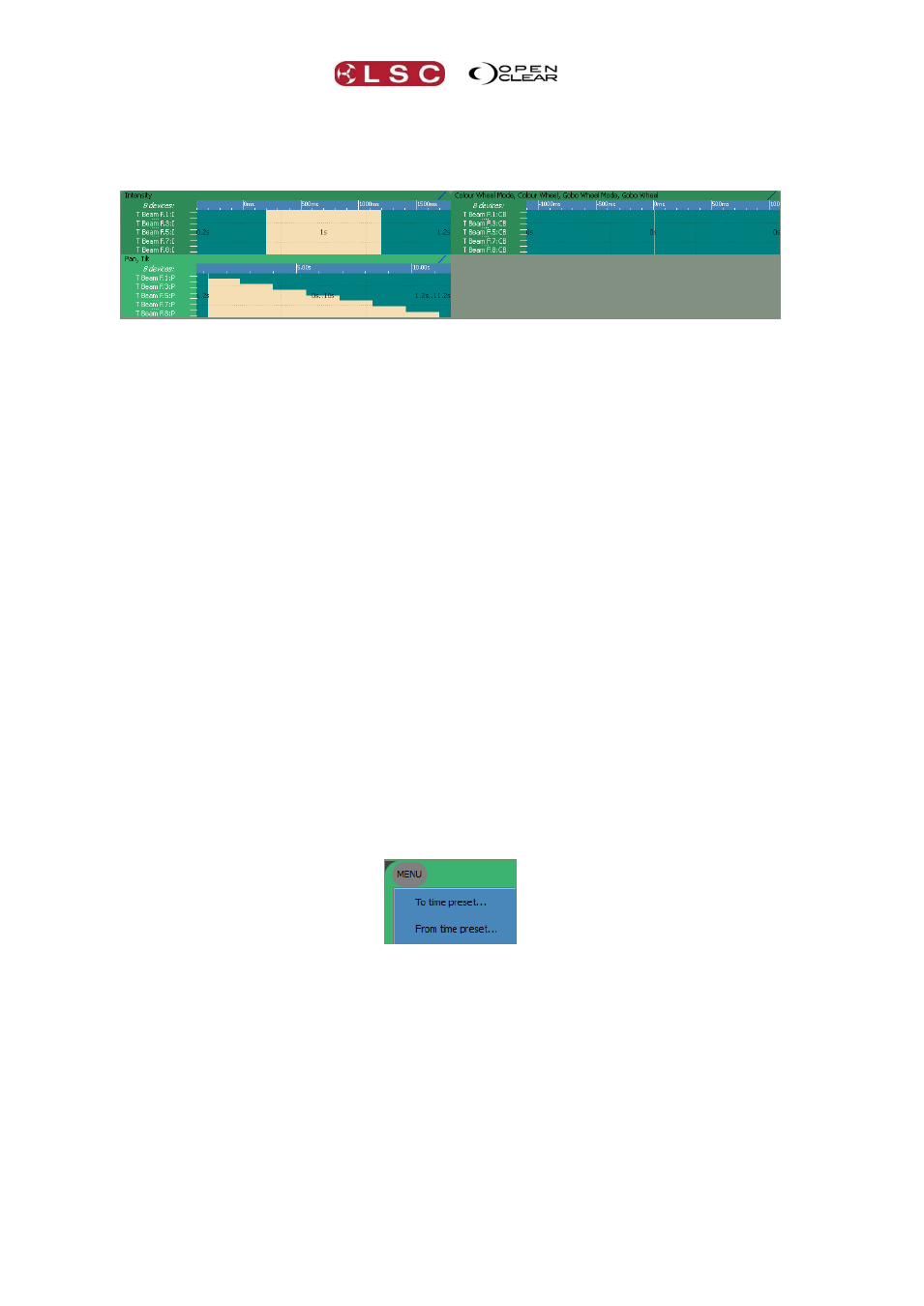
Timing
Clarity
Operator Manual
Page 102
15.7.2 Complex Timing
The separate Timing Controls allow you to see a lot of timing information at a glance, even if
attribute times are at very different orders of magnitude.
The above complex example has the following timing.
Intensity (I) is delayed for 0.2 seconds then fades up over 1 second.
Colour and gobo wheels (C B) snap to their settings instantly (0 seconds), before the fade up
begins.
Pan and Tilt (P) are delayed for 1.2 seconds (until the fade up is complete) then the position
fans in over 10 seconds.
15.8 PREVIEWING TIMES
You can preview (rehearse) your time settings before recording them in a cue. See “Preview” in
section 21.8.4 for details.
15.9 RECORDING TIMES
The times that you set are included when you record a cue. See “Record” in section 24 for
details.
15.10 RESET TIMING
To reset the times for all attributes to the default values of delay = 0 and fade = 2 seconds
click Reset Timing (located in the Menu button at the bottom right of the encoder wheel touch
screen).
15.11 TIME PRESETS
Time Presets and Freesets allow you to create building blocks of timing patterns for use in
programming or to use them in live playback from the Palettes window.
15.11.1 Recording Time Presets
Select a fixture(s) and alter an attribute value. Alter the times to the values that you require
then click To Time Preset which is located under the Menu button of the Timing mode screen
or the Programmer’s Timing tab.
The Record Time Preset dialog box opens and various options exist to control how these times
are recorded and how they apply.