2 dynamics attribute controls – LSC Lighting CLARITY LX Series v.1 User Manual
Page 116
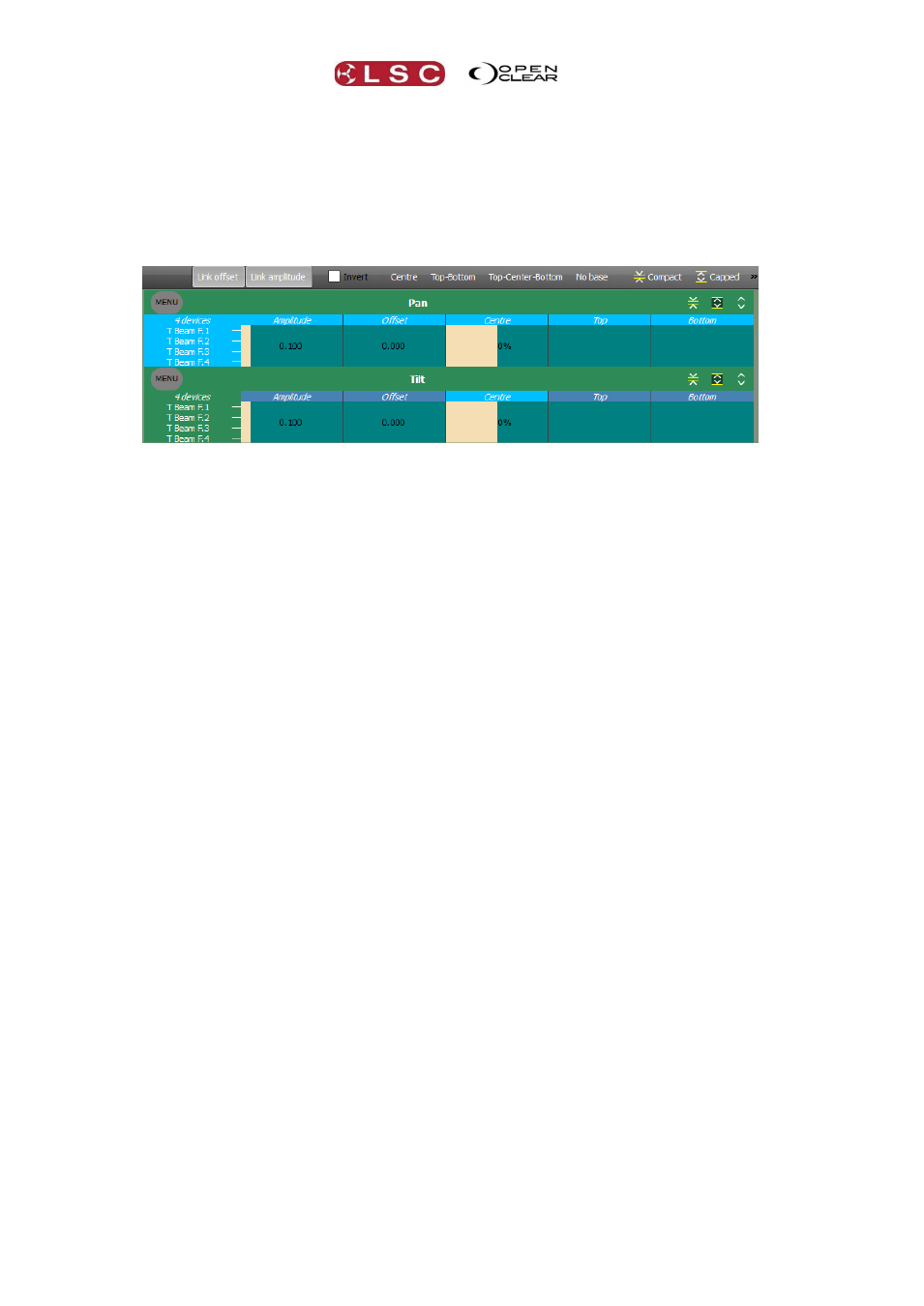
Dynamics
Clarity
Operator Manual
Page 106
16.3.2 Dynamics Attribute Controls
The dynamics Attribute Controls allow you to modify the values that are applied to each
individual fixture attribute being modulated by the selected waveform. The values can be
directly changed by dragging with the mouse in their respective Attribute Control and they
work in the same way as regular Attribute Controls. You can also select an attribute control by
touching it or clicking on it and then apply a value by selecting a preset or using the colour
picker in the Programmer.
Dynamics Attribute Controls
The Offset, Centre, and Amplitude Attribute Controls control how the waveform is applied to
the attributes.
Amplitude: sets the size of the waveform and hence the size of the effect.
Offset: defines the starting position on the overall waveform. Offset is commonly used
to spread the spacing of an effect between several fixtures.
For example, a sine wave is applied to the position attributes of 4 fixtures. Only Pan is
selected (filtered) and phase shifted by 25%. This produces a circle effect with all 4
fixtures focused on the same point as they move around the circle. Select both Pan and
Tilt then fully fan the “Offset” values. The beams of all 4 fixtures are now evenly spaced
apart as they move around the circle.
Hint: To fully fan the Offset, right click on Offset then select “Full Fan”.
Hint: You can use Duty Factor in conjunction with the offset control to create interesting chase-
type effects.
The Centre, Top and Bottom Attribute Controls can be used in different ways depending upon
the selection of the Centre, Top-Bottom, Top-Centre-Bottom or No Base buttons.
Centre: uses just the Centre value with Amplitude, so that the centre value is
modulated with an amount controlled by the amplitude.
Top-Bottom: uses the Top and Bottom values together with Amplitude, so that the
attribute moves between the top and bottom extents. Amplitude controls how far the
output value travels towards the top and bottom value.
Top-Centre-Bottom: is the same as Top-Bottom, except that there is also a Centre
value so that the output value can be asymmetrical.
No Base: in this mode no base attribute values are specified, so that the current
attribute value (e.g. from another cue-list) is modulated by the waveform.
For example, this would allow you to create a cue that defines a circle effect that could
be played over the top of any other cue-list, such as a cue-list that moves the circle
position between points on the stage.
Link offset and link amplitude: are for multi-attribute operation so that all attributes
can be adjusted simultaneously. For example, when adjusting the size of a circle effect,
clicking Link amplitude allows you to adjust the amplitude of both Pan and Tilt
simultaneously by adjusting only Pan's Amplitude Attribute Control.
Invert: this check box inverts the waveform for the selected fixtures. For example, to
achieve a can-can effect, set a row of fixtures to tilt up and down. Next, select only the
odd fixtures and tick Invert.
Selecting Menu allows you to reset all values to their defaults.