3 copy full state – LSC Lighting CLARITY LX Series v.1 User Manual
Page 184
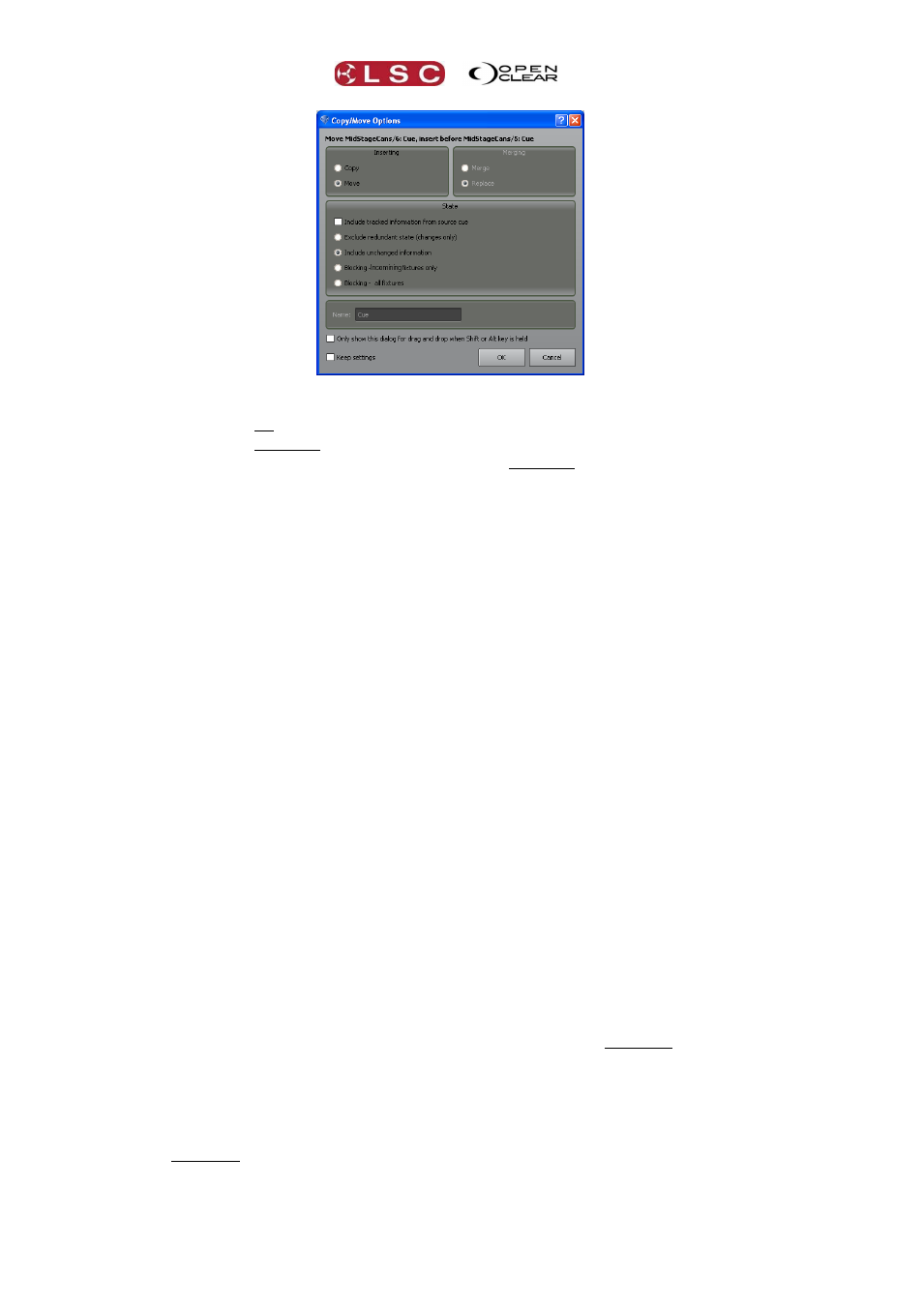
Control Booth
Clarity
Operator Manual
Page 174
The options to insert or merge will be automatically pre-set by where you drop the cue.
Dropping a cue on a cue selects the “Merging” options.
Dropping a cue between two cues selects the “Inserting” options.
Holding Function whilst dragging and dropping between two cues selects the “Copy”
option.
You can change any of the pre-set options (if applicable) by clicking on them. If you are
copying or replacing a cue you can enter a name for the new cue.
The settings of the state of the resultant cue (Tracking or Cue only) will be automatically set by
Clarity, depending upon the playback setting of the destination cue-list.
Include tracked information from source cue check box.
When checked, the copy contains the hard values in the source cue and any tracked
values from previous cues in the cue-list.
When unchecked, the copy only contains the hard values in the source cue.
The four Radio Buttons are mutually exclusive. Selecting one deselects all others.
Exclude redundant state (changes only/tracking).
Hard values from the source cue will be copied or merged into the destination cue with
the exception that Clarity will exclude any hard values from the source cue that are not
required (redundant) because they would exist in the destination cue due to tracking
from an earlier cue.
Include unchanged information (non-tracking).
Hard values from the source cue will be copied or merged into the destination cue.
Blocking – incoming fixtures only.
The cue contains hard values for all attributes of all fixtures in the cue-list.
Blocking – all fixtures.
The cue contains hard values for all attributes of all patched fixtures.
25.4.3 Copy Full State
If you have a cue that you want to use again later in a show and you want it to look exactly the
same next time you use it then you must ensure that you copy the full state of the playback.
The default settings of the copy cue function in a tracking cue-list will copy the tracked and
hard values of a cue but it might not include a value for every attribute of the fixtures in the
cue-list. Therefore, the copy might not produce the identical output because some attributes
might take on tracked values from earlier cues.
To copy the full state of the source cue, drag the source cue and drop it in its new location as
described above. In the “Copy/Move options” dialog box that opens, select
“Blocking - incoming fixtures only”.
Click OK.