10 highlight and lowlight settings, 11 blind, 12 clear/close – LSC Lighting CLARITY LX Series v.1 User Manual
Page 159: 9 programmer toolbox
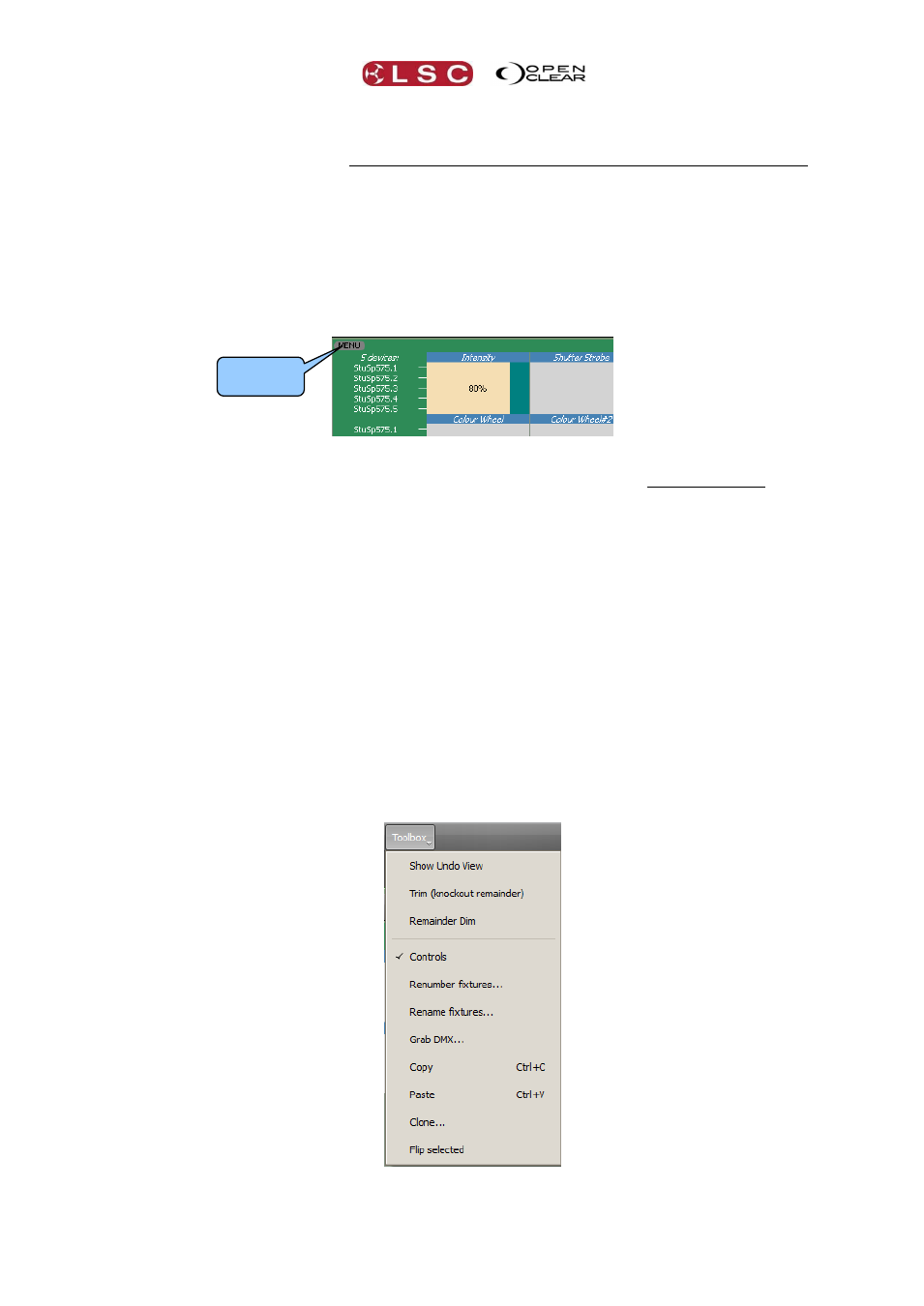
Clarity
Proglets
Operator Manual
Page 149
The default lowlight setting is an open clear beam at 50% intensity.
This provides an easy means of identifying the single fixture that is currently under control. See
also “Individual Fixture Control” earlier in this section for more details.
Hint: Use the [Home] key to toggle highlight on or off. Use cursor up [] or down [] arrows
to select individual fixtures within your selection.
You can also load the current highlight/lowlight values into the programmer by clicking either
the Menu Button (for an entire fixture) or clicking an Attribute Control name and selecting
either “Load from Highlight” or “Load from Lowlight” from the pop up menu.
21.8.10 Highlight and Lowlight settings
You can set your own highlight and lowlight values for every attribute except position.
In the Programmers Attribute tab, select and adjust the attribute to the required value then
right click on the Attribute Control. From the menu that appears, select either Set as
Highlight or Set as Lowlight.
21.8.11 Blind
Clicking Blind toggles blind on or off for the currently selected programmer or cue-list being
edited. When a session is blind, it will have no effect on the output. When a cue-list is selected
for editing it is blind by default. This can be changed in the user preferences.
21.8.12 Clear/Close
If the current session is in either Programmer 1 or Programmer 2, this button reads
Clear. Clicking Clear, clears the current programmer.
If the current session is editing a cue-list, this button becomes Close. Clicking Close,
closes the current cue-list being edited. You will be prompted to save your changes if
you have edited a cue.
21.9 PROGRAMMER TOOLBOX
Clicking Toolbox access further advanced functions as described below:
Menu
Button