25 control booth, 1 overview, 2 cue-list playback settings – LSC Lighting CLARITY LX Series v.1 User Manual
Page 177: On 25, N 25.2, On 25.2
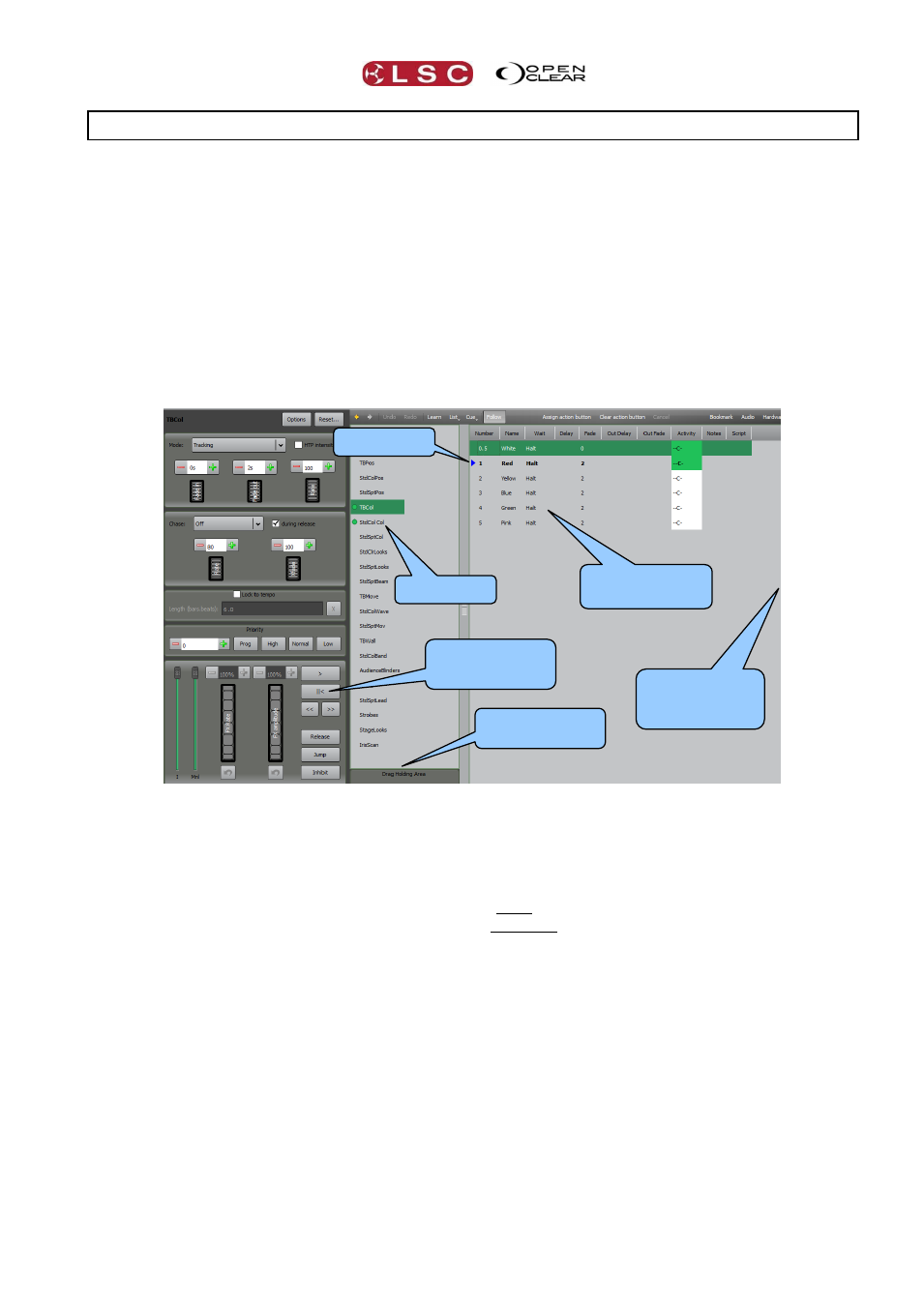
Clarity
Control Booth
Operator Manual
Page 167
25 Control Booth
25.1 OVERVIEW
The Control Booth window is the location of all cue-lists and provides controls to set the
playback modes and settings of cue-lists, organise cue-lists in folders and to arrange the order
of cue-lists and cues.
When a Cue-list has been selected, clicking List allows you to manage the selected cue-lists
from the drop down menu. If a long cue-list is selected, Follow (active by default) causes the
cue-list to automatically scroll to keep the latest active cue on the screen.
Learn allows you to capture (and time stamp) the button presses that you make when you
playback cues over time.
Audio resources can be added and synchronized to playback.
Bookmark allows you to record a page bookmark for rapid recall of a Playback pages.
These functions are described in detail below.
The central right pane is divided into 3 columns which display from left to right:
All cue-lists.
Cues within the selected cue-list,
Contents of the selected cue. This column is usually hidden. You can drag this column
into view to see the contents of a cue.
Clicking on a cue-list in the first column shows the cues of that cue-list in the second column.
Clicking on a cue in the second column shows the contents in that cue in the right column.
If the selected cue-list is active, the current cue is displayed in bold text with a blue arrow.
The order of the cue-lists can be re-arranged by dragging and dropping a cue-list or multiple
cue-lists.
The left-hand side has 5 panes that provide controls for the currently selected cue-list. These
settings can also be accessed on console models by double clicking on a Playback’s touch
screen.
25.2 CUE-LIST PLAYBACK SETTINGS
To see or alter the playback settings of a cue-list, select the cue-list in the cue-list column then
use the Chase, Playback, Tempo and Priority controls on the left hand side to set the required
options as described in the following three sub-sections. All selected settings are automatically
saved with the selected cue-list.
All Cue-lists
Cues in selected
Cue-list
Drag to see
contents of
Selected Cue
Controls for
selected Cue-list
Drag Holding
Area
Current cue