7 transforms, 8 adding media to a pixel source – LSC Lighting CLARITY LX Series v.1 User Manual
Page 121
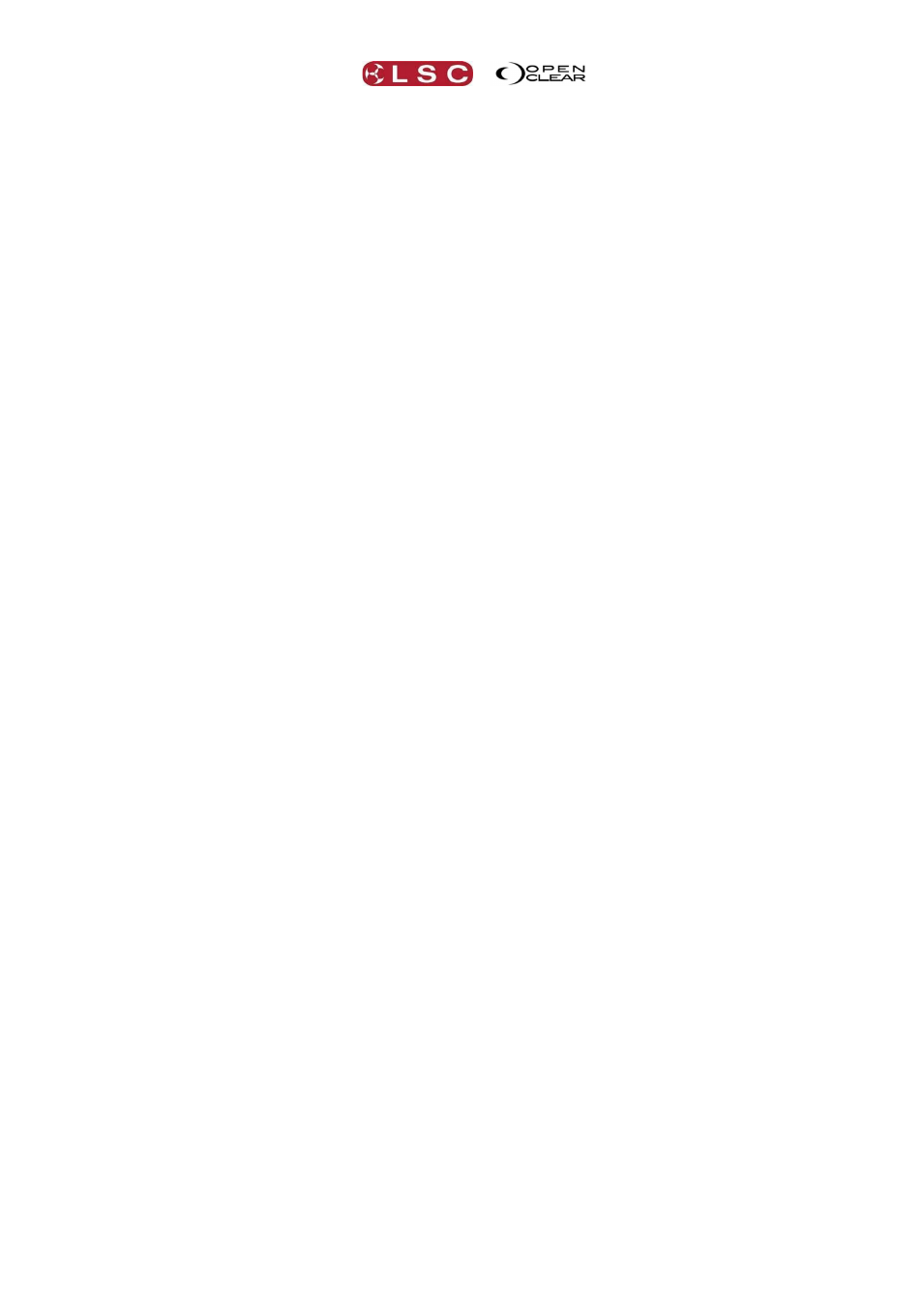
Clarity
Matrix
Operator Manual
Page 111
17.7 TRANSFORMS
In the middle of the screen are the transformation controls:
Source transform options allow you to isolate sections of the source area, change the source
aspect ratio, apply rotation and control moving image playback.
Click and drag anywhere within each slider box to vary the setting.
Source Area. Adjusts the size of the source area window allowing you to select all or
only some of the source image.
Source X. Adjusts the horizontal position of the source area window.
Source Y. Adjusts the vertical position of the source area window.
You can also click on the actual source window and drag its position.
Rotation. Rotates the source image about the Z axis.
Source Aspect. Adjusts the aspect ratio of the source image.
Seek. Sets the current (still) frame of a movie, but only when the “Run / Stop” control
is paused (at 0).
Run/Stop. If the current media is a movie file, then this starts, stops or restarts the
movie. When set to zero, playback is paused, and above zero, playback is running. If
the control is moved to full, then the movie restarts from the beginning.
Speed. Set the playback speed.
The remaining controls affect how the selected Pixel Source image is mapped onto the matrix.
Output transformations allow you to scale and position the resultant image and apply rotation
in the x, y and z planes. Perspective adds perceived depth to x and y rotations.
Output Zoom. Sets the size of the output image.
Output X. Adjusts the horizontal position of the output image.
Output Y. Adjusts the vertical position of the output image.
You can also click on the actual output image and drag its position.
X Rotation. Rotates the output image about the X axis.
Y Rotation”. Rotates the output image about the Y axis.
Z Rotation. Rotates the output image about the Z axis.
Perspective. For X & Y rotation this controls the apparent perspective, and is more
noticeable with larger matrices and/or higher anti-alias values (see below). To see the
effect of this, zoom the output image out a little and set Perspective to full. When you
then apply X or Y rotation you will notice that the image has a pronounced '3D' quality
to it.
Op. Aspect. Adjusts the aspect ratio of the output image.
Intensity. Adjusts the intensity of the output image
Opacity. Adjusts the opacity of the output image
Anti-Alias x: is not a recordable attribute. This effectively multiplies the size of the output
image so that each LED gets an average of a number of pixel values, rather than just mapping
to a single colour. Generally this achieves smoother movement on the LED with higher values,
but at the expense of some computer processing speed. This is automatically set to an
appropriate value when the matrix size is set.
Background: allows you to layer Pixel Sources. See section 17.14.
Reset sets all source image and output image controls to their default values.
17.8 ADDING MEDIA TO A PIXEL SOURCE
Multiple media (still images or movies) can be added to a pixel source and then any one of the
media can be selected. Many common static and FFmpeg image formats are supported.
To add media to a Pixel Source either:
Select the Pixel Source (by clicking on it) then click Add Media..., or
Right click on the Pixel Source and select Add/Remove Media...
The Add Media dialog box appears: