9 touch screen(s) – LSC Lighting CLARITY LX Series v.1 User Manual
Page 81
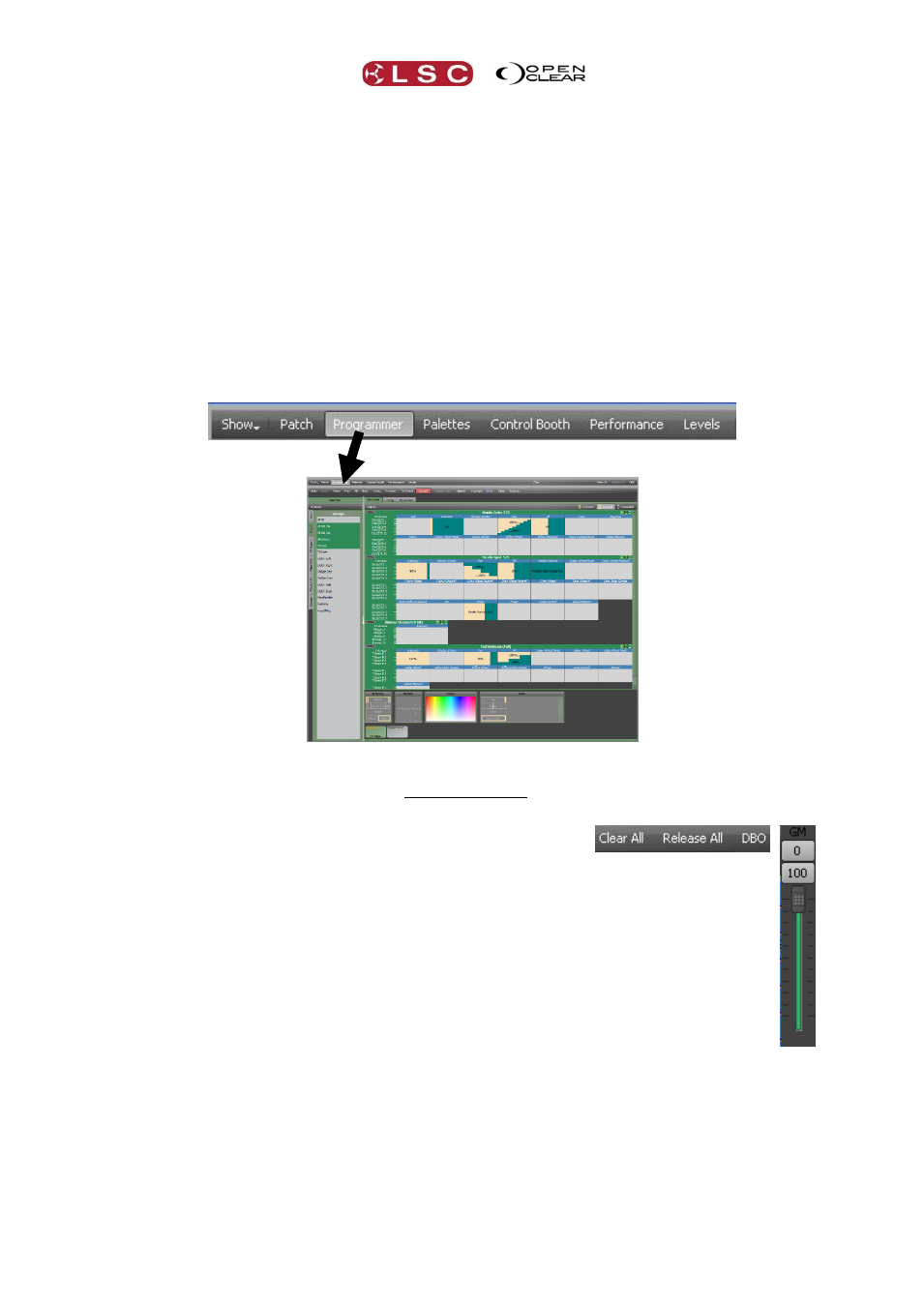
Clarity
LX Console Controls
Operator Manual
Page 71
8.9 TOUCH SCREEN(S)
On the touch screens (or external monitors), the tabbed main windows of Patch, Programmer,
Palettes, Control Booth, Performance and Levels are un-dockable to suit multi-monitor set-ups
or multiple windows. Double clicking on a tab or button will un-dock the window allowing it to
be either re-sized and repositioned or dragged to another screen.
Closing an un-docked window or double pressing its button above the touch screen will
automatically re-dock it.
In the “Levels” and “Intensity Levels” tabs, you can create multiple new un-docked “levels”
windows of the currently selected Level window by clicking New.
The top toolbar has tabs allowing you to switch between the main windows of:
Patch, Programmer, Palettes, Control Booth, Performance and Levels.
All of these windows are fully described in their own sections of this manual.
Programmer Tab
The right end of the top toolbar on the desktop version has buttons for Clear All, Release All
and DBO.
Clear All clears all fixtures from all Programmers.
Release All releases all fixtures from all Playbacks.
See the Programmer and Control Booth sections for more details on Clearing
and Releasing.
DBO (Dead Black Out) instantaneously blacks out all fixtures and dimmers.
This is a momentary action. When the button is released, all output is
instantly restored.
When you hover the mouse over the DBO button, the Grand Master (GM) appears.
You can click on 0 (Black Out) or 100 (Full level) or drag the virtual fader to set an
overall intensity level. The DBO button flashes red if the Grand Master is set to any
level below 100%. It stays red when the Grand Master is set to 0%.