35 scheduler, 1 overview, 2 schedule an event – LSC Lighting CLARITY LX Series v.1 User Manual
Page 232
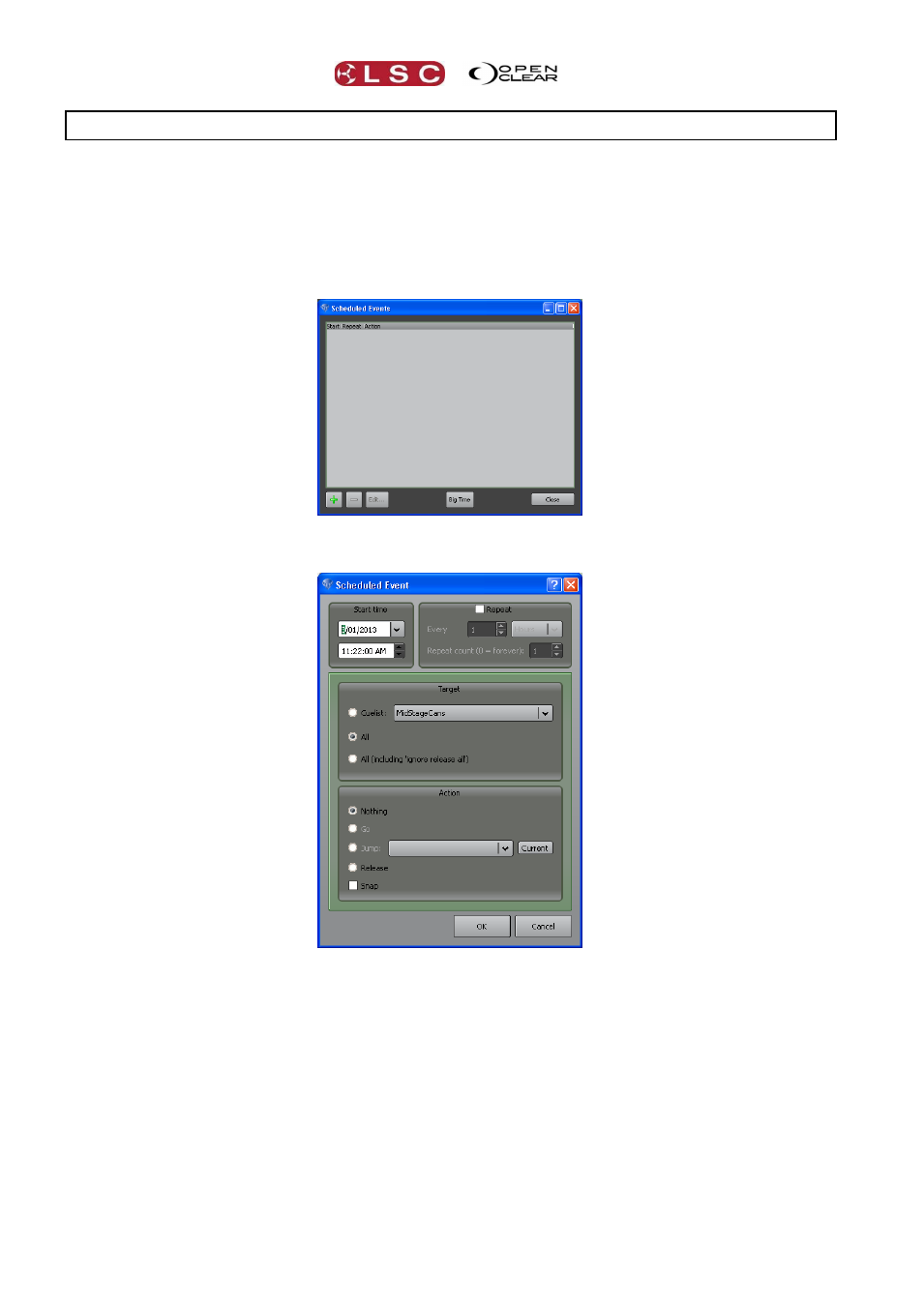
Remote Control
Clarity
Operator Manual
Page 222
35 Scheduler
35.1 OVERVIEW
Clarity can also be configured to automatically execute various playback actions at specific
times and dates with optional repeats for “n” repeats or forever. This function is intended for
scenarios where Clarity operates unattended.
35.2 SCHEDULE AN EVENT
To schedule an event, from the menu select “Show/Time date scheduler”.
To add an event click on the + button.
In the “Start time” pane, select the date and time for the action to occur.
The action can be repeated by ticking the “Repeat” box and selecting how often the action will
repeat. The drop down box allows you to choose from “seconds, minutes, hours, days, weeks,
months or years. The number of repeats can also be set. Setting “Repeat count” to “0” will
make the action repeat forever.
The “Target” pane allows you to select either a specific “Cuelist” from the drop down box, “All”
cuelists or All cuelists including those set to ignore “Release All”.
The “Actions” pane allows you to play (Go) the selected cuelist or jump to and play a specific
cue in that cuelist. Selecting Snap will instantly play the cue without any times being used.
If you select “All” in the Target pane then the only “Action” available is to “Release” the
cuelists.