5 editing a matrix, 1 deleting a matrix, 6 matrix control – LSC Lighting CLARITY LX Series v.1 User Manual
Page 120
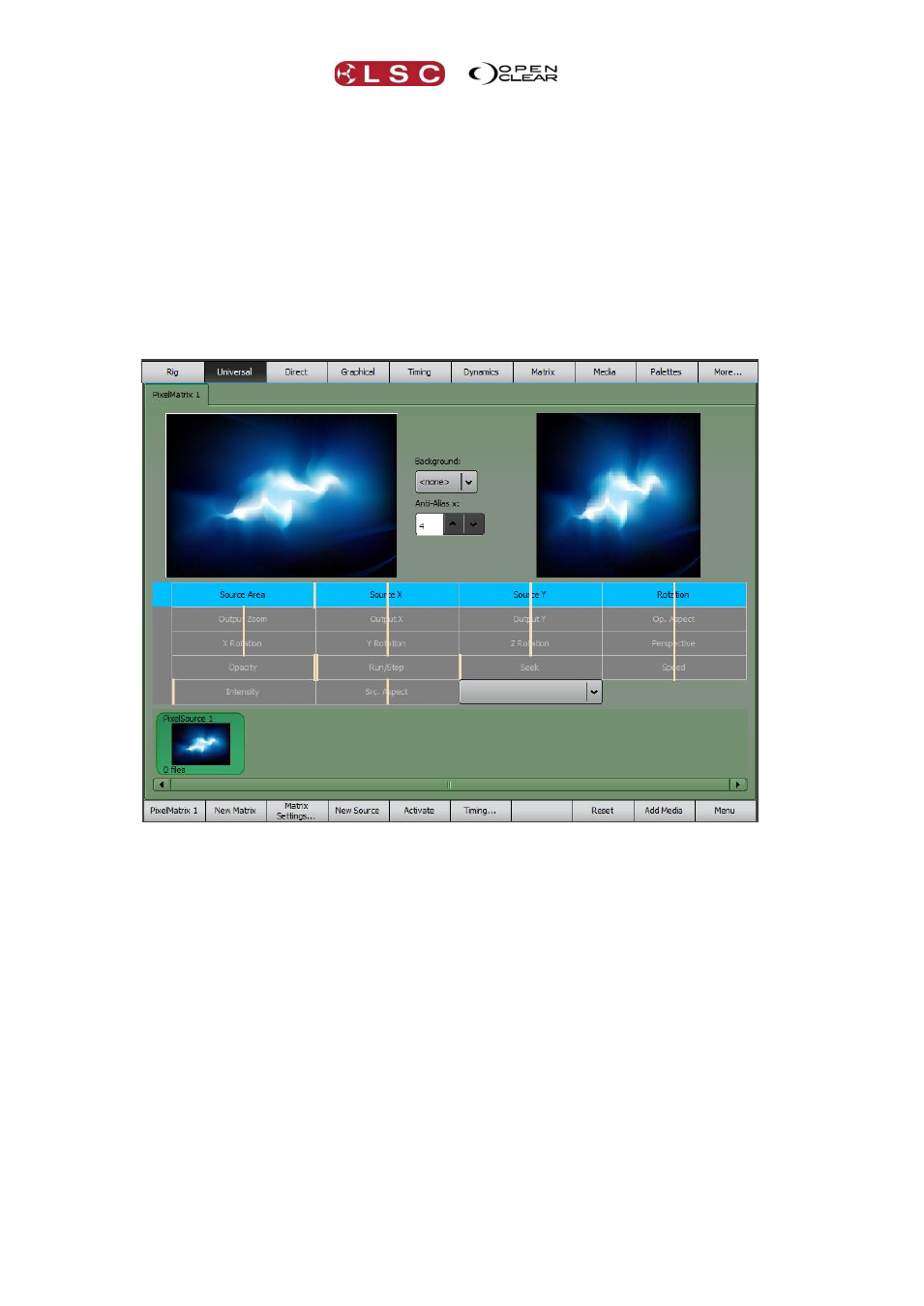
Matrix
Clarity
Operator Manual
Page 110
A PixSrc tab is automatically created in the Programmer’s “Selection Sidebar”. It contains the
virtual fixtures that are associated with each Pixel Source as described above.
17.5 EDITING A MATRIX
To edit or check the settings of an existing matrix click Matrix Settings on the Matrix tab's
toolbar. Editing a matrix uses the same methods as “Creating a Matrix” described above.
17.5.1 Deleting a Matrix
To delete a matrix, select the tab for the matrix to be deleted then click Delete Matrix on the
Matrix tab's toolbar.
17.6 MATRIX CONTROL
LX console Matrix screen
The left hand image is a view of the source media for the selected Pixel Source and its cursor
shows where the source areas transforms will be applied. In the example above, the cursor is
full screen.
The right hand image shows you a preview of how the various transformations will affect the
output image.
The transformations to the image are controlled by sliders in the centre section of the screen.
A default media “place holder” image (coloured swirls) is shown until you add your own media
files.
At the bottom of the view are the available Pixel Sources for the selected Pixel Matrix. Each
Pixel Matrix can have one or more Pixel Sources assigned to it.
On LX consoles, the Menu button provides access to the following functions…..
Activate
Viewer
Perf. Check
Delete Matrix
Delete Source
On Desktop Clarity these functions are on the toolbar. They are described below.