2 universal – LSC Lighting CLARITY LX Series v.1 User Manual
Page 59
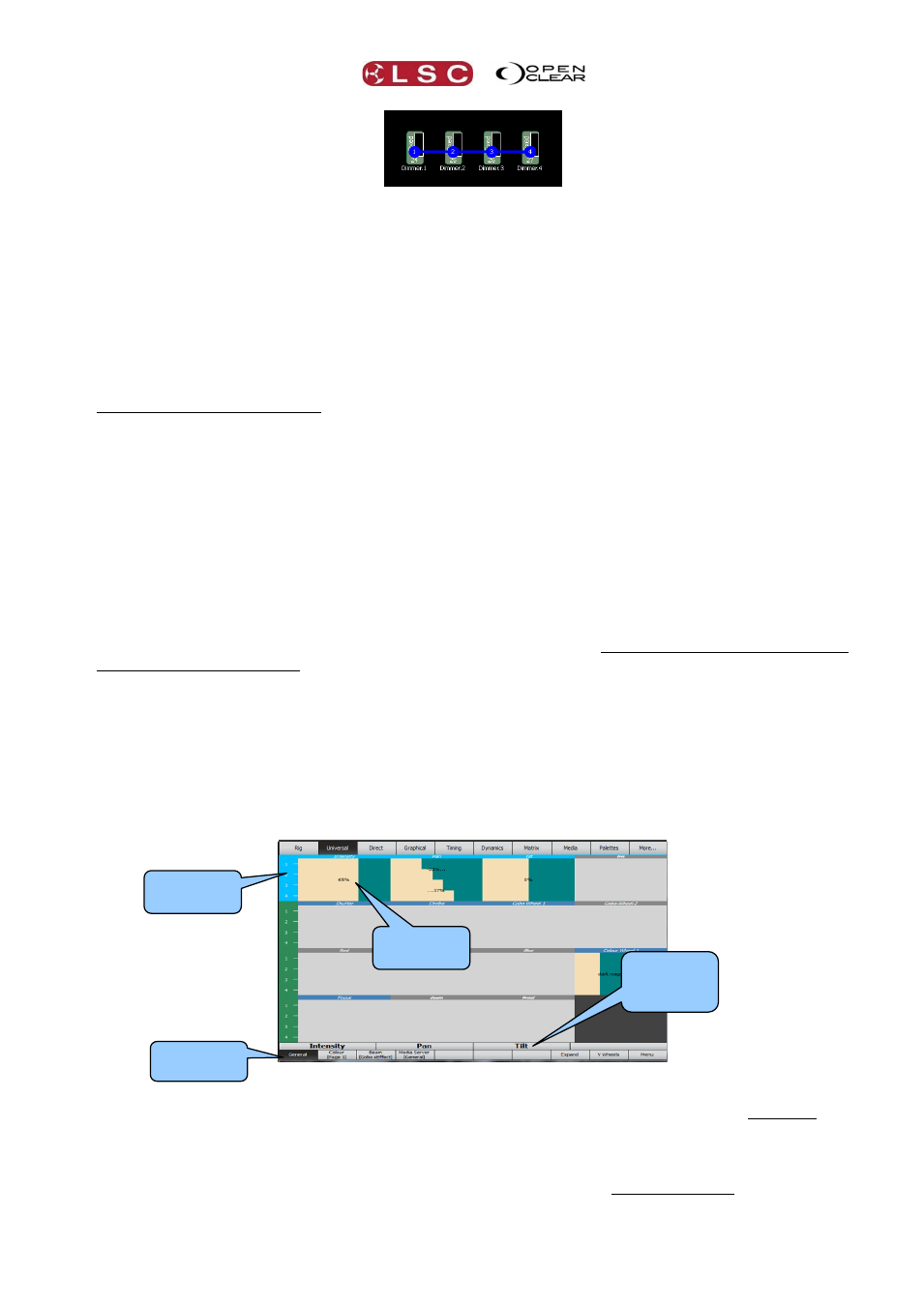
Clarity
LX Console Controls
Operator Manual
Page 49
If you touch on the background area then drag a box, all fixtures within the box are selected.
When selecting fixtures, every fixture or group that you select is added to the current selection.
This allows you to build up complex selections of fixtures. Re-selecting a currently selected fixture
or group removes it from the current selection. Clarity calls this the “selection phase”.
As soon as you change any values of any of the selected fixtures (using the other modes of the
touch screen) Clarity changes to the “programming phase” allowing you to adjust the values.
When the next fixture or group selection is made, Clarity changes back to selection phase and
clears all previous selections. You can now build up your next selection of fixtures or groups to
be programmed.
The selections from the previous selection phase can be retained by holding the Function button
(near the Playback faders) when making new selection.
The fixture icons show the intensity, colour and positions settings of the fixtures.
See section 12 for more details on Rig Mode.
8.5.2
Universal
When you have selected a fixture(s), universal mode provides universal attribute controls that
are always in the same locations on the screen and operate in exactly the same way, regardless
of which fixture types you have selected. This not only allows multiple types of fixtures to be
controlled simultaneously but also simplifies the control of complex fixtures that might use
multiple attributes to control an effect or fixtures that use one attributes to change the mode of
another attributes. Universal mode automatically interprets these attributes and presents a single
control for each effect.
If a listed attribute does not exist on any of the selected fixtures, then that attribute control is
still visible but disabled (its name is crossed out and the background is grey).
In Universal mode, the screen is divided horizontally into 4 rows.
Each row shows the attributes of the selected fixture(s) that you can control by dragging the
attribute control on the touch screen. Attribute controls can also be flicked to “scroll” the value
in either direction. If you tap a “scrolling” attribute it will stop at the current value.
The four attributes in any row can also be controlled with the encoder wheels if that row is
selected. Rows are selected by either taping in the green section (virtual button) of the row on
Encoder
Wheel
Labels
Selected
Row
Attribute
Control
Page
Selection