30 show files & import/export, 1 overview, 2 saving and changing shows – LSC Lighting CLARITY LX Series v.1 User Manual
Page 209: 3 importing and exporting shows
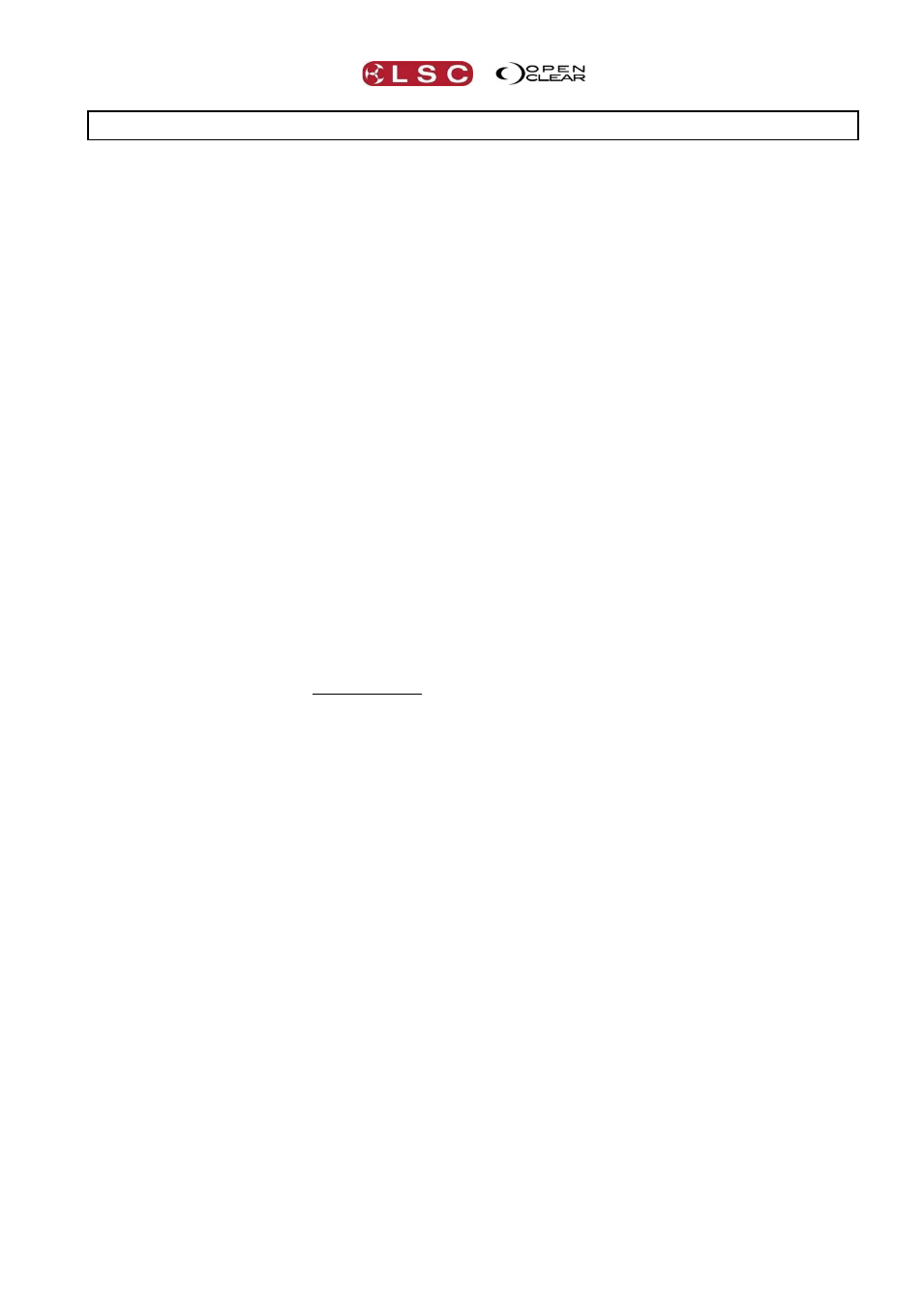
Clarity
Show Files
Operator Manual
Page 199
30 Show Files & Import/Export
30.1 OVERVIEW
“New show”, “Change Show”, “Save Show” and “Save Show as” are used to manage your
shows internally on your LX console or desktop Clarity.
“Export show” and “Import…” are used when exporting or importing to an external storage
device for backup or to use on another Clarity system. Import and export use “Clarity Show
Packages” that contain the show as well as (optionally) any media, backups and fixtures
associated with the show.
Shows can also be merged. You can select which elements of a show you wish to merge with
your current show.
30.2 SAVING AND CHANGING SHOWS
“Change Show”, “Save Show”, and “Save Show as” only operates on the Clarity/shows folder
and uses just the show name without an extension or file location.
Note: Any Clarity shows created prior to Version 2 can only be opened by “importing” them (see
below). Once you have imported them you can save them again and they will now reside in the
clarity/shows folder as a show. You can also export them as described below.
To save a show select Show/Save show or to keep the original show and save the changes
select Show/Save show as … and enter a new name.
To load a show select Show/Change show/Open
You can choose to either a “Load” regular Clarity show file (.cls) or “Import” a previously
exported Clarity Show Package (.csp) (see below). When you select one of the available shows
the Load backup button is enabled (if any back up shows are available). Selecting Load
backup opens the “Load Backup Show” dialogue where you can select a backup copy from the
drop down list showing the date and time that each backup was created.
If you select a backup file then it is copied into the main shows directory as {showname}-
{backupfilename}. If you want to keep the backup as your new show file name then you must
use the “Save show as” option to overwrite the original show name.
30.3 IMPORTING AND EXPORTING SHOWS
Shows are imported or exported as a Clarity Show Package file to an external storage device
for backup or to use on another Clarity system. This file contains the show file plus optionally
any of the following:
Audio files.
Pixel mapping files.
Rig view background images.
Media servers thumbnail cache.
Extracted fixture personalities. The “extracted fixture personalities” will generate a
standalone fixture library (.sfl) file that contains just the personalities used by the show.
When the show is imported on another system, if any fixture types are not found in that
system’s fixture library then this “sfl” file is also searched.
Show backup files. These are just the backup_*.cls files that exist in the show’s data
directory that are automatically created by Clarity.
Only the current (saved) show can be exported. To export the current show, select
Show/Export show… The “Export Show” directory opens where you select the destination
(your external memory device) for the Clarity Show Package file and enter a name for the file.
The “Export Show” dialog box opens and it allows you to choose which elements go into the
show package file.