4 undo redo, 5 cue notes, 5 sync fx – LSC Lighting CLARITY LX Series v.1 User Manual
Page 185: 6 mark cues (move in black), On25.6
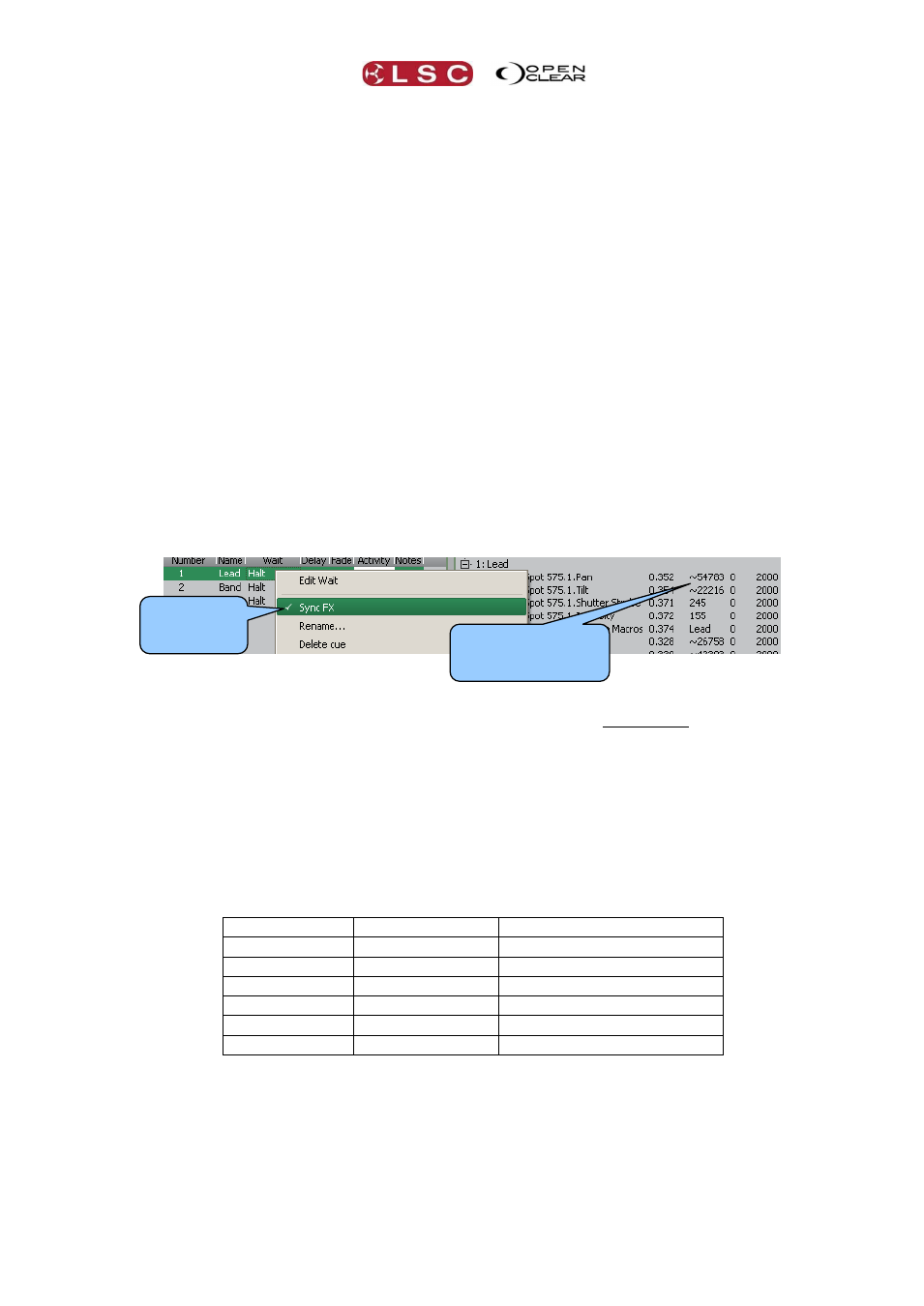
Clarity
Control Booth
Operator Manual
Page 175
Tip: If you are plotting a theatre show, it might be a good idea to record your first cue with
every fixture having a value. This ensures that when you are copying full states later in your
cue list, the state of your source cue will always be reproduced correctly. To do this, select
every fixture in your show and then in the Programmer click Grab then select Grab Active +
Default and record this in your cue list as cue 0.1 and make it a follow cue so that it will
automatically advance to Cue 1 (which could be your curtain warmers or walk in look for
example).
25.4.4 Undo Redo
All copies and merges as well as any recording or editing of cues in the Programmer can be
undone or redone by clicking on Undo or Redo at the top of the Control Booth window and in
the command centre.
25.4.5 Cue Notes
Notes can be added to any cue by clicking on the cue then double clicking on the cue’s Notes
cell and entering your text.
25.5 SYNC FX
If a cue contains dynamic effects (created in the dynamics tab of the programmer or applied by
a dynamic preset or freeset), the “rate” of the effect can be kept “relative” to the performance
window’s metronome.
Right clicking on a cue that contains dynamic effects and selecting Sync FX toggles whether
the effects are synchronized to the metronome or not.
If “Sync FX” is not active, the dynamic effect will run at its recorded rate.
If “Sync FX” is active, the effect will run at a rate that is normalized to a metronome
rate of 60BPM (Beats Per Minute).
Therefore, when “Sync FX” is active, the run rate of the effect will be equal to its recorded
rate divided by 60 then multiplied by the metronome rate.
Run rate = Recorded rate
X Metronome rate
60
For example,
Recorded Rate Metronome Rate Run Rate with Sync FX ON
60
60
60
30
60
30
60
120
120
30
120
60
60
30
30
30
30
15
25.6 MARK CUES (MOVE IN BLACK)
A Mark cue is a special type of cue that you can insert in a cue-list. Mark cues are also known
as “move in black” and are used to pre-position fixture attributes without their movements or
changes being seen on stage because the fixture has no intensity.
To insert a Mark cue in a cue-list, right click on the cue that needs the mark cue to precede it
and select Insert mark cue.
The “Insert Mark Cue Dialog” opens…..
Sync FX
is active
(ticked).
~ indicates that the
Channel contains a
Dynamic Effect