16 programming, 1 attribute controls – LSC Lighting CLARITY LX Series v.1 User Manual
Page 27
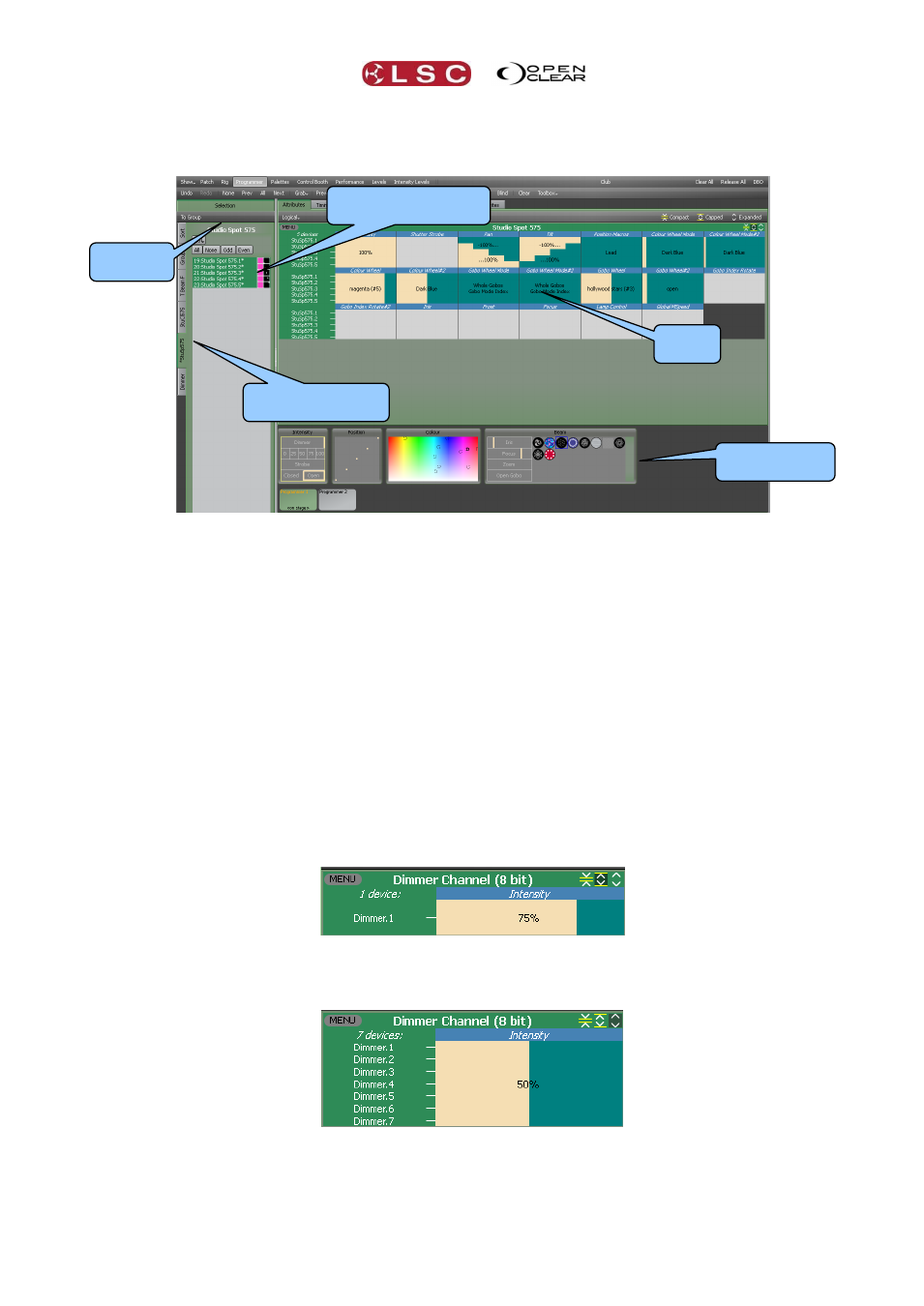
Clarity
Desktop Clarity
Operator Manual
Page 17
3.16 PROGRAMMING
Clicking on the Programmer tab reveals the programmer window.
All patched fixtures are available in the Selection sidebar, organized in tabs of patched fixture
types and groups.
Select the tab for the fixtures to control then click on the fixtures to select them.
Click and drag to quickly select multiple fixtures.
Clicking on a selected fixture de-selects it.
When a fixture(s) is selected, its attribute controls appear.
Fixtures can also be selected in the Rig view. See section 12 for details.
3.16.1 Attribute Controls
Clarity uses Attribute Controls in many of its windows to control the values of fixture attributes,
dynamic effects and timing controls. Specific Attribute Controls automatically appear when
required for the fixtures or objects that you select.
Attribute Controls are adjusted by clicking and dragging with a mouse anywhere within each
attributes window.
A single Attribute Control for controlling one dimmer looks like this:
To adjust the intensity of the dimmer, click and drag anywhere in the bar below the attribute
name “Intensity”.
If seven dimmers are selected the Attribute Control looks like this:
To adjust the intensity of all 7 dimmers, click and drag anywhere inside the bar. All these dimmers
are set to 50%.
When you select different fixtures that have multiple attributes, Attribute Controls
automatically appear for each type of fixture and each attribute of each fixture type.
Fixture type and
Group Tabs
Tabs
Click on Fixtures
to select them
Attribute
Controls
Universal
Controller
Controls
Selection
Sidebar
Controls