2 previewing cue-lists, 3 the grid, 4 adapting existing programming – LSC Lighting CLARITY LX Series v.1 User Manual
Page 200: 1 sync fx
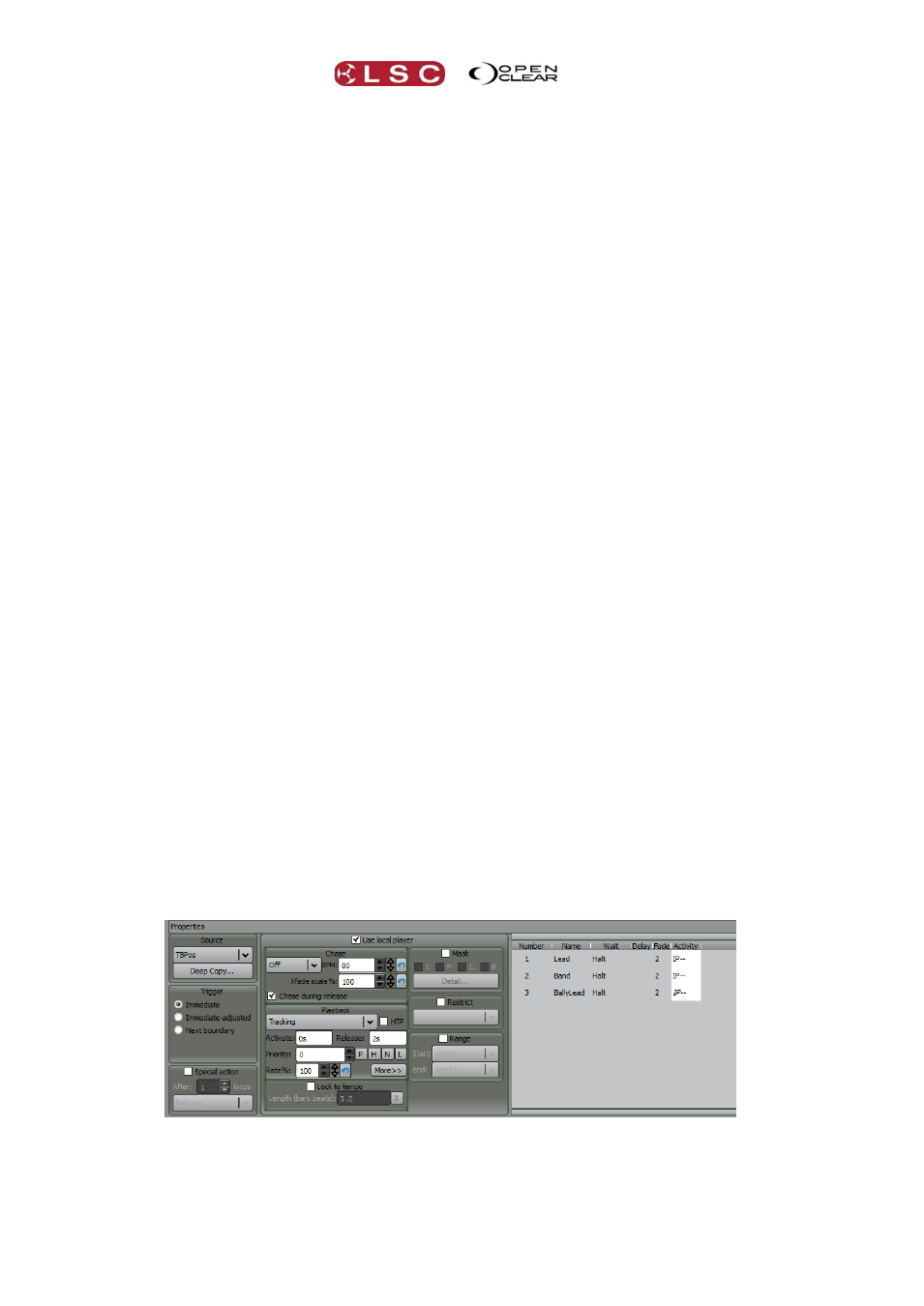
Performance Window
Clarity
Operator Manual
Page 190
27.2 PREVIEWING CUE-LISTS
The selected cue-list in the cue-lists browser can be previewed without having to drop it onto a
cell by using the preview ► (play) and ■ (stop) controls at the bottom of the browser. Selecting
another cue-list automatically stops the previous preview. The Auto Preview check-box
causes the preview to start automatically whenever a cue-list is clicked.
27.3 THE GRID
The grid consists of Columns and Rows.
Each column plays one cell. Playing another cell in that column will release any other
currently active cell in that column.
Each row can play multiple cells. Playing another cell in that row has no effect on any
other currently active cell.
The various cell types in the grid are:
Stop All: Top left. A fixed stop button for the entire grid.
Column Masters: Top button of each column. A fixed stop button for the whole column
and a place to label a column.
Row Masters: Left button of each row. A fixed play button for the whole row and a
place to label a row.
Cue-list: a cell with a play button that will run the cue-list in that cell using its current
properties.
Stop button: an empty cell with a button that stops any other active cell in the same
column.
Blank cell: a non-functional empty cell.
27.4 ADAPTING EXISTING PROGRAMMING
The real power and creative potential of the performance window comes from the arrangement
of Row Masters and the ability to quickly adapt and re-use existing cue-lists without duplicating
them. When an existing list or chase is dropped onto a cell, the cue-list is referenced instead of
being duplicated, so that any future edits to that cue-list will propagate to any cells where it is
being used. Most importantly, each cell can be optionally configured to have different playback
characteristics from the source cue-list and to only use a selected range of cues from within the
cue-list.
For example, you may have a cue-list that has a nice sequence of position moves between cues
11 to 14 that you would like to re-use as a separate chase. You can drop this cue-list onto a
new cell and change the cell properties to operate as a chase and to limit the range of cues to
start at 11 and end at 14. You can also restrict the cell to only use fixtures from a specific
fixture group and to ignore all colour and beam information. These changes do not affect the
source cue-list in any way. In fact the same source cue-list can be used on multiple different
cells, all with different playback/chase options, ranges of cues, IPCB (Intensity, Position,
Colour, Beam) filtering and fixture groups.
27.4.1 Sync FX
If a cue contains dynamic effects (created in the dynamics tab of the programmer or applied by
a dynamic preset or freeset), the “rate” of the effect can be kept “relative” to the performance
window’s metronome.