3 ltc timelines, 4 internal timelines – LSC Lighting CLARITY LX Series v.1 User Manual
Page 221
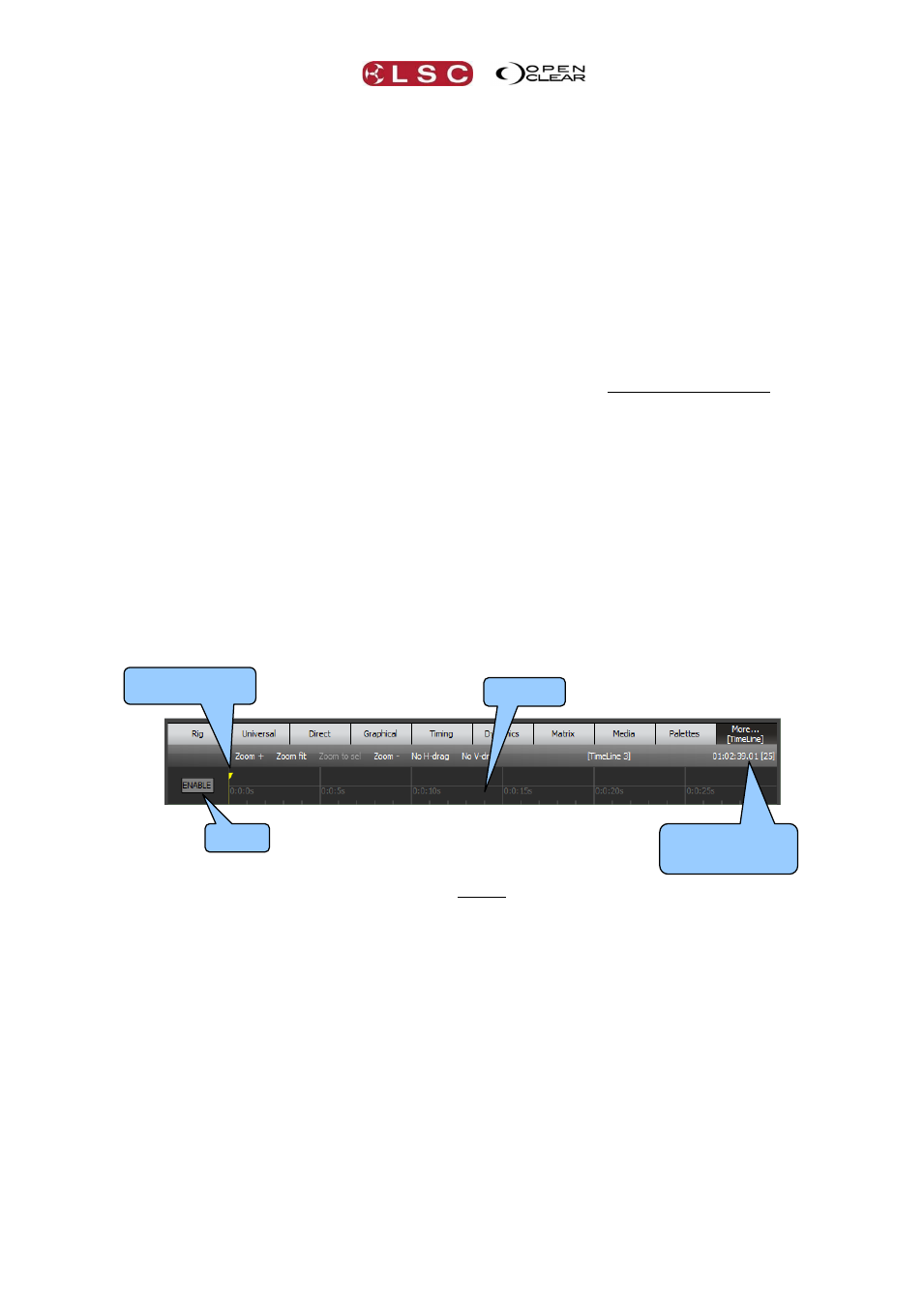
Clarity
Timelines
Operator Manual
Page 211
“Audio:”
Select an audio track from the drop down box. See section 25.9 for details
on how to load audio tracks into Clarity.
“Audio pre-roll:”
Adds an optional delay on the timeline before the audio track is played.
“Capture initial fader level on Go Press”.
When ticked (default), Clarity will learn the current fader level of the first
playback to be played and use this fader level when the timeline is played,
irrespective of the physical fader position. If not ticked, a fader level will
only be learned from the time that a fader is first moved.
“Snap “Release-All” at start”.
When ticked (default), Clarity will instantly release all playbacks when the
timeline is played. This ensures that cuelists start at their first cue.
“Un-trigger events when re-winding”.
When ticked (default), Clarity will un-trigger events in the timeline when
the timeline is dragged backwards or when the time code is re-wound.
Select OK to create the timeline.
33.3 LTC TIMELINES
LTC (Linear Time Code) sync allows Clarity’s playback to be perfectly synchronized with other
elements of a production that are also locked to the same Timecode.
When “LTC (SMPTE/MTC)” is selected as the “Sync:” source (above), the timeline window
displays a timeline of the Time Code.
To enable the timeline press Enable. It turns yellow. When multiple LTC timelines are created,
each LTC timeline has its own “Enable” button. There is also a “Global Enable” control in the
“Timecode Configuration” window that affects all timelines. This allows you to quickly disable all
LTC timelines. See section 32.2. Disabling LTC timelines ensures that no unwanted playback
will occur from Clarity. Both “Enables” must be active for a LTC timeline to be active.
The basic operation is:
Select Learn mode.
Start the timecode and play your required cues.
De-select “Learn” mode.
Re-cue the timecode.
Play the timecode again and Clarity will playback what was learned.
Edit any cue timing as required (see below).
33.4 INTERNAL TIMELINES
“Internal” sync allows Clarity’s playback to be synchronized to a timer so that the same
performance can be exactly repeated.
Current Time
Position
Timeline
Enable
Current Timecode
and [frame rate]